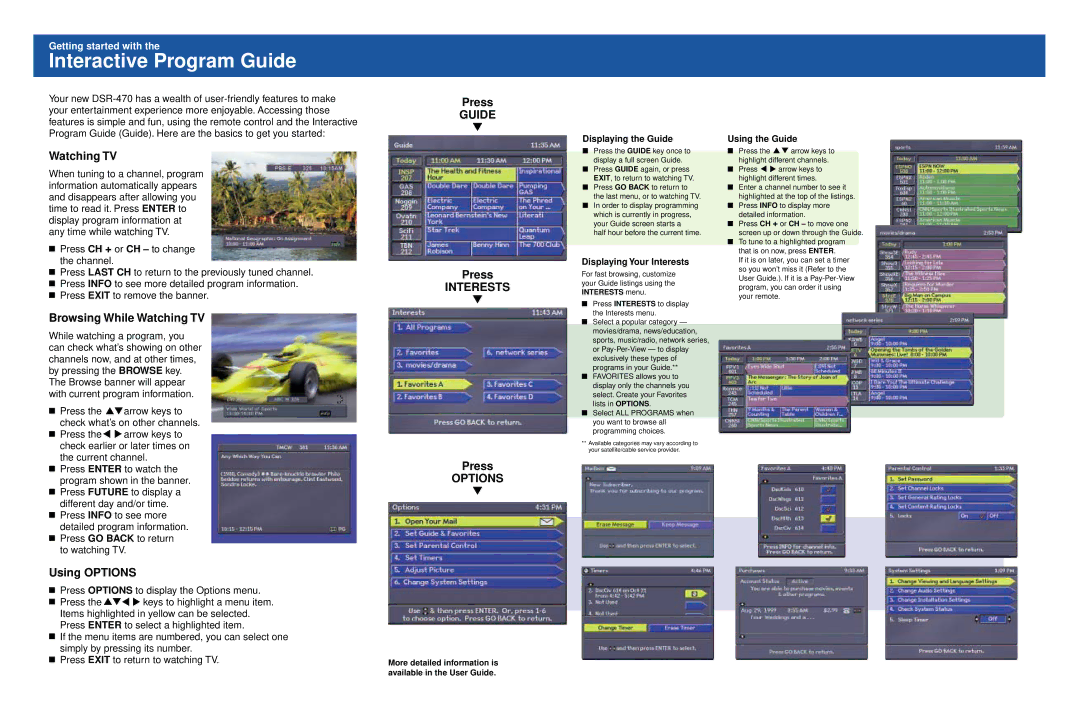Getting started with the
Interactive Program Guide
Your new
Watching TV
When tuning to a channel, program information automatically appears and disappears after allowing you time to read it. Press ENTER to display program information at any time while watching TV.
■Press CH + or CH – to change the channel.
■Press LAST CH to return to the previously tuned channel.
■Press INFO to see more detailed program information.
■Press EXIT to remove the banner.
Browsing While Watching TV
While watching a program, you can check what’s showing on other channels now, and at other times, by pressing the BROWSE key. The Browse banner will appear with current program information.
■Press the ![]()
![]() arrow keys to check what’s on other channels.
arrow keys to check what’s on other channels.
■Press the ![]()
![]() arrow keys to check earlier or later times on the current channel.
arrow keys to check earlier or later times on the current channel.
■Press ENTER to watch the program shown in the banner.
■Press FUTURE to display a different day and/or time.
■Press INFO to see more detailed program information.
■Press GO BACK to return to watching TV.
Using OPTIONS
■Press OPTIONS to display the Options menu.
■Press the ![]()
![]()
![]()
![]() keys to highlight a menu item. Items highlighted in yellow can be selected. Press ENTER to select a highlighted item.
keys to highlight a menu item. Items highlighted in yellow can be selected. Press ENTER to select a highlighted item.
■If the menu items are numbered, you can select one simply by pressing its number.
■Press EXIT to return to watching TV.
Press
GUIDE
▼
Press
INTERESTS
▼
Press
OPTIONS
▼
More detailed information is available in the User Guide.
Displaying the Guide
■Press the GUIDE key once to display a full screen Guide.
■Press GUIDE again, or press EXIT, to return to watching TV.
■Press GO BACK to return to the last menu, or to watching TV.
■In order to display programming which is currently in progress, your Guide screen starts a
half hour before the current time.
Displaying Your Interests
For fast browsing, customize your Guide listings using the INTERESTS menu.
■Press INTERESTS to display the Interests menu.
■Select a popular category — movies/drama, news/education, sports, music/radio, network series, or
■FAVORITES allows you to display only the channels you select. Create your Favorites lists in OPTIONS.
■Select ALL PROGRAMS when you want to browse all programming choices.
**Available categories may vary according to your satellite/cable service provider.
Using the Guide
■Press the ![]()
![]() arrow keys to highlight different channels.
arrow keys to highlight different channels.
■Press ![]()
![]() arrow keys to highlight different times.
arrow keys to highlight different times.
■Enter a channel number to see it highlighted at the top of the listings.
■Press INFO to display more detailed information.
■Press CH + or CH – to move one screen up or down through the Guide.
■To tune to a highlighted program that is on now, press ENTER.
If it is on later, you can set a timer so you won’t miss it (Refer to the User Guide.). If it is a