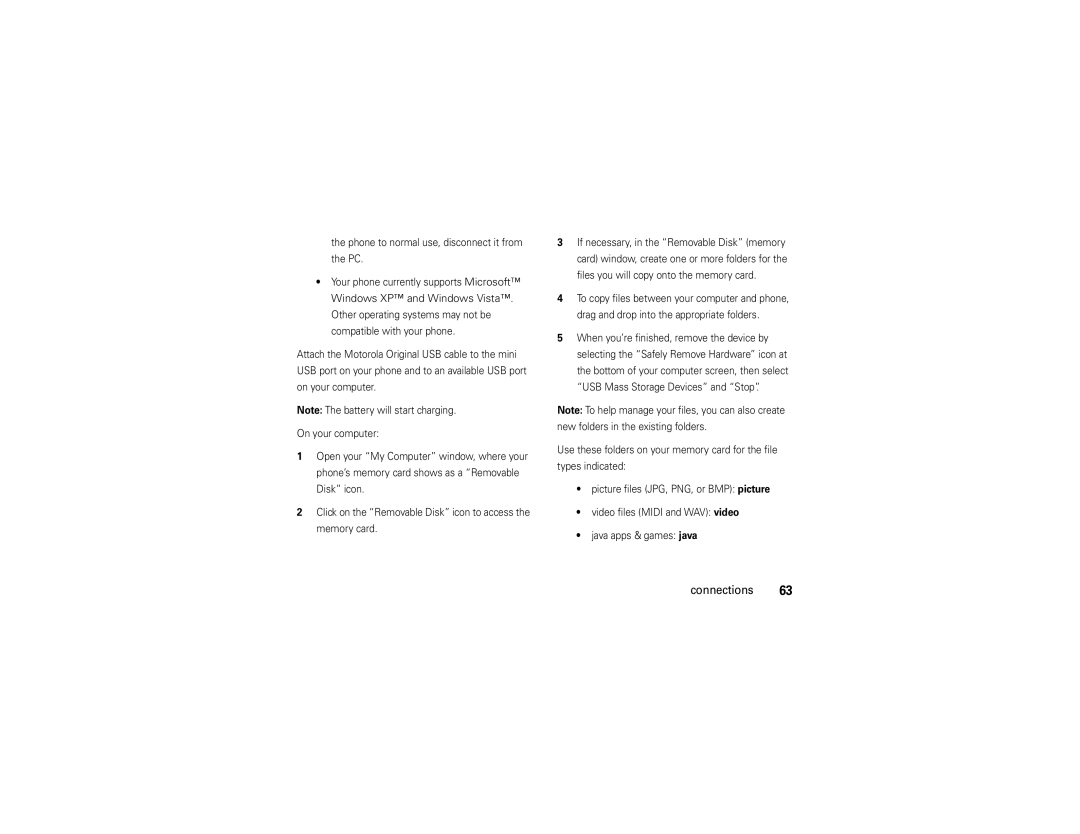Motorokrtm EM28
Page
Hellomoto
Charge your phone and connect to your PC
Here’s a quick anatomy lesson
Few menu basics
Manual Number 68000201639-C
Software Copyright Notice
Contents
Messages
Bluetooth wireless Cable connections
Entertainment
Tools
Main menu
Menu map
Menu map
Network Dependent
Initial Setup
Settings menu
Use and Care
Use and Care
Get started
Symbols
About this guide
Find it s q Recent Calls Received Calls
Memory card
SIM card
Battery use and safety
Battery
To install Memory card, make
Properly to Avoid Injury or DAMAGE. Most
DOs
Proper and Safe Battery Disposal Recycling
Install the battery Get started
Remove the battery
Make a call
Turn it on & off
Answer a call
To turn on your
Change ring alert
Adjust volume
Store a number
Call a stored number
Search for a contact name by typing it
Find it s L Phonebook s Setup Search Method Get started
Basics
Indicator
Home screen
Basics
Is set to Vibrate then Ring
Is set to Vibrate & Ring
External display
Volume keys
Side keys
Music/smart key
Find it s u Settings Security New Passwords Basics
Codes & passwords
To change a code or password
Handsfree
Lock & unlock phone
Find it s u Settings Security New Passwords Unlock Code
Format memory card
Or Automatic Lock
Basics
Tips & tricks
Tips & tricks
Change main menu appearance
Customize
Change home screen shortcuts
Answer options
Ring styles & alerts
Wallpaper
Set a style
Display settings
Color setting
Find it s u Settings Personalize Screensaver
Personalize Color Setting
MyMenu
Backlight
More customizing
Assign an item to MyMenu
Settings Initial Setup Time and Date
Settings Ring Style Style Detail Reminder
Settings Personalize Home Screen Clock Set
Settings Initial Setup Language
Features Master clear
Settings Initial Setup Master Clear
Recent calls
Calls
Redial a number
Quick dial
Return a missed call
Call waiting
Call times
Emergency calls
Find it s q Recent Calls Notepad
To retrieve a number in the notepad
Settings In Call Setup Call Cost Setup
Settings In Call Setup In-Call Timer
Settings Headset Auto Answer
Headset
Settings Security Call Barring
Settings Call Forward
More calling
Select
Set entry modes
Enter text
ITAP
Enter text
To change the text entry mode
Text entry mode indicators
To select or edit a text entry mode
Capitalisation
This is the standard method for entering text on your phone
ITAP method
Tap method
Delete letters & words
Symbol method
Numeric method
Quick text
Messages
Send a message
More messaging
Receive a message
Voicemail
GMessages Inbox, Draft, or Outbox
Features View sent, received and draft messages
Erase messages
Delete all messages or only messages from one Folder
MotoID
Entertainment
Get music
Find it s T Games & Apps MotoID
USB drag and drop
Music player
Folders are automatically available
Other items that you want to copy into
Music player controls
Music
Touch-sensitive music keys
Find it s j Multimedia Music Entertainment
Playlists
Sounds
FM radio
Use the radio presets
Record FM radio clips
Select a radio preset
Turn radio off
Hide radio
Share a radio station
Camera
Select the radio output
Take a photo
Photo features
Video camera
Video features
Record a video
Play a video
WebAccess options
WebAccess
Manage bookmarks
Fun & games
Personal organizer
Tools
Contacts
Office Tools Stop watch
Office Tools Alarm Clock
Office Tools Calculator
Settings Network Band Selection Tools
Settings Network
Features Network settings
Network
Connections
Bluetooth wireless
Connect to an audio device
Connections
Settings Bluetooth Link Setup Power On Connections
Press Options Send To Bluetooth
Send files to another device
Receive files from another device
Settings Bluetooth Link Setup Name
More Bluetooth features
Settings Bluetooth Link Find Me
Settings Bluetooth Link Device History
Features Disconnect a headset or handsfree device
Settings Bluetooth Link Audio Devices
Switch to headset or handsfree device During call
Cable connections
Phone to normal use, disconnect it from the PC
Not copy files to the main directory
Music files MP3 music see
If you have questions or need assistance, were here to help
Service & repairs
Service & repairs
SAR Data
Specific Absorption Rate Data
Government’s requirements for exposure to radio
SAR Data
SAR value is 0,52 W/kg 850/1900 MHz 0,31 W/kg 900/1800 Mhz
Hearing Aids
Hearing Aid Compatibility with Mobile Phones
Above gives an example of a typical Product Approval Number
European Union Directives Conformance Statement
EU Conformance
OSS Information
Open Source Software Information
OSS Information
Important Safety Legal Information
Safety Information
Safety and General Information
Driving Precautions
Symbol Definition
Symbol Key
Mar0108
Seizures/Blackouts
FCC Notice
FCC Notice to Users
Warranty except Mexico
Latin America Warranty, except Mexico
Warranty except Mexico
Leather cases Rented cellular phones
Warranty Mexico
Limited Warranty Mexico
Name of Distributor Telephone Street and Number
Town
IV. Procedure to Make the Warranty Effective
Product Model
Information from the World Health Organization
WHO Information
Disposal of your Mobile Device Packaging and User’s Guide
Caring for the Environment by Recycling
Recycling Information
Source WHO Fact Sheet
Privacy and Data Security
Privacy and Data Security
Drive Safe, Call Smart
Driving Safety
Smart Practices While Driving
Wherever wireless phone service is available
Index
Index
Calculator Calendar event Add Copy Reminder View
Call Answer End
Erase messages 43 external display 2
International access code 36 iTAP text entry method
Number redial 32 numeric entry method
Style Signal strength indicator
Remove battery Screen saver Stop watch
Volume SIM, install Style setting
Recent calls Message Playlist 48
Messages Set mode
Entry View Entry mode indicators
WebAccess Drag and drop Vibrate on indicator
Time