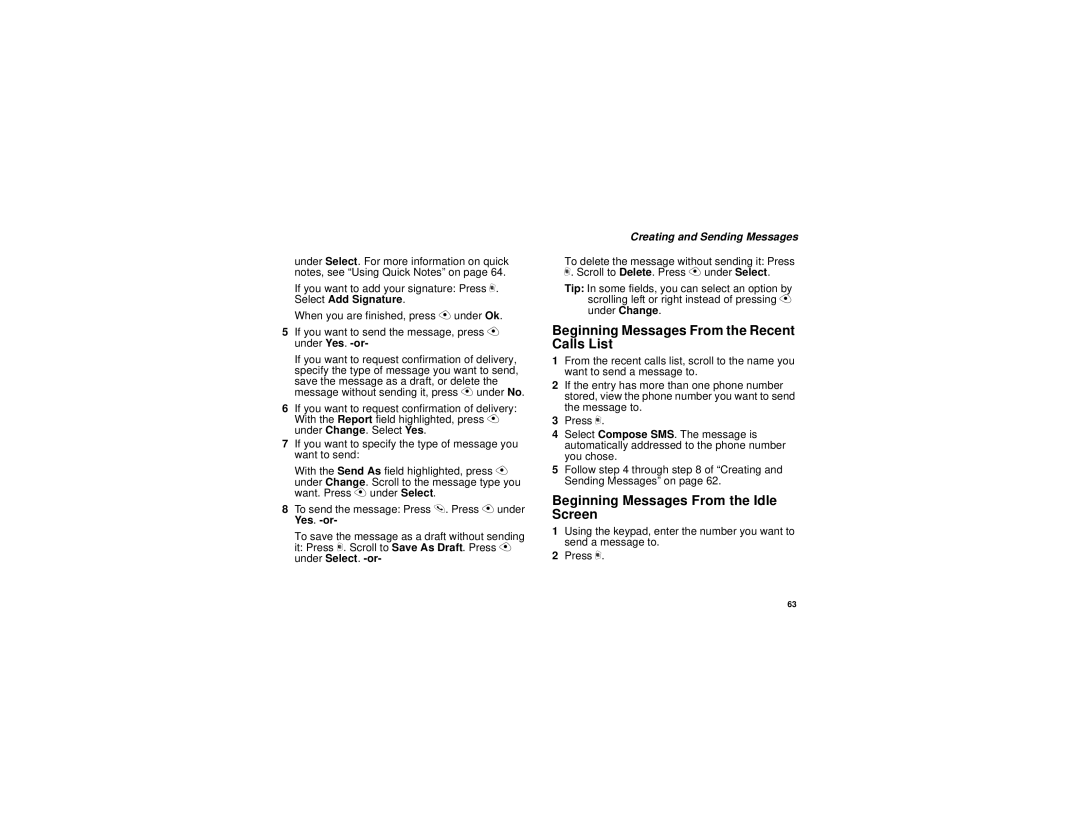i325 specifications
The Motorola i325 is a rugged mobile phone designed to meet the demands of users in challenging environments. Tailored for industries such as construction, emergency services, and outdoor activities, the i325 combines durability with functionality, making it a go-to choice for professionals who require reliable communication.One of the standout features of the Motorola i325 is its robust design. The device is built to withstand harsh conditions, featuring an IP54 rating for dust and water resistance. This means that it can endure exposure to dust particles and splashes of water, making it suitable for use in various field conditions.
In addition to its physical toughness, the i325 comes equipped with a 2.5-inch display, providing clear visibility even in bright sunlight. The screen is designed to resist scratches and impacts, enhancing its longevity. The keypad is also engineered for ease of use, allowing users to operate the device with gloved hands – a critical feature for users in outdoor and industrial settings.
The Motorola i325 operates on the iDEN network, offering reliable push-to-talk communication, which is crucial for team collaboration. This technology allows users to communicate instantly with colleagues at the push of a button, promoting efficiency in high-pressure situations. In addition, it supports both voice and data services, ensuring that users can access essential information on-the-go.
With a built-in GPS function, the i325 assists users in navigation and location tracking, which is especially beneficial for fieldworkers who need to coordinate activities across various locations. The device also boasts a built-in camera, enabling users to capture images of their work environment or incidents, which can be invaluable for reporting and documentation.
Equipped with a long-lasting battery, the Motorola i325 ensures extended usage without frequent recharging. This is particularly advantageous for users working in remote areas where charging options are limited. The device's battery life supports all-day communication and functionality, empowering professionals to stay connected regardless of their surroundings.
Overall, the Motorola i325 stands out as a reliable, rugged device that caters to the needs of professionals in demanding sectors. Its combination of durability, advanced communication features, and practical functionalities make it a solid choice for anyone looking for a sturdy, effective mobile phone that can keep up with an active lifestyle.