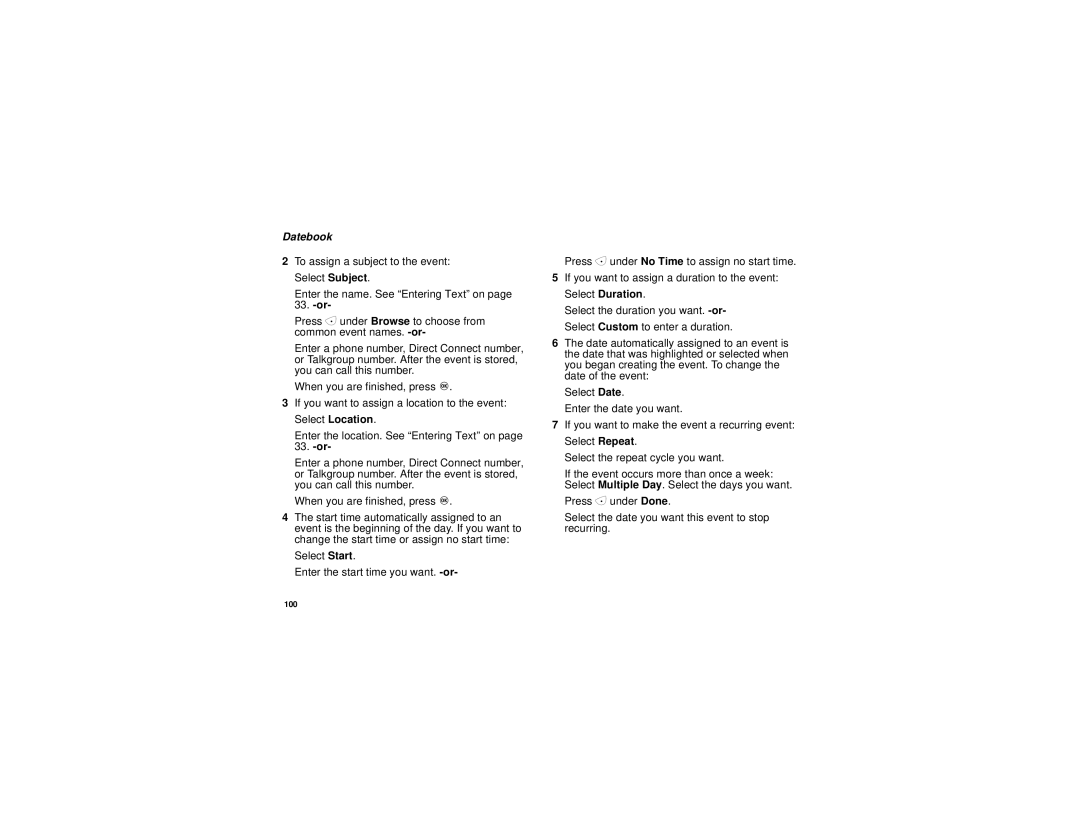Datebook
2To assign a subject to the event: Select Subject.
Enter the name. See “Entering Text” on page
33.
Press A under Browse to choose from common event names.
Enter a phone number, Direct Connect number, or Talkgroup number. After the event is stored, you can call this number.
When you are finished, press O.
3If you want to assign a location to the event: Select Location.
Enter the location. See “Entering Text” on page 33.
Enter a phone number, Direct Connect number, or Talkgroup number. After the event is stored, you can call this number.
When you are finished, press O.
4The start time automatically assigned to an event is the beginning of the day. If you want to change the start time or assign no start time:
Select Start.
Enter the start time you want.
Press A under No Time to assign no start time.
5If you want to assign a duration to the event: Select Duration.
Select the duration you want.
6The date automatically assigned to an event is the date that was highlighted or selected when you began creating the event. To change the date of the event:
Select Date.
Enter the date you want.
7If you want to make the event a recurring event: Select Repeat.
Select the repeat cycle you want.
If the event occurs more than once a week: Select Multiple Day. Select the days you want.
Press A under Done.
Select the date you want this event to stop recurring.
100