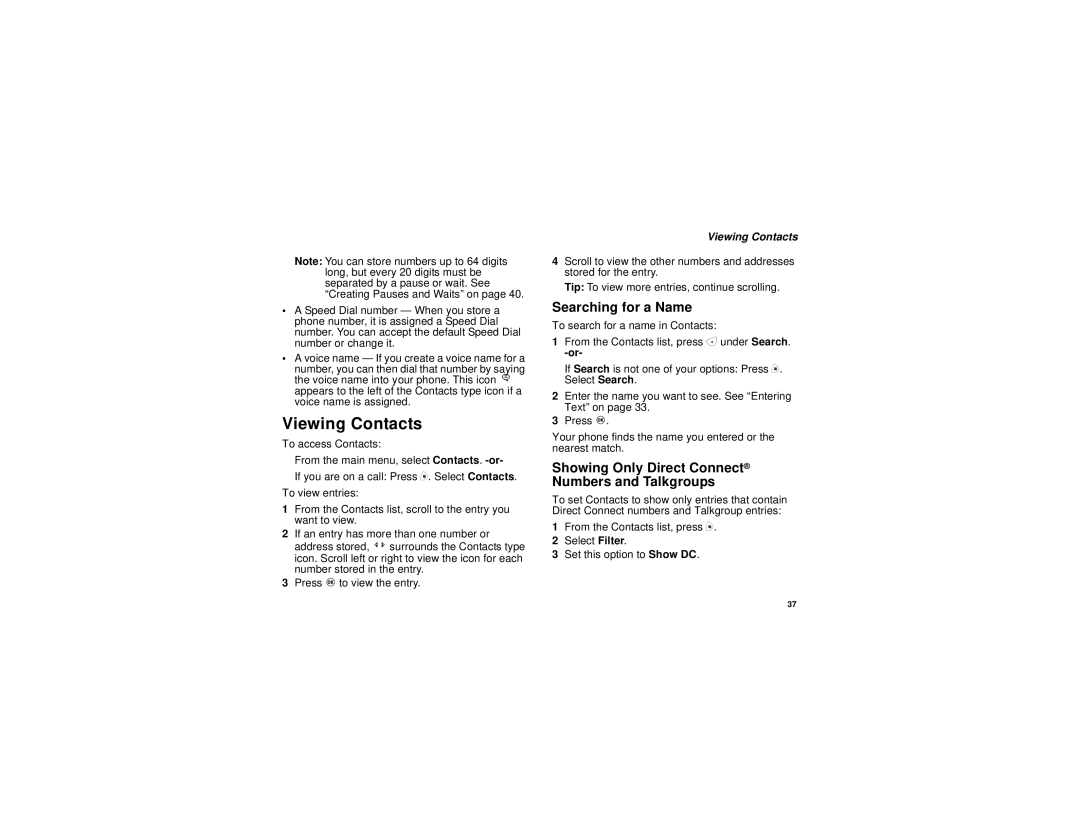Note: You can store numbers up to 64 digits long, but every 20 digits must be separated by a pause or wait. See “Creating Pauses and Waits” on page 40.
•A Speed Dial number — When you store a phone number, it is assigned a Speed Dial number. You can accept the default Speed Dial number or change it.
•A voice name — If you create a voice name for a
number, you can then dial that number by saying the voice name into your phone. This icon P appears to the left of the Contacts type icon if a voice name is assigned.
Viewing Contacts
To access Contacts:
From the main menu, select Contacts.
If you are on a call: Press m. Select Contacts.
To view entries:
1From the Contacts list, scroll to the entry you want to view.
2If an entry has more than one number or address stored, <> surrounds the Contacts type icon. Scroll left or right to view the icon for each number stored in the entry.
3Press O to view the entry.
Viewing Contacts
4Scroll to view the other numbers and addresses stored for the entry.
Tip: To view more entries, continue scrolling.
Searching for a Name
To search for a name in Contacts:
1From the Contacts list, press A under Search.
If Search is not one of your options: Press m. Select Search.
2Enter the name you want to see. See “Entering Text” on page 33.
3Press O.
Your phone finds the name you entered or the nearest match.
Showing Only Direct Connect® Numbers and Talkgroups
To set Contacts to show only entries that contain Direct Connect numbers and Talkgroup entries:
1From the Contacts list, press m.
2Select Filter.
3Set this option to Show DC.
37