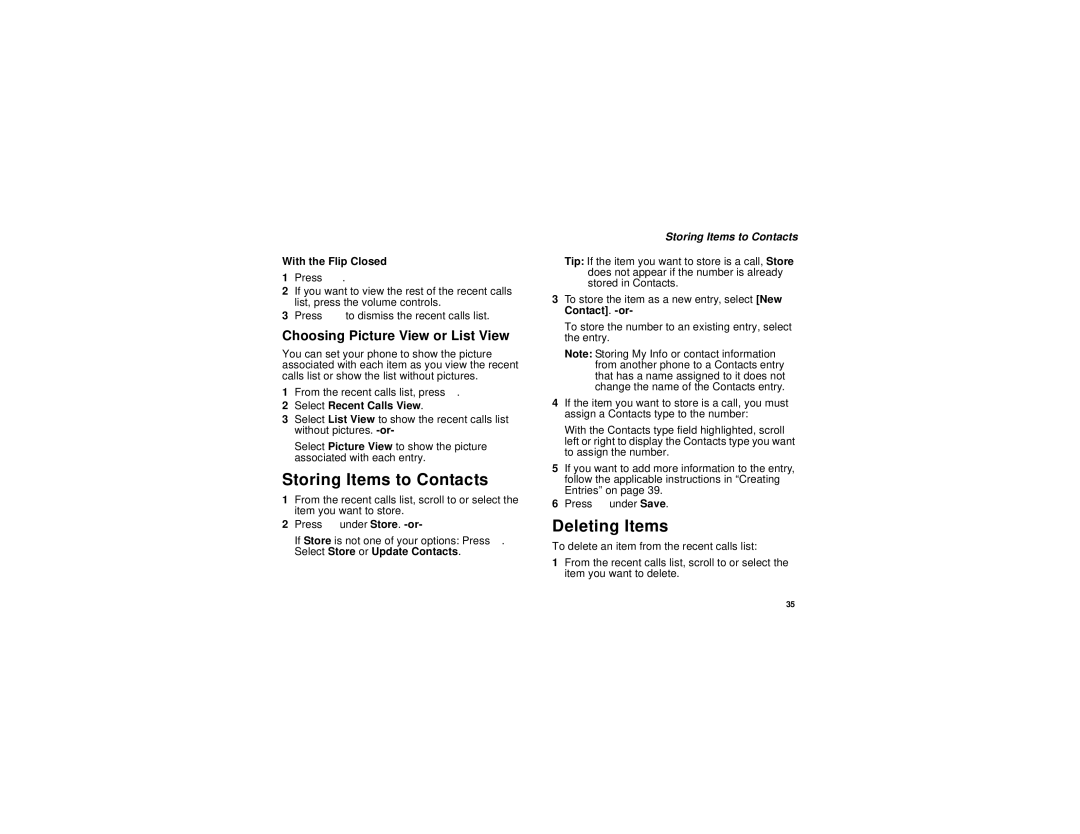@NNTN6539A@
Page
Important Notice Please Read Prior to Using Your Phone
Page
Contents
Contacts
Entering Text
110
106
115
117
130
124
138
147
162
157
164
166
Declaration of Conformity
Viii
Benefits of AgIONTM
AgION AntimicrobialTM Built-in Protection for Your Phone
How It Works
Safety
Accreditation
Getting Started
Getting Started
Locating Your SIM Card
Locating Your SIM Card
Removing the Battery Door
Battery
Inserting the Battery
Battery
Charging the Battery
Battery Use and Maintenance
Removing the Battery
Battery Charger
Charging Times
Powering On and Off
Activating Service
When You Power On For the First Time
Activating Service
Finding Your Phone Number and Linc ID
Enabling Over-the-Air Security
Phone Basics
Text Area
Flip Open Button
Display Options
Menus and Lists
Main Menu
Menu Key
Status Icons
Quick Access to Main Menu Items
Audio Player The audio player is active
QRM
Using the Memory Card
Using the Memory Card
SIM Card Security
Entering Numbers From the Keypad
Turning the PIN Requirement On and Off
Changing the PIN
Unblocking the PIN
Inserting and Removing Your SIM Card
Switching SIM Cards
Select Unblock PIN
SIM Card Security
Inserting Your SIM Card
Removing Your SIM Card
Close the SIM card holder
Antenna
Accessories
Accessories For More Information
Phone Calls
Making Calls
InstantLINC Mobile to Mobile Calls
With the Flip Open
Phone Calls
Receiving Calls
InstantLINC Mobile to Mobile Calls
Receiving Calls
Choosing a Number to Call
Using a Voice Name
Making Calls
Using Speed Dial and Turbo Dial
Using Speakerphone
Missed Phone Calls
Redialing the Last Number
Making Emergency Phone Calls
Using Mute
LINCaroundSM
Using LINCaround
Exiting LINCaround
Channels and Codes
Talk Range
LINCaroundSM
Receive All
Making and Receiving Code Calls in LINCaround
Channels and Codes
Private Only
Private LINCaround Calls
Making a Private LINCaround Call
Select Receive All
Setup Options
Making Emergency Calls while in LINCaroundSM Mode
Making Emergency Calls while in LINCaroundSM Mode
Receiving a Private LINCaround Call
Using State Tone
Using Direct Launch
LA Options
Call Alerts
Using the Call Alert Queue
Sending Call Alerts
Receiving Call Alerts
Viewing Date and Time
Viewing Call Alerts
Responding to Call Alerts in the Queue
Deleting Call Alerts
Calls and Call Alerts
Recent Calls
My Info From Other Phones
Viewing the Recent Calls List
Contact Information From Other Phones
Recent Calls
Deleting Items
Storing Items to Contacts
Choosing Picture View or List View
Select Recent Calls View
Select Delete All
Making Calls From the Recent Calls List
Making Calls From the Recent Calls List
Mobile Phone number
Contacts
Fax
Pager
Accessing Contacts
Accessing Contacts
Creating Entries
Contacts
Assigning a Ring Tone or Picture
Editing Entries
Storing Numbers Faster
Assigning a Speed Dial Number or Voice Name
Storing Numbers Faster
Viewing the Contacts List
Viewing Entries
Selecting an Entry
Searching for a Name
Viewing More Details
Viewing Entries
Checking Capacity
Deleting Entries
Showing Only Linc IDs and Talkgroups
Delete an Entry
International Numbers
Creating Pauses and Waits
Making Calls From Contacts
While Viewing the Contacts List
After Selecting an Entry
Accessing Contacts with GSM Phones
Forwarding All Calls
Call Forwarding
Forwarding Missed Calls
Turning Off Call Forwarding
Call Forwarding
Viewing Call Forwarding Settings
Viewing Call Forwarding Settings
Switching Between Calls
Advanced Calling Features
Select In Call Setup Call Waiting
Call Waiting
Calling 2 People
Putting a Call on Hold
Putting a Call on Hold, Making a Second Call
Merging 2 Calls into a 3-Way Call
Advanced Calling Features
Setting One Touch PTT
Creating Pauses and Waits While Dialing
Making International Calls
Group Calls
Setting Flip Actions
Making Group Calls
Call Timers
Receiving Group Calls
Turning off Group Calls
Connecting with a Data Cable
Using Your Phone as a Modem
Using Your Phone as a Modem
About Data Transfer Modes
Connecting with Bluetooth
Choosing a Mode
Turning On the TTY Feature
Making TTY Calls
Making TTY Calls
Changing the TTY Baud Rate
Select In Call Setup TTY Type
Select Store to Contacts
Memo
Ring Tones
Setting Your Phone to Vibrate
Assigning Ring Tones to Contacts
Ring and Vibrate
Select Assign w/Vibe
Ring and Vibrate
Downloading More Ring Tones About DRM Ring Tones
Viewing Ring Tone Assignments
Managing Memory
Ring Tones
Deleting Custom Ring Tones
Deleting Custom Ring Tones
Entering Text
Using Word Mode
Entering a Word
Special Function Keys
Messages
Setting Notification Options
Message Notifications
Message Center
Message Center
Voice Mail Messages
Accessing Voice Mail from the Message Center
Receiving a Message
Sending Unanswered Calls to Voice Mail
Select Text Msg Setup Select Signature
Setting Up
Text Messaging
Select Srvc Cntr No
Creating and Sending Messages
Reading from the Message Center
Text Messaging
Under Cancel. -or
Using Quick Notes
Beginning Messages From the Recent Calls List
Beginning Messages From the Idle Screen
Resending Messages
Using Drafts
Deleting Sent Messages
Locking and Unlocking Sent Messages
Unlocking a Message
Sorting Messages
Select Sort and Order
Sorting Messages
Folder Structure
Memory Card
File Formats
Filename Rules
Media Center
Audio Player
Accessing Files on the Memory Card
Using the Memory Card With Your Phone
Inserting the Memory Card
Memory Card
Using the Memory Card With Your Phone
Setting Your Storage Preference
Saving Files to the Memory Card
Removing the Memory Card
What Is Your Computer’s Operating System?
Using the Memory Card With Your Computer
Using the Memory Card With Your Computer
Setting Up the Memory Card Reader
Removing the Memory Card From the Memory Card Reader
Other Memory Cards Compatible with Your Phone
More information, Hints, and Tips
Camera
Accessing the Camera
Taking Pictures
Camera
Setting Picture Options
Assigning to Contacts
More Actions for Captured Pictures
More Actions for Captured Pictures
Setting Video Options
Setting as Wallpaper
Recording Videos
Select Set As Wallpaper
Video Size
Changing Storage Preference
Changing Storage Preference
Video Length
Select Camera Setup
Accessing the Media Center
Customizing the Camera
Select Media Center
Managing Memory
Viewing the Media Center
Media Center
Choosing Thumbnail View or List View
Select Plain List View or Thumbnail List View
Keeping the Last Filter Setting
Setting Filtering
Filtering by Media Type
Viewing the Media Center
Forward Locked Items
Accessing Items Listed
Sorting by Time or Name
Media Center
Pictures
DRM Items
Viewing
DRM Items
Playing
Videos
Renaming Items
Audio Recordings
Audio Recordings
Select Assign As Ringer
Deleting an Item
Locking Items
Deleting All Items
Copying and Moving Items
Accessing the Audio Player
Copying and Moving Items
To free memory, delete or move items
Playing Audio Files with the Flip Closed
Audio Player
Playing Audio Files with the Flip Open
Playing Audio Files
Accessing the Audio Player
Other Basic Functions
Audio Player
How Your Audio Files Are Organized
Adjust the Volume
Fast-Forward and Rewind
Exit
Setting Shuffle
Setting Repeat
Searching By First Letter
Playing a List, Repeat, and Shuffle
Creating a Playlist
Working with Playlists
Select Playlists Select Create New
Working with Playlists
Reordering a Playlist
Editing a Playlist
Removing Audio Files
Reordering Playlists
Using the Favorites Playlist
Deleting Playlist
Deleting Audio Files
Setting the Equalizer
Setting Audio and Visual Options
Setting Audio and Visual Options
Choosing a Theme
Digital Rights Management
Installing Items
Understanding DRM Status Icons
Sharing Items
Gifting
Managing DRM Items
Tell-A-Friend
Viewing License Information
Deleting Items
Renewing DRM Licenses
About Expired Items
Select License Info
109
Sending a Picture
Using Linc View
Sending a Picture During a Call
Taking a Picture to Send
Starting a Call by Sending a Picture
Receiving a Picture
Receiving a Picture
Sending My Info and Contact Information
Setting Picture Capability
Accepting a Picture
Declining a Picture
Sending Contact Information
Sending My Info
Sending My Info and Contact Information
Select View Contact
Receiving My Info or Contact Information
Viewing My Info
My Info
Editing My Info
Information Sent
Setting Sending Options
Automatic Sending
My Info
Viewing Datebook
Datebook
Navigating Datebook
Creating Events
Datebook
Select Go To Today
Creating Events
Deleting Events
Editing Events
Assigning More Options
Select Ring Tone
Making Calls From Datebook and Datebook Reminders
Receiving Reminders
For Events with Java Applications
Receiving Reminders
Making Calls from Datebook
Customizing Datebook Setup
Making Calls from Datebook Reminders
Customizing Datebook Setup
Java Applications
Installing Applications
Running Applications
Suspending Applications
Ending Applications
Resuming Applications
Downloading Applications
About DRM Java Applications
Deleting Applications
Select Deinstall
Shortcuts on the Main Menu
Java Applications
Setting Privacy for All Java Applications
Java Applications and GPS Enabled
Java Applications and GPS Enabled
Personalize Menu Options Add/Remove Apps. -or
Granting or Denying Permission
Select Permissions
Setting Privacy for Each Java Application
Understanding Bluetooth Access Settings
Bluetooth
Setting Your Phone for Bluetooth
Bluetooth
Turning Bluetooth On or Off
Accessing Bluetooth
Setting Voice Dialing
Setting a Find Me Duration
Sharing Your Phone’s Bluetooth Address
Making a Bluetooth Connection
Allowing Bluetooth Devices to Find Your Phone
Discovering Bluetooth Devices
Bluetooth PINs
Bluetooth Bonds
Making a Bluetooth Connection
Connecting to a Stored Device
Setting Device Details
Using Bluetooth During a Call
Disconnecting from a Device
Sending Contacts, Datebook Events and Pictures
Editing Device Access Settings
Editing Device Names
Deleting Devices
Receiving Items
Canceling Transfers
Sending Datebook Events
Sending Pictures
Receiving Items
Viewing and Storing Received Items
Connection Failed prompt displays
Important Things to Keep in Mind
GPS Enabled
Mind
Important Things to Keep in Mind
Making an Emergency Call
GPS Enabled
Viewing Your Approximate Location
Viewing Your Approximate Location
Enhancing GPS Performance
Setting Privacy Options
Setting Privacy Options
Setting the GPS PIN Security Feature
Using GPS with Map Software
Software Compatibility
Using GPS with Map Software
Getting Started
Set Nmea OUT to Off
Set Nmea OUT to On
Viewing Voice Records
Voice Records
Creating Voice Records
Labeling Voice Records
Playing Voice Records
Locking Voice Records
Phone in a Call
Deleting a Voice Record
Deleting Voice Records
Deleting All Voice Records
Deleting Voice Records
Customizing Your Phone
Setting the Volume
Changing the Look of Your Phone
Wallpaper
Setting the Menu View
Setting Text Size
Setting the Backlight
Changing the Look of Your Phone
Temporarily Turning Off Transmissions
Using Settings
Customizing Your Phone
Phone Calls Features
Display/Info Features
Using Settings
Personalize Features
InstantLINC Mobile to Mobile Features
Security Features
Volume Features
Advanced Features
How Changing Settings Affects Profiles
Switching Profiles
Profiles
Viewing Profiles
Temporary Profiles
Select Setup Temp Profile
Storing a Temporary Profile
Profiles
Editing Profiles
Creating Profiles
Deleting Profiles
Creating Profiles
Setting Call Filtering
Setting Call Filtering
Shortcuts
Using a Shortcut
Creating a Shortcut
Deleting Shortcuts
Editing a Shortcut
Editing a Shortcut
Using a Bluetooth Headset
Using a Headset
Using a Remote PTT Button
Attaching a Headset
Using a Remote PTT Button
Status Message Description Messages
Understanding Status Messages
PIN Blocked
RF Operational Characteristics
Safety and General Information
Portable Radio Product Operation and EME Exposure
Two-way radio operation
Phone Operation
Body-worn operation
Portable Radio Product Operation and EME Exposure
Safety and General Information
Medical Devices
Electromagnetic Interference/Compatibility
Operational Warnings
Operational Cautions
Cleaning and Drying Considerations
Blasting Caps and Areas
For Phones With Music Players
Accessory Safety Information
Accessory Safety Information
Hearing Aid Compatibility
Hearing Aid Compatibility
177
Caring for Environment by Recycling
Disposal of your Mobile Telephone and Accessories
Caring for the Environment by Recycling
Accessories as One 1 year from Defined above
What Does this Warranty Cover?
Products as defined One 1 year from Above
First consumer
What is not covered? Exclusions
Motorola Limited Warranty
TTY-877-483-2840
182
Patent and Trademark Information
Numerics
Index
Index
131
185
Email 38, 40
107
77, 85, 95
Contacts 38, 39, 40, 43, 83
MP3 files 74, 77, 95, 97, 104 see also audio player
171
190
Driving Safety Tips
Driving Safety Tips