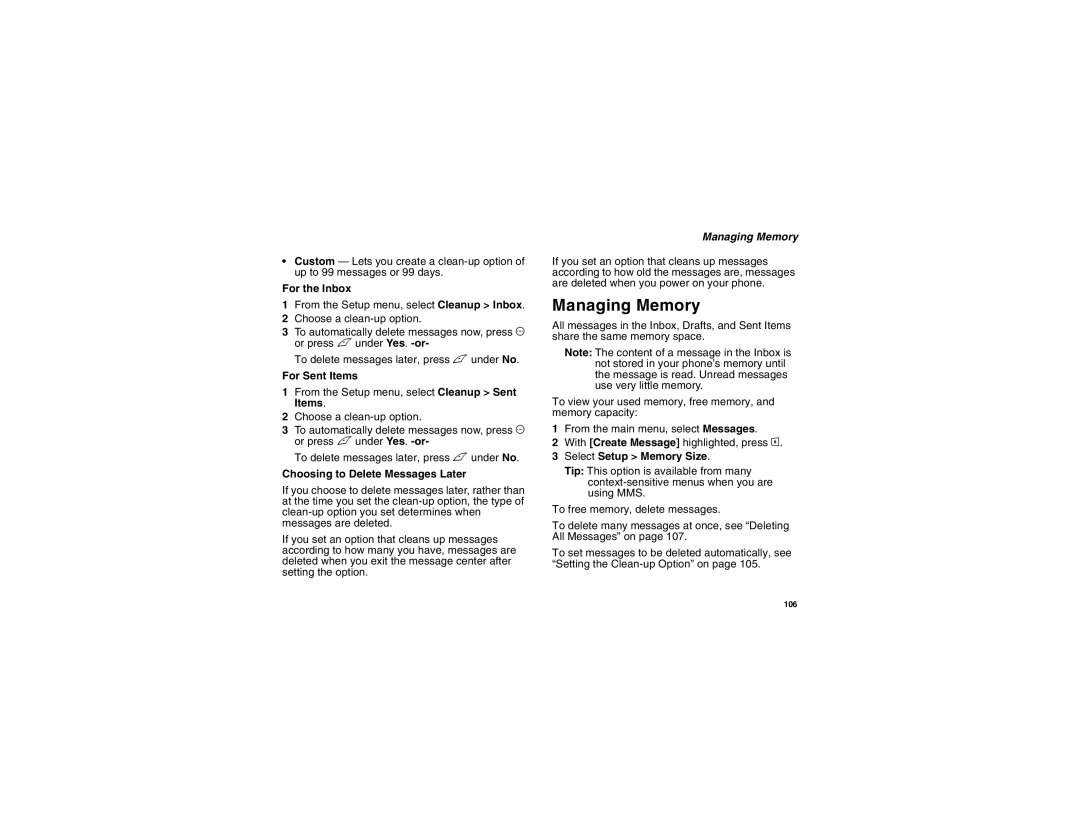Final
Contents
Call Alerts
Memo Call Forwarding
114
108
116
118
143
138
151
154
173
179
186
219
194
195
223
Declaration of Conformity
Page
Welcome to Boost Mobile
Introduction
BoostTM Your Way
Trick out your Phone
Getting Started
Page
Getting Started
Battery Removing the Battery Door
Inserting the Battery
Charging the Battery
Removing the Battery Door
Battery Use and Maintenance
Removing the Battery
Battery Charger
Charging Times
Activating Service
Powering On and Off
Powering On and Off
Enabling Security
Phone Programming
Customizing Features
Finding Your Phone Number BoostTM Walkie-Talkie
BoostTM Voice Mail
Phone Basics
OK Key
Menu Key
Main Menu
Quick Access to Main Menu Items
Status Icons
Speaker Off Sets BoostTM
Set to Silent or Vibrate
Using the Memory Card
Using Easy Media CreatorTM
Using Easy Media CreatorTM
Audio Player The audio player is active
SIM Card Security
Turning the PIN Requirement On and Off
Entering the PIN
Unblocking the PIN
Changing the PIN
SIM Card Security
Select Unblock PIN
Inserting Your SIM Card
Inserting and Removing Your SIM Card
Removing Your SIM Card
Open the SIM card holder Close the SIM card holder
Antenna
Locking the Keypad
Accessories
Accessories
Re-BoostTM
Instant Re-BoostTM
BoostTM Customer Care
Phone Calls
Making Calls
BoostTM Walkie-Talkie Calls
With the Flip Open
Dialing BoostTM Walkie-Talkie Numbers
Receiving Calls
Phone Calls
Making Calls
BoostTM Walkie-Talkie Calls
Choosing a Number to Call
Ending
Choosing a Number to Call
Using Speed Dial and Turbo Dial
Using a Voice Name
Using One Touch BoostTM Walkie-Talkie
Redialing the Last Number
Using Mute
Using Speakerphone
Missed Phone Calls
Making Emergency Phone Calls
Making Calls
Memory Card
Filename Rules
Folder Structure
File Formats
Memory Card
Using the Memory Card With Your Phone
Using the Memory Card With Your Phone
Inserting the Memory Card
Formatting a New Card
Accessing Files on the Memory Card
Setting Your Storage Preference
Saving Files to the Memory Card
Removing the Memory Card
Using the Memory Card With Your Computer
What Is Your Computer’s Operating System?
Setting Up the Memory Card Reader
Other Memory Cards Compatible with Your Phone
Removing the Memory Card From the Memory Card Reader
Other Memory Cards Compatible with Your Phone
Requirements
Easy Media CreatorTM
Installing Easy Media CreatorTM
Installing Easy Media CreatorTM
Unintalling Easy Media CreatorTM
Starting Easy Media CreatorTM
Setting the Best Options for Your Phone’s Audio Player
Making MP3 Files
Starting Creator Classic
Making MP3 Files
Converting a Track
User Guides
Where to Find More Information
Online Help
Where to Find More Information
Roxio Online Support
Easy Media CreatorTM 7 Support Options
Playing Audio Files with the Flip Closed
Audio Player
Playing Audio Files with the Flip Open
Accessing the Audio Player
Playing Audio Files
Other Basic Functions
How Your Audio Files Are Organized
Adjust the Volume
Audio Player
Fast-Forward and Rewind
Searching By First Letter
Setting Repeat
Playing a List, Repeat, and Shuffle
Searching By First Letter
Working with Playlists
Setting Shuffle
Creating a Playlist
Select Playlists Select Create New Name
Reordering a Playlist
Editing a Playlist
Removing Audio Files
Working with Playlists
Using the Favorites Playlist
Reordering Playlists
Deleting Playlist
Deleting Audio Files
Deleting Audio Files
Setting the Equalizer
Setting Audio and Visual Options
DRM Items
Choosing a Theme
Call Alerts
Using the Call Alert Queue
Sending Call Alerts
Receiving Call Alerts
Viewing Date and Time
Viewing Call Alerts
Responding to Call Alerts in the Queue
Deleting Call Alerts
Recent Calls
Calls and Call Alerts
My Info From Other Phones
Contact Information From Other Phones
Viewing the Recent Calls List
Recent Calls
Deleting Items
Storing Items to Contacts
Choosing Picture View or List View
Select Recent Calls View
Select Delete All
Making Calls From the Recent Calls List
Making Calls From the Recent Calls List
Using Word Mode
Entering Text
Entering a Word
Special Function Keys
Entering Text
Contacts
Accessing Contacts
Creating Entries
Contacts
Assigning a Ringtone or Picture
Assigning a Speed Dial Number or Voice Name
Creating Entries
Editing Entries
Viewing Entries
Viewing the Contacts List
Selecting an Entry
Viewing More Details
Viewing Entries
Searching for a Name
Deleting Entries
Showing Only BoostTM Walkie-Talkie Numbers
Delete an Entry
Creating Pauses and Waits
Checking Capacity
International Numbers
Checking Capacity
Making Calls From Contacts
While Viewing the Contacts List
After Selecting an Entry
Making Calls From Contacts
Select Store to Contacts
Memo
Forwarding All Calls
Call Forwarding
Turning Off Call Forwarding
Forwarding Missed Calls
Call Forwarding
Viewing Call Forwarding Settings
Putting a Call on Hold
Advanced Calling Features
Creating Pauses and Waits While Dialing
Making International Calls
Setting One Touch BoostTM Walkie-Talkie
Setting Flip Actions
One Touch BoostTM Walkie-Talkie WT
Turning Off One Touch BoostTM Walkie-Talkie
Call Timers
Call Timers
For Ending Calls
Using Your Phone as a Modem
Choosing a Mode
Turning On the TTY Feature
Making TTY Calls
Making TTY Calls
Select In Call Setup TTY Type
Telecommunications Relay Service
Special Dialing Codes
Changing the TTY Baud Rate
Additional Calling Features
Nationwide Call Completion
Yellow Page Listings
Driving Directions
Restaurant Reservations
Setting Notification Options
Messages
Message Notifications
BoostTM Text and Numeric Messages
Voice Mail
Sending Unanswered Calls to Voice Mail
Sending a Text Message
Receiving a Message
Sending a Numeric Message
Web Messaging on BoostMobile.com
Email Messaging
Web Alerts
Reading from the Message Center
Deleting Web Alerts
Ringtones
Setting Your Phone to Vibrate
Ring and Vibrate
Assigning Ringtones to Contacts
Viewing Ringtone Assignments
Ringtones
Managing Memory
Downloading More Ringtones About DRM Ringtones
Deleting Custom Ringtones
Downloading More Ringtones
Ringtones
Multi-Media Messages
Navigating the Inbox, Drafts, and Sent Items
Creating and Sending Messages
Entering Text
Sending or Canceling
Message Size
Multi-Media Messages
Creating a Message
Select Create Mesg from Inbox, Drafts, or Sent Items. -or
Creating and Sending Messages
Adding More Message Options
Select Report On Delivery
Select Valid Until
Replying to a Message
From Contacts
More Ways to Begin a Message
From the Recent Calls List
From the Idle Screen
More Ways to Address a Message
Select Recent Calls
Quick Notes
Inserting Items
Select Insert Picture, Insert Video, or Insert Audio
Removing an Inserted Item
Accessing the Camera
Attaching Items
Select Browse Pictures, Browse Video, or Browse Audio
Taking a New Picture
Attaching New Pictures, Videos, and Voice Records
Select Attach New Attachment
Recording Video
Removing an Attachment
Drafts
Saving a Message in Drafts
Sending a Draft
Sent Items
Checking Delivery Status
Receiving a Message
Deleting a Message
Sent Items Icons
Embedded Objects and Attachments
Navigating a Message
Opening Attachments
Viewing a Slide Show
Actions for Received Messages
Viewing Received Messages From the Message Center
Inbox Icons
Deleting
Forwarding
Locking and Unlocking
Calling a Number in a Message
Going to a Website
Storing Message Information to Contacts
Saving an Embedded Picture, Video or Audio Recording
Actions for Received Messages
Saving Attachments
Deleting an Embedded Picture, Video or Audio Recording
Deleting Attachments
Saving Slide Shows
Deleting Slide Shows
Customizing MMS
New Quick Notes and Reply Phrases
Customizing MMS
Clean-up Options
Setting the Clean-up Option
Editing
Deleting
For the Inbox
Select Setup Memory Size
For Sent Items
Choosing to Delete Messages Later
Scroll to Inbox, Draft, or Sent Items
Deleting All Messages
Setting Up Your Voice Mail Box
Boost Mobile Voice Mail
Playing Messages
Recording Your Name
Changing Your Password
Recording Your Active Greeting
Boost Mobile Voice Mail
Advanced Voice Mail Features
Advanced Voice Mail Features
Multiple Greetings
Automatic Playback
Greetings Schedule
Changing the Playback Order of Messages
Recording, Forwarding, and Replying to Messages
Delivery Options
Message Forwarding
Calling and Storing Numbers
SMS Messages
SMS
Starting the Microbrowser
BoostTM Wireless Web Services
BoostTM Wireless Web Services
BoostTM Wireless Web Navigation Keys
Accessing the Camera
Camera
Taking Pictures
Camera
Setting Picture Options
Sending a Picture in a MMS Message
More Actions for Captured Pictures
Sending In BoostTM walkie-talkie Calls
More Actions for Captured Pictures
Send with Bluetooth
Setting as Wallpaper
Assigning to Contacts
Recording Videos
Setting Video Options
Select Record Video
Recording Videos
Sending a Video in a MMS Message
Changing Storage Preference
Video Size
Video Length
Accessing the Media Center
Accessing the Media Center
Select Camera Setup
Customizing the Camera
125
Viewing the Media Center
Media Center
Choosing Thumbnail View or List View
Select Plain List View or Thumbnail List View
Setting Filtering
Filtering by Media Type
Media Center
Forward Locked Items
Accessing Items Listed
Sorting by Time or Name
Forward Locked Items
Pictures
Viewing
Sending in a Message
Pictures
Videos
Audio Recordings
Playing
Locking Items
Renaming Items
Select Assign As Ringer
Renaming Items
Copying and Moving Items
Deleting an Item
Deleting All Items
Changing Storage Preference
Accessing the Audio Player
135
My Info
Viewing My Info
Editing My Info
Information Sent
Setting Sending Options
Automatic Sending
My Info
Sending a Picture
Using Walkie-Talkie Send
Sending a Picture During a Call
Taking a Picture to Send
Receiving a Picture
Using Walkie-Talkie Send
Accepting a Picture
Declining a Picture
Sending My Info and Contact Information
Setting Picture Capability
Sending My Info
Sending My Info and Contact Information
Receiving My Info or Contact Information
Sending Contact Information
Select Contacts or Recent Calls
Select WT Send Contact
Select View Contact
Bluetooth
Understanding Bluetooth Access Settings
Bluetooth
Turning Bluetooth On or Off
Setting Your Phone for Bluetooth
Setting Voice Dialing
Setting Your Phone for Bluetooth
Making a Bluetooth Connection
Accessing Bluetooth
Setting a Find Me Duration
Sharing Your Phone’s Bluetooth Address
Discovering Bluetooth Devices
Bluetooth Bonds
Making a Bluetooth Connection
Bluetooth PINs
Using Bluetooth During a Call
Connecting to a Stored Device
Disconnecting from a Device
Setting Device Details
Editing Device Access Settings
Viewing Device Details
Deleting Devices
Sending Contacts, Datebook Events and Pictures
Sending Contacts
Sending Datebook Events
Receiving Items
Canceling Transfers
Sending Pictures
Viewing and Storing Received Items
Voice Records
Viewing Voice Records
Creating Voice Records
Labeling Voice Records
Playing Voice Records
Locking Voice Records
Phone in a Call
Deleting a Voice Record
Deleting Voice Records
Deleting All Voice Records
Voice Records
Running Applications
Java Applications
Suspending Applications
Resuming Applications
Downloading Applications
Ending Applications
Deleting Applications
Java Applications
Personalize Menu Options Add/Remove Apps. -or
Shortcuts on the Main Menu
Java Applications and GPS Enabled
Setting Privacy for All Java Applications
Granting or Denying Permission
Setting Privacy for Each Java Application
Java Applications and GPS Enabled
Select Permissions
159
Installing Applications
Installing Applications
Digital Rights Management
Understanding DRM Status Icons
Managing DRM Items
Sharing Items
Gifting
Tell-A-Friend
Renewing DRM Licenses
Viewing License Information
Deleting Items
Select License Info
About Expired Items
GPS Global Positioning System Enabled
Important Things to Keep in Mind
Mind
GPS Global Positioning System Enabled
Making an Emergency Call
Making an Emergency Call
Viewing Your Approximate Location
Enhancing GPS Performance
Enhancing GPS Performance
Updating Satellite Almanac Data
Setting Privacy Options
Setting the GPS PIN Security Feature
Setting Privacy Options
Software Compatibility
Using GPS with Map Software
Getting Started
Using GPS with Map Software
Set Nmea OUT to On
Set Nmea OUT to Off
Viewing Datebook
Datebook
Navigating Datebook
Creating Events
Select Go To Today
Select Go To Date
Datebook
Deleting Events
Editing Events
Assigning More Options
Editing Events
Making Calls From Datebook and Datebook Reminders
Receiving Reminders
For Events with Java Applications
Making Calls from Datebook
Customizing Datebook Setup
Customizing Datebook Setup
Making Calls from Datebook Reminders
Customizing Your Phone
Setting the Volume
Changing the Look of Your Phone
Wallpaper
Setting the Menu View
Setting Text Size
Setting the Backlight
Changing the Look of Your Phone
Using Settings
Temporarily Turning Off Transmissions
Customizing Your Phone
Display/Info Features
Phone Calls Features
Using Settings
Personalize Features
Walkie-Talkie Options Features
Security Features
Volume Features
Advanced Features
How Changing Settings Affects Profiles
Switching Profiles
Profiles
Viewing Profiles
Temporary Profiles
Select Setup Temp Profile
Storing a Temporary Profile
Profiles
Editing Profiles
Creating Profiles
Deleting Profiles
Creating Profiles
Setting Call Filtering
Using a Shortcut
Shortcuts
Creating a Shortcut
Editing a Shortcut
Deleting Shortcuts
Shortcuts
Using a Bluetooth Headset
Using a Headset
Using a Remote BoostTM Walkie-Talkie Button
Attaching a Headset
Using a Headset
BoostTM Customer Care
Understanding Status Messages
Status
Messages One-line Full-screen Display
SIM PIN
Understanding Status Messages
Technical Error
Between YOU and Boost Mobile
Boost MobileTM Terms Conditions Service
Boost MobileTM Terms and Conditions of Service
200
Boost Mobile Wireless WEB Services
202
203
204
205
206
207
Safety and General Information
RF Operational Characteristics
Portable Radio Product Operation and EME Exposure
Phone Operation
Safety and General Information
Two-way radio operation
Body-worn operation
Portable Radio Product Operation and EME Exposure
Medical Devices
Electro Magnetic Interference/Compatibility
Operational Warnings
Operational Cautions
Cleaning and Drying Considerations
Blasting Caps and Areas
For Phones With Music Players
Accessory Safety Information
Accessory Safety Information
215
Hearing Aid Compatibility
Hearing Aid Compatibility
Disposal of your Mobile Telephone and Accessories
Disposal of your Mobile Telephone and Accessories
Caring for the Environment by Recycling
Accessories as One 1 year from Defined above
What Does this Warranty Cover?
Products as defined One 1 year from Above
First consumer
What is not covered? Exclusions
TTY-877-483-2840
Motorola Limited Warranty
222
Patent and Trademark Information
144
Index
145
149
182
Index
134
Pictures 58, 59, 60, 62
102
130 Ringtones 58, 59, 60 searching 63 showing all entries
162
Email 60, 73, 86, 102 receiving 81 sending
29, 123, 134
Contacts 58, 59, 60, 62, 121
Deleting 98, 100, 105, 107 drafts
120, 123, 129
230
231