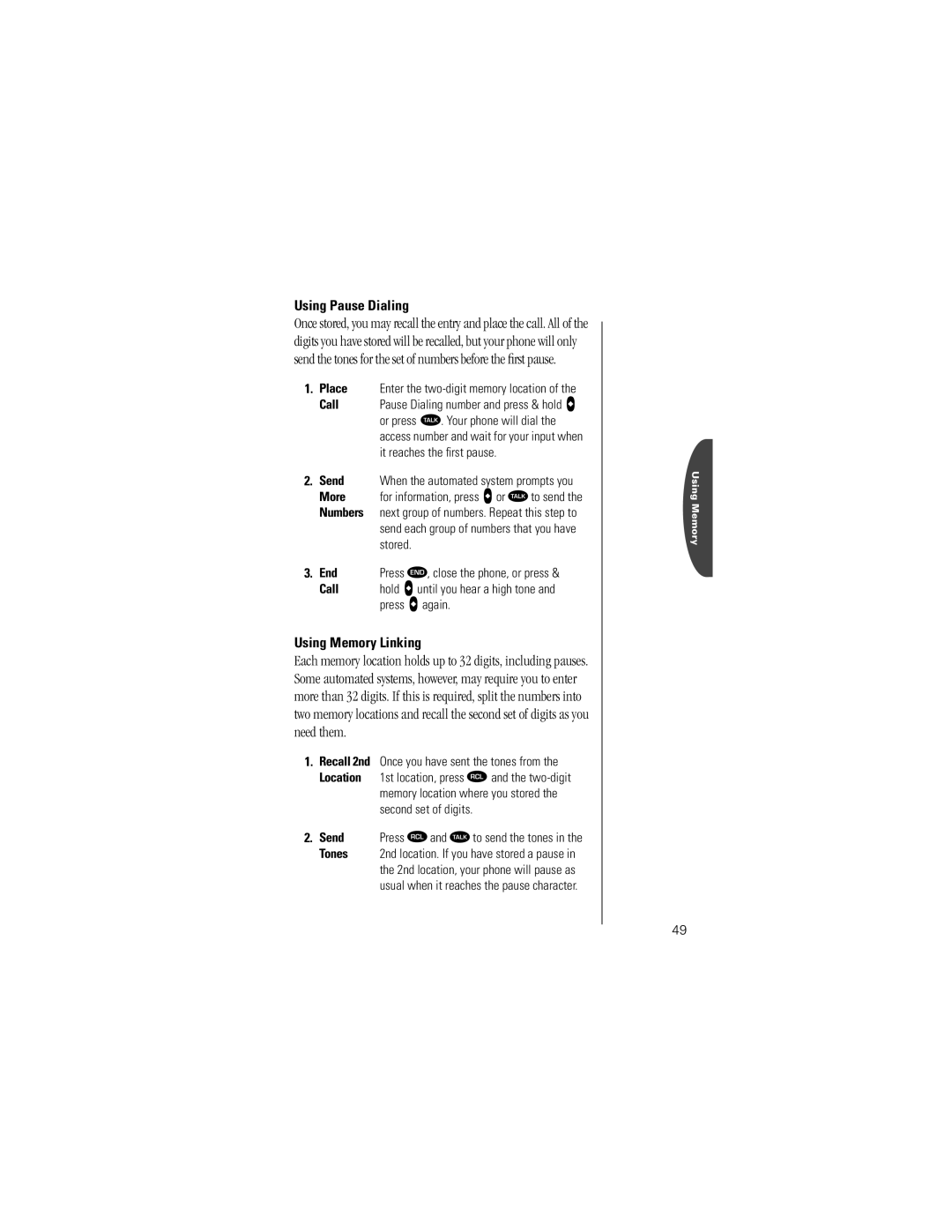User Guide
Read this before you do anything else
First Things First
Determine if your phone is preactivated
Activating Your Phone
What you should know before you call
What you should have handy
One More Important Detail
Just follow these simple steps to unlock your phone
Unlocking Your Phone
Enter Code Enter your four-digit code
Contents
Getting Started
Reference Information
Sprint PCS Customer Care
Welcome to Sprint PCS
Thank you for choosing Sprint PCS
Press Ç, Û, » Southern California Press Ç, ß, Ú, Ú, »
Guide Overview
Let us show you what your Sprint PCS Phone can do
Safety Information
Antenna Care Phone Operation
Pacemakers
Batteries Driving Electronic Devices
Hearing Aids
Aircraft
Safety Information
Package Content Options
Getting Started
Your phone and accessories may not look exactly as pictured
Attaching the Main Battery Cover
Battery Covers
Removing the Main Battery Cover
Introduction to Batteries
Insert Slide the cover’s narrow end into the small
Removing the Auxiliary Battery Cover
Attaching the Auxiliary Battery Cover
Point
To remove a battery
Installing Batteries
To install a battery
Main Battery Installation
Auxiliary Battery Removal
To remove the auxiliary battery
Auxiliary Battery Installation
Battery Pegs over the bottom of the phone Down
Using the Internal Charger
Charging Batteries
Battery Storage and Disposal
Border of the battery icon will flash during charging
Battery Indicator
Expert Performance EP Charging System
Using the Dual-Slot Desktop Charging Base
If you have a Dual-Slot Desktop Charging Base
Dual-Slot Desktop Charging Base Indicators
Dual-Slot Desktop Charging Base Times
Sprint PCS Phone Overview
Function Keys
Using the Smart Button
Use the Smart Button’s fingertip convenience for
Follow these steps to turn your phone on
Basics
Turning Your Sprint PCS Phone On
What you will see
Turning Your Phone OFF
Standby Mode
Cdma Digital
Turn OFF Press and hold Á to turn the phone OFF
Reading the Indicators
Indicates you are receiving a digital signal
Appears when a call is in progress
Indicates that both the ringer and VibraCall Alert are on
Full Charge
Detailed Battery Level Reading
Press Ä then press Ý
Service Light
Service Light
Place Press » to place the call
Placing and Ending Calls
Placing a Call
Call or
Ending a Call
Setting Up Three-Way Calling
There are three ways to end a call
Answering a Call
Receiving Calls
To answer a call
Caller ID
To deactivate Call Forwarding
Using Call Forwarding
To activate Call Forwarding, follow these steps
Ringer/Vibrator Suppress
Call Waiting
See page 54 to learn how to return the calls you missed
Unanswered Call Indicator
Automatic Redial
If you hear an ordinary busy signal
Redialing Numbers
Redial
Muting the Microphone
Vibration Mode
Basic Tone Controls
Adjusting Ringer Volume
To adjust ringer volume
Adjusting Earpiece and Keypad Volume
Volume
Quick Menu
Your Phone & Its Shortcuts
Press a to open the Quick Menu
Start
Usual Shortcuts
Using Memory
This chapter we will explain how to
Making the Most of Memory
Begin Press  to begin storing
Storing Names and Numbers
Enter Enter the phone number you want to store
Space
Entering Names
To enter a name into the Phone Book
Sequence
Recalling from Memory
Recall by Name
Clear an Entry
To erase a memory entry
Recall by Memory Location
Recalling
Turbo Dial
Recall Shortcuts
Speed Dial
See page 42 for more details
Scratchpad
You dial
If necessary
Number Automated system
Pause Dialing
Storing a Number with Pause Dialing
Insert Press Ä and press ». You will see
Using Pause Dialing
Using Memory Linking
Storing Calling Card Numbers
Using Calling Cards
Access
Pause
More
When it reaches the first pause
Placing a Calling Card Call
Numbers
Using Messaging
Press ¿ to open messaging menus
Specific icon will be flashing
Receiving Messages
Seconds, the screen will change to Press and begin flashing
Messaging Select
Viewing Your Caller IDs
Enter Press ¿ to open the Messaging Menu
Caller ID
Caller ID Options
Messaging
Checking Your Voicemail
If you have one or more voicemail messages, you will see
Hold a to call your voicemail box
Confirm CallBack Press a to dial your voicemail box number
Access Press ¿ to open the Voicemail Options Function Menu
Voicemail Options
Message
Reading Your Messages
Next
Be deleted
Access Press ¿ to open the Message Options Function Menu
Message Options
Phone Book
Timers
Works
Tone Control
Previous User Compatibility
To use the menu system
Road Maps
Exit
Phone Book
Road Map
Press Ä then press a to enter the menu system Start
Find
Recalling By Name
Phone Book
Recalling By Location
Feature
Menu Other features
Phone Book Status
Store more numbers
Storing a New Number
Number of the lowest available location
Feature Exit
When Placing Calls
When Receiving Calls
Viewing the Number of Your Sprint PCS Phone
Edit
Editing a Memory Location
Find by
Original
Menu To other features
Editing cont’d
Choose
Call Timers
Monitor the length of your calls
CallTimers
Call Timers Press a to select
Viewing the Individual Timer
Viewing the Resettable Timer
View When you enter the Call Timers menu
Reset Press a to reset. You will see Resettable
Viewing the Cumulative Timer
Resetting the Timer
Feature Timer
Auto Display Individual Timer
One Minute Audible Timer
Timer Exit
Timer
Repeating Audible Timer
Single Audible Timer
Enter If you toggle the timer ON, you will see
Tone Controls
Tone Controls
Tone Control
Silent Mode
Selecting a Ringer Style
Vibe
Ringer or Vibrator Selection
Keypad Tones
Transmit Tones
Transmit Dtmf Off and press a to select
Service Tones
Message Reminder
Lock/Security
Lock/Security
Unlocking the Phone
Auto Lock
Locking the Phone
Lock/Secure Press a to select
Placing an Emergency Call
Emergency Call
Storing an Emergency Call Number
Enter Enter your emergency number
To view the four-digit lock code
Secure Options Submenu
Factory programmed secure code is
To change the four-digit lock code
Master Reset
Master Clear
Secure
Changing the Secure Code
Lock /Secure
Options
Level
Your phone has two service levels
Service Level
No restrictions
Phone Options
Phone Options
Feature Review
Getting to Phone Options
Enter Menu Press Ä then press
Call Options Submenu
Multiple Key Answer
Call Options Press a to enter
Open to Answer
Call Options
Automatic Answer
Instant Redial
Press a to enter
Display Options Submenu
Activating the Quick Menu
Option languages and press a to select
Changing the Language
Changing the Banner
Enter Press q or Z to scroll to Change Banner
Select the displayed option
Customizing the Backlight
Toggle Press q or Z to scroll to 15 Seconds
Auto Hyphen
Displaying the 24-Hour Clock
100
System Options Submenu
Displaying the System ID
101
Displaying the Software Version
Displaying the Roam List Version
Nickel Metal Hydride Batteries
Accessory Options
Lithium Ion Batteries
Cigarette Lighter Adapter
Holster
Headset provides both
Dual-Slot Desktop Charging Base AC Adapter Charger Required
Headset
104
Zero Install Car Kit
Hands-Free Car Kit
Troubleshooting
105
Tried to place a call and received a fast busy signal
106
My phone was stolen. What should I report and to whom?
107
Glossary
108
109
110
Scratchpad tones See Dtmf
111
Transmit Tones See Dtmf
112
Patent Information
113
Index
114
115
116
117
Sprint Spectrum L.P. All rights reserved
118