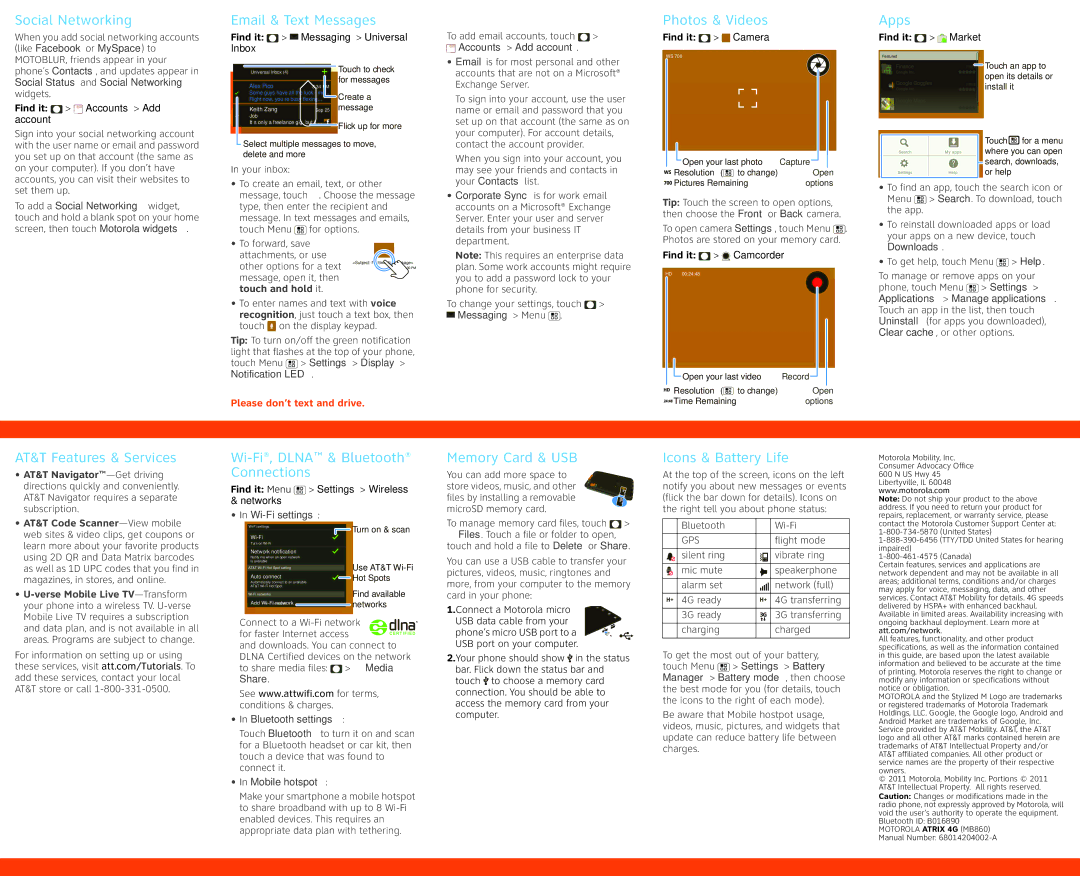Social Networking
When you add social networking accounts
(like Facebook or MySpace) to
MOTOBLUR, friends appear in your phone’s Contacts, and updates appear in Social Status and Social Networking
widgets.
Find it:  >
>  Accounts > Add account
Accounts > Add account
Sign into your social networking account with the user name or email and password you set up on that account (the same as on your computer). If you don’t have accounts, you can visit their websites to set them up.
To add a Social Networking widget,
touch and hold a blank spot on your home screen, then touch Motorola widgets.
Email & Text Messages
Find it:  >
>  Messaging > Universal
Messaging > Universal
Inbox
Universal Inbox (4) | | | | Touch to check |
Alex Pico | 8:34 PM | | for messages |
| |
Some guys have all the luck - me... | | Create a |
Right now, you’re busy flexing... | | |
Keith Zang | Sep 25 | | message |
Job | | | | |
It’s only a freelance gig, but it ...
Flick up for more
 Select multiple messages to move, delete and more
Select multiple messages to move, delete and more
In your inbox:
•To create an email, text, or other
message, touch  . Choose the message type, then enter the recipient and message. In text messages and emails, touch Menu
. Choose the message type, then enter the recipient and message. In text messages and emails, touch Menu  for options.
for options.
•To forward, save attachments, or use
other options for a text | <Subject: Multimedia message> |
7:30 PM |
message, open it, then | |
touch and hold it. | |
•To enter names and text with voice recognition, just touch a text box, then touch  on the display keypad.
on the display keypad.
Tip: To turn on/off the green notification
light that flashes at the top of your phone, touch Menu  > Settings > Display > Notification LED.
> Settings > Display > Notification LED.
Please don’t text and drive.
To add email accounts, touch  >
>
 Accounts > Add account.
Accounts > Add account.
•Email is for most personal and other accounts that are not on a Microsoft® Exchange Server.
To sign into your account, use the user name or email and password that you set up on that account (the same as on your computer). For account details, contact the account provider.
When you sign into your account, you
may see your friends and contacts in your Contacts list.
•Corporate Sync is for work email accounts on a Microsoft® Exchange Server. Enter your user and server details from your business IT department.
Note: This requires an enterprise data plan. Some work accounts might require you to add a password lock to your phone for security.
To change your settings, touch  >
>
 Messaging > Menu
Messaging > Menu  .
.
Photos & Videos
Find it:  >
>  Camera
Camera
WS 700
| | Open your last photo | Capture | | |
| | | |
| | |
Resolution ( to change) | | Open |
Pictures Remaining | options |
Tip: Touch the screen to open options, then choose the Front or Back camera.
To open camera Settings, touch Menu  . Photos are stored on your memory card.
. Photos are stored on your memory card.
Find it:  >
>  Camcorder
Camcorder
HD  00:24:48
00:24:48
| | Open your last video | Record | | |
| | | |
| | |
Resolution ( to change) | | Open |
Time Remaining | options |
Apps
Find it:  >
>  Market
Market
Featured
| | Finance | FREE | Touch an app to |
| | Google Inc. | | open its details or |
| | Google Goggles | |
| | FREE | install it | |
| | Google Inc. | | |
| | Google Maps | FREE | | |
| | | |
| | Google Inc. | | | |
| | | | | Touch | for a menu |
| | | | |
| | Search | | My apps | where you can open |
| | | | | search, downloads, |
| | Settings | | Help | or help | |
•To find an app, touch the search icon or Menu  > Search. To download, touch the app.
> Search. To download, touch the app.
•To reinstall downloaded apps or load
your apps on a new device, touch
Downloads.
•To get help, touch Menu  > Help.
> Help.
To manage or remove apps on your phone, touch Menu  > Settings > Applications > Manage applications.
> Settings > Applications > Manage applications.
Touch an app in the list, then touch Uninstall (for apps you downloaded), Clear cache, or other options.
AT&T Features & Services
•AT&T Navigator™—Get driving directions quickly and conveniently. AT&T Navigator requires a separate subscription.
•AT&T Code Scanner—View mobile web sites & video clips, get coupons or learn more about your favorite products using 2D QR and Data Matrix barcodes as well as 1D UPC codes that you find in magazines, in stores, and online.
•U-verse Mobile Live TV—Transform your phone into a wireless TV. U-verse Mobile Live TV requires a subscription and data plan, and is not available in all areas. Programs are subject to change.
For information on setting up or using these services, visit att.com/Tutorials. To add these services, contact your local AT&T store or call 1-800-331-0500.
Wi-Fi®, DLNA™ & Bluetooth® Connections
Find it: Menu  > Settings > Wireless & networks
> Settings > Wireless & networks
•In Wi-Fi settings:
| Wi-Fi settings | Turn on & scan |
| Wi-Fi |
| |
| Turn on Wi-Fi | |
| Network notification | |
| Notify me when an open network | |
| is available | Use AT&T Wi-Fi |
| AT&T Wi-Fi Hot Spot setting |
| Auto connect | Hot Spots |
| Automatically connect to an available |
| AT&T Wi-Fi Hot Spot | |
| Wi-Fi networks | Find available |
| |
| Add Wi-Fi network | networks |
Connect to a Wi-Fi network 



 for faster Internet access
for faster Internet access 







 and downloads. You can connect to DLNA Certified devices on the network
and downloads. You can connect to DLNA Certified devices on the network
to share media files:  >
>  Media Share.
Media Share.
See www.attwifi.com for terms, conditions & charges.
•In Bluetooth settings:
Touch Bluetooth to turn it on and scan for a Bluetooth headset or car kit, then touch a device that was found to connect it.
•In Mobile hotspot:
Make your smartphone a mobile hotspot to share broadband with up to 8 Wi-Fi enabled devices. This requires an appropriate data plan with tethering.
Memory Card & USB
You can add more space to store videos, music, and other files by installing a removable microSD memory card.
To manage memory card files, touch  >
>  Files. Touch a file or folder to open, touch and hold a file to Delete or Share.
Files. Touch a file or folder to open, touch and hold a file to Delete or Share.
You can use a USB cable to transfer your pictures, videos, music, ringtones and more, from your computer to the memory card in your phone:
1.Connect a Motorola micro USB data cable from your phone’s micro USB port to a USB port on your computer.
2.Your phone should show  in the status bar. Flick down the status bar and touch
in the status bar. Flick down the status bar and touch  to choose a memory card connection. You should be able to access the memory card from your computer.
to choose a memory card connection. You should be able to access the memory card from your computer.
Icons & Battery Life
At the top of the screen, icons on the left notify you about new messages or events (flick the bar down for details). Icons on the right tell you about phone status:
| Bluetooth | | | Wi-Fi |
| | | | |
| GPS | | | flight mode |
| | | | |
| silent ring | | | vibrate ring |
| | | | |
| mic mute | | | speakerphone |
| | | | |
| alarm set | | | network (full) |
| |
| | | | |
| 4G ready | | | 4G transferring |
| | | | |
| 3G ready | | | 3G transferring |
| | | | |
| charging | | | charged |
| | | | |
To get the most out of your battery, touch Menu  > Settings > Battery Manager > Battery mode, then choose
> Settings > Battery Manager > Battery mode, then choose
the best mode for you (for details, touch the icons to the right of each mode).
Be aware that Mobile hostpot usage, videos, music, pictures, and widgets that update can reduce battery life between charges.
Motorola Mobility, Inc. Consumer Advocacy Office 600 N US Hwy 45 Libertyville, IL 60048 www.motorola.com
Note: Do not ship your product to the above address. If you need to return your product for repairs, replacement, or warranty service, please contact the Motorola Customer Support Center at:
1-800-734-5870 (United States)
1-888-390-6456 (TTY/TDD United States for hearing impaired)
1-800-461-4575 (Canada)
Certain features, services and applications are network dependent and may not be available in all areas; additional terms, conditions and/or charges may apply for voice, messaging, data, and other services. Contact AT&T Mobility for details. 4G speeds delivered by HSPA+ with enhanced backhaul. Available in limited areas. Availability increasing with ongoing backhaul deployment. Learn more at att.com/network.
All features, functionality, and other product specifications, as well as the information contained in this guide, are based upon the latest available information and believed to be accurate at the time of printing. Motorola reserves the right to change or modify any information or specifications without notice or obligation.
MOTOROLA and the Stylized M Logo are trademarks or registered trademarks of Motorola Trademark Holdings, LLC. Google, the Google logo, Android and Android Market are trademarks of Google, Inc. Service provided by AT&T Mobility. AT&T, the AT&T logo and all other AT&T marks contained herein are trademarks of AT&T Intellectual Property and/or AT&T affiliated companies. All other product or service names are the property of their respective owners.
©2011 Motorola, Mobility Inc. Portions © 2011 AT&T Intellectual Property. All rights reserved. Caution: Changes or modifications made in the radio phone, not expressly approved by Motorola, will void the user’s authority to operate the equipment. Bluetooth ID: B016890
MOTOROLA ATRIX 4G (MB860) Manual Number: 68014204002-A