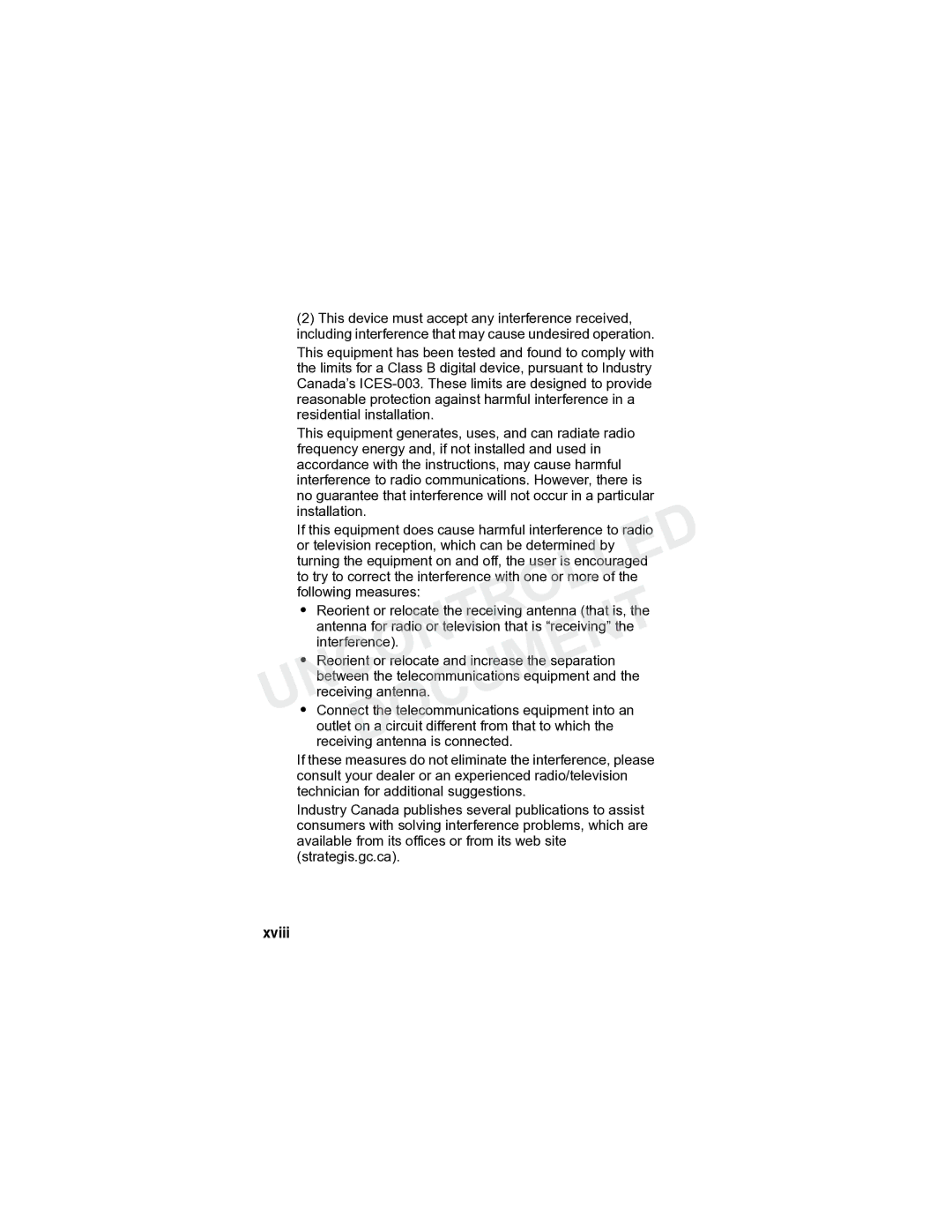Uncontrolledocumentd
Uncontrolleddocument
Congratulations on your purchase of a Motorola product
Welcome
Expansion Handset Overview
Base Station Controls
Soft KeysDOCUMENT
Canada TTY Text Telephone
Iii
Welcome
Table of Contents
Contents
Vii
Quick Enable Message Forwarding Screening Calls
Motorola Limited Warranty
Important Safety Instructions
Do not install this product near a bath tub, sink
Operate this phone using only the power source
Unsure of the power supply to your home, consult
Your dealer or local power company
Safety Info
FCC Information
Notification of Local Telephone Company
On the bottom of this equipment is a label that contains
Among other information, a product identifier in the form
Rights of the Telephone Company
Xii
Interference Information
This device complies with Part 15 of the FCC Rules
Operation
This equipment has been tested and found to comply
Xiv
Hearing Aid Compatibility
UNCONTROLLEDmet
Industry Canada IC Information
Xvii
Privacy
Xviii
Battery Safety Instructions
Getting Started
Charging the Battery
UNCONDOCUMENTCharge LEDTROLLEDcharging
Installing Backup Batteries
Installing the Corded Handset
Using the Phone Display
When the speakerphone is on, Vdisplays
Telephone Overview
Main display
Menu display
Using the Soft Keys
Using the Navigation Key
You can install the base unit on a desktop or mount it to
Installation
Installing the Phone on a Desk
Installing the Phone on the Wall
Mounting Release Bracket button
Plug the power cord into the back of the base
Into an electrical outlet
Plug the telephone line cords for Line 1 and Line
Into the jack on the back of the phone. Line 1 =
Uncontrolleddocument
Setting Up
Personalizing Your New Telephone System
Setting the Ring Tone and Ring Volume
Setting Key Beeps On or Off
Setting the Ring Tone
Scroll down to Ring Tone, to select the ring tone for
Naming a Handset or Base Unit
Enter the name you want to use up to
Uncontrolled
First letter of the entry is an uppercase letter. o
Setting the Date and Time for Your Telephone
Setting the Language
Using the Phone
Making a Call
Ending a Call
Answering a Call
Adjusting the Volume During a Call
Document
Using Automated Dialing
Press Dial softkey
Repeat steps 1 and 2 as often as necessary to
Complete your transaction
Muting a Call
Using the Speakerphone
Volume up or volume down key. These keys are
Putting a Call on Hold
Redialing a Number
Using the Phonebook
Storing a New Number
Scroll down
First letter of the entry is an uppercase letter. o
Press *. a flashing square indicates that you are
Storing a Recently Called Number
To be made Scroll down
To set the tones for incoming calls from this
Select HANGE. Stop at the ring tone you want to set
Storing a Caller ID Number
Editing a Phonebook Entry
Reset to its previous list order
Deleting a Phonebook Entry
Sorting the Phonebook
Phonebook entries are stored in the order in which
Reviewing the List of Caller ID Calls
Using Caller ID
Calling a Number from the Phonebook
Deleting Caller ID Calls
Multihandset Functions
Canada, check website for local retailers
To all voice mail messages, if necessary, to clear
Registering an Expansion Handset
Deregistering an Expansion Handset
Using the Intercom
Enabling Auto-Answer
After three rings
Select H LD
Transferring Calls to Other Handsets
Conference Calling
Creating a Conference Call with Lines 1
Monitoring a Room
If you only have one additional handset, pressing
Intercom automatically pages the handset
Speaker is turned off
Using the Answering Machine
Answering Machine Overview
Setting Up the Answering Machine
Setting Voice Prompts
Press Menu Scroll to and select ANS Mach Setup Press Select
Turning the Answering Machine On or Off
Recording an utgoing Message OG
Setting Recording Quality
Setting Up Your Outgoing Message
Press Menu Scroll to and select ANS Mach Setup
Changing the Outgoing Message
Scroll to and select Ring number
Scroll to the desired number of rings 3, 4, 5, 6, or
Checking Messages from the Base Unit
Setting the Security ID Number
Recording a Memo
Checking Messages from a Handset 1 Select Menu
Scroll to and select Messages
Checking Messages Remotely
Machine on/off
Press 5 to record a memo
Press 7 to repeat the menu
Scroll to and select Forward ON/OFF Select Enable Press Done
Message Forwarding
Quick Enable Message Forwarding
Screening Calls
Uncontrolleddocument Machine Answering
Motorola Limited Warranty
What Does this Warranty Cover?
Exclusions
Who is Covered
What Other Limitations Are There?
Mgbi