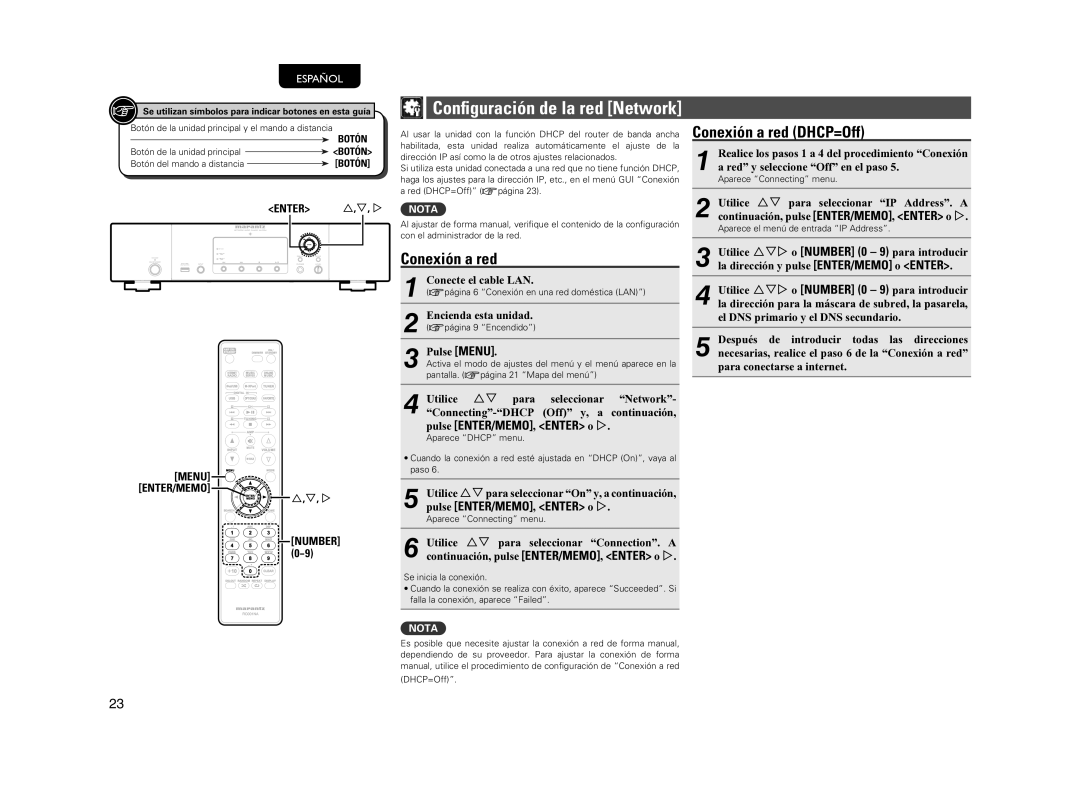NA7004 specifications
The Motorola NA7004 is a state-of-the-art communication device designed to meet the demands of modern workplaces and industries. Known for its robustness and reliability, the NA7004 is a standout model in Motorola’s extensive lineup, combining advanced technology with user-friendly features that facilitate seamless communication.One of the most prominent features of the NA7004 is its impressive range, which ensures strong connectivity even in challenging environments. With a maximum range of up to several miles in open areas, the device is ideal for construction sites, large warehouses, and outdoor events where communication over long distances is crucial. Alongside this, the NA7004 supports a variety of UHF and VHF frequencies, offering flexibility in communication channels.
The design of the NA7004 is notably rugged. It meets IP54 standards for dust and water resistance, ensuring that it can withstand harsh conditions. This durability makes it well-suited for industrial applications where equipment is exposed to extreme weather and environmental factors. The device is also built to endure physical impact, making it ideal for high-intensity workplaces.
In terms of audio performance, the Motorola NA7004 features enhanced audio technology that ensures clear communication, even in noisy environments. The built-in noise-canceling capabilities minimize background noise, allowing users to focus on important conversations. The device also comes equipped with a high-capacity battery that offers long-lasting performance, which is particularly beneficial for users who need to stay connected throughout their shifts.
The user interface of the NA7004 is designed with ease of use in mind. The large, backlit display allows for easy navigation, even in low-light conditions. Programmable buttons can be customized to streamline frequently used functions, increasing overall efficiency for users in fast-paced settings.
In addition to its core functionalities, the NA7004 supports various accessories, including earpieces and remote microphones, enhancing its versatility. This allows users to choose the best setup based on their specific communication needs.
Overall, the Motorola NA7004 is a robust communication solution that combines advanced features, durable design, and exceptional audio quality, making it an ideal choice for professionals in demanding settings. With its reliable performance and extensive range of functionalities, the NA7004 continues to be a preferred choice for businesses seeking effective communication tools.