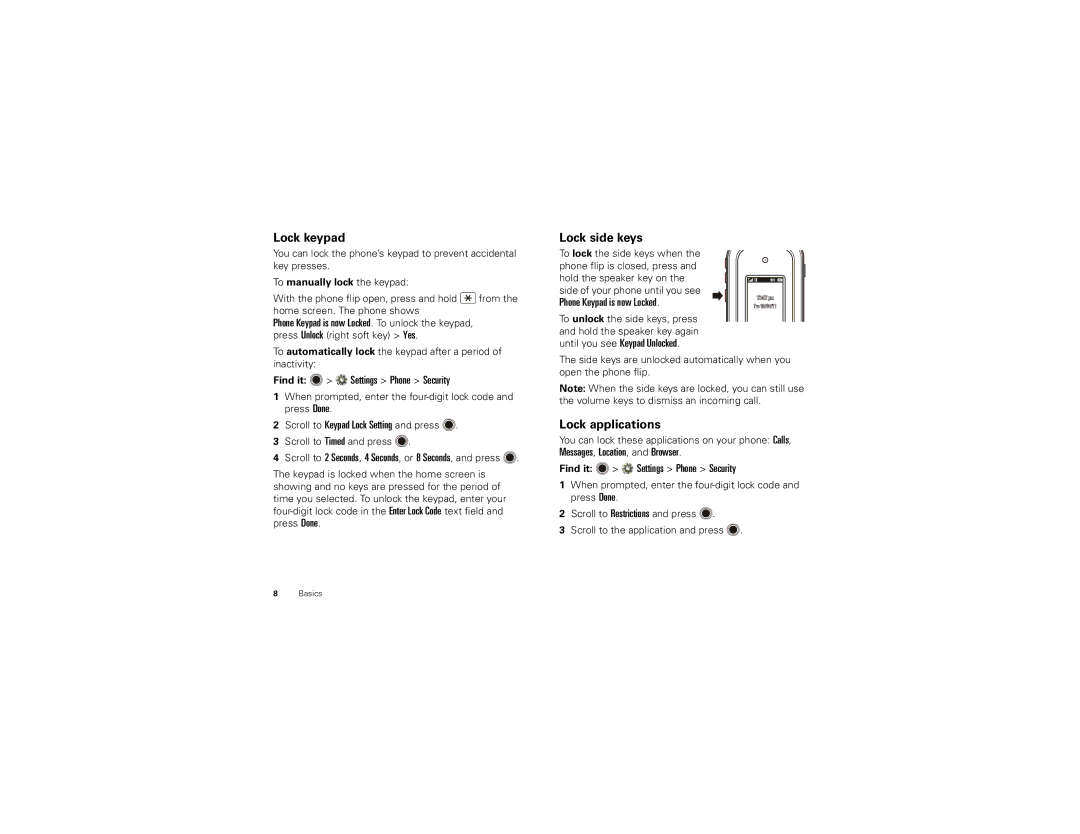Lock keypad
You can lock the phone’s keypad to prevent accidental key presses.
To manually lock the keypad:
With the phone flip open, press and hold ![]() from the home screen. The phone shows
from the home screen. The phone shows
Phone Keypad is now Locked. To unlock the keypad, press Unlock (right soft key) > Yes.
To automatically lock the keypad after a period of inactivity:
Find it:  >
>  Settings > Phone > Security
Settings > Phone > Security
1When prompted, enter the
2Scroll to Keypad Lock Setting and press ![]() .
.
3Scroll to Timed and press ![]() .
.
4Scroll to 2 Seconds, 4 Seconds, or 8 Seconds, and press ![]() .
.
The keypad is locked when the home screen is showing and no keys are pressed for the period of time you selected. To unlock the keypad, enter your
Lock side keys
To lock the side keys when the phone flip is closed, press and hold the speaker key on the side of your phone until you see
Phone Keypad is now Locked. | 12:42 pm |
Tue 10/04/11 |
To unlock the side keys, press and hold the speaker key again until you see Keypad Unlocked.
The side keys are unlocked automatically when you open the phone flip.
Note: When the side keys are locked, you can still use the volume keys to dismiss an incoming call.
Lock applications
You can lock these applications on your phone: Calls,
Messages, Location, and Browser.
Find it:  >
>  Settings > Phone > Security
Settings > Phone > Security
1When prompted, enter the
2Scroll to Restrictions and press ![]() .
.
3Scroll to the application and press ![]() .
.
8Basics