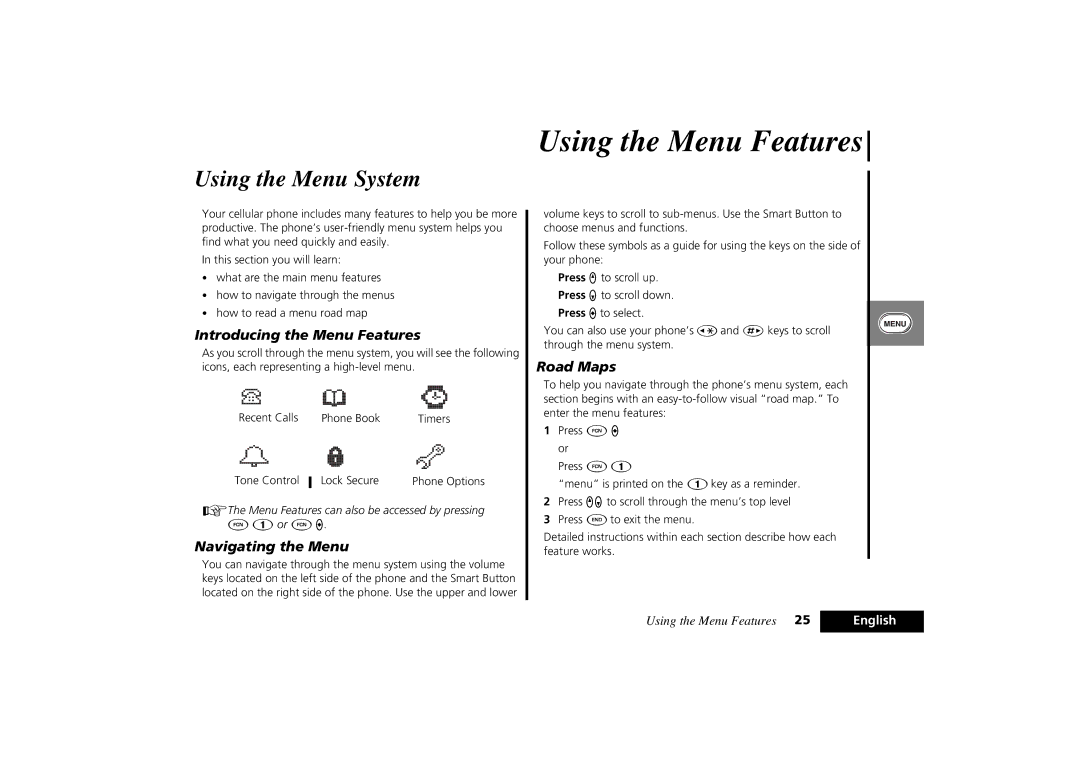PCS Cellular Telephone specifications
The Motorola PCS Cellular Telephone marked a significant evolution in mobile communication technology when it was introduced. As one of the pioneers in the cellular industry, Motorola played a pivotal role in shaping the landscape of mobile phones. The Motorola PCS models were designed to cater to the growing need for reliable mobile communication, offering a range of features and technologies that appealed to users of varying needs.One of the standout features of Motorola PCS phones was their compact design, which made them easily portable. Unlike earlier bulky mobile phones, Motorola embraced a more ergonomic approach, ensuring that users could carry their devices comfortably. The introduction of lightweight materials also contributed to an increase in battery life, providing users with longer talk times and improved usability.
Motorola's PCS phones were among the first to adopt digital technology, leading to clearer call quality and reduced interference. With the transition from analog to digital communication, users enjoyed enhanced security and privacy during calls. Motorola’s commitment to innovation was evident with the inclusion of features such as SMS text messaging, which allowed users to send and receive written messages quickly—a game-changer for mobile communication.
Another remarkable characteristic of Motorola PCS phones was their compatibility with various frequency bands. This multi-band capability allowed for seamless network transitions and enhanced connectivity, making it possible for users to access service in different regions without hassle. The integration of CDMA and GSM technologies further solidified their position in the competitive cellular market.
Durability and reliability were also integral to Motorola's design philosophy. Many models featured rugged construction, making them ideal for users in demanding environments. This robustness ensured that the devices could withstand drops, spills, and daily wear and tear, providing peace of mind for on-the-go individuals.
User-friendly interfaces, coupled with intuitive navigation systems, made Motorola PCS phones accessible to a wide audience. From business professionals to casual users, the devices catered to various preferences and needs. Additionally, Motorola incorporated features such as customizable ringtones and caller ID, which enhanced the user experience.
Overall, the Motorola PCS Cellular Telephone exemplified the drive for innovation in mobile technology. Its combination of advanced features, robust design, and user-centric functionality played a crucial role in establishing Motorola as a trusted name in the telecommunications industry. The legacy of Motorola PCS continues to influence modern smartphones, with its emphasis on quality, performance, and user experience setting standards that many still strive to achieve today.