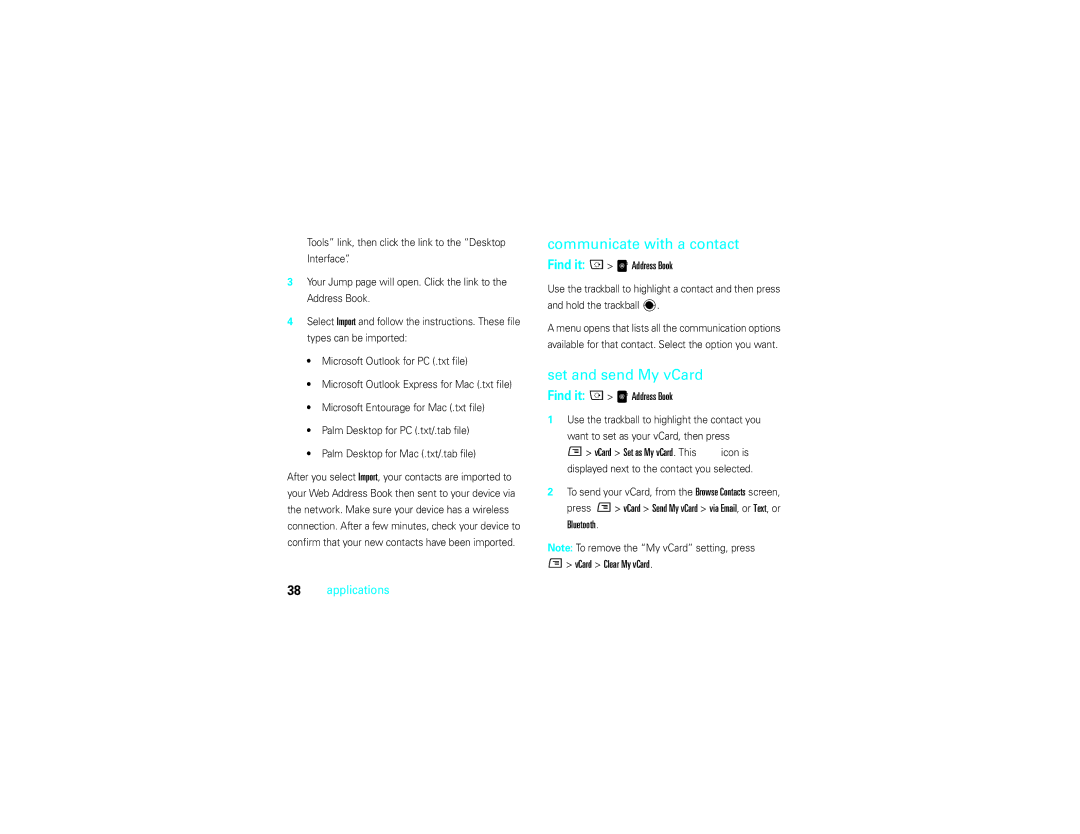Learn more about how to use
Page
Hellomoto
Page
Jump Screen Jump Screen Menu
Motorola, Inc
Software Copyright Notice
Manual Number 6809515A63-A
Contents
Other features
Desktop interface connect your device
Main menu
Menu map
Menu map
Use and Care
Use and Care
To care for your Motorola phone, please keep it away from
Don’t try to dry your phone in a microwave oven
Symbols
Essentials
About this guide
New Message
SIM installation
SIM card
Memory card
To transfer files to/from your memory card, see
Battery
Install or remove a memory card
Battery Use & Battery Safety
To install the memory
When storing your battery, keep it in a cool, dry place
Battery installation Battery charging
Turn device on & off
Registration
To turn on your device
To turn off your device
Applicable, you will be given the opportunity to
Select your language just before the Welcome
Display
Make a call
Answer a call
Store a phone number
Find it a WPhone M Settings General My Phone Number
Call a stored phone number
Your phone number
Memory For further Address Book details, see
Basics
Device interface
Jump screen
Basics
Basic navigation
Menus
Jump key
Menu key
Cancel key
Trackball key
Directional pad
Done key
Phone controls
Title bar and indicators
Bluetooth Indicator Shows current Bluetooth status
Communication Services Notifications
= Email message = text message = loaded Web
Empty
Too hot
Find it a M Settings AutoText
Text entry
Key guard
Autotext
Handsfree speaker
Customize
Sound profiles
Applications
Changing ringtones
Backgrounds
Font size
Display backlight
Display backlight brightness
Calls
Call log
Return a call
Caller ID
Find it a WPhone M Settings Advanced Caller Id
Emergency calls
Voicemail
To make an emergency call
Calls
Mini music player
Applications
Applications
Volume controls
Play music
Select songs
Find it a Music Player
Create a playlist
Camera
Mand select Add to Playlist New Playlist
To create a playlist
Address book
Take a photo
Press M Capture New or press Lto see Viewfinder
Remaining 1280 x Capture photo
Find it a 8Address Book M Settings Import SIM Contacts
Create a contact
Import contacts from your SIM
Import address book contacts
Set and send My vCard
Communicate with a contact
Find it a 8Address Book
Messaging
Send a contact’s vCard
Send a text message
Receive text message
Send a multimedia message
Send an Email
Find it a HEmail M New Message
Press a Attach to add a photo, sound, or vCard attachment
Find it a HEmail M Settings Accounts Press M New Account
When you finish the Email, select Send or press M+ M
Receive an Email
Fetch Email from external accounts
Fetch Email using Web browser
Web browser
Browse the Web
Bookmark a Web
Catalog
Instant messaging
Manage your downloaded items
Sign
Calendar
Add an event
Create a note
Send a note
TTY/accessibility
To do
Add a task
Find it a 6Organizer To Do
Desktop interface
Connections
Connections
Connect your device to a computer
Settings
Calendar Import
Cable connection
On your device
On your computer
Music
Bluetooth wireless
Use a handsfree or other Bluetooth device
Find it Press a M Bluetooth Turn Bluetooth On
Disconnect the cable from your device and computer
Send My vCard
If your device could not send the file to the other
Other features
Advanced text features
Other features-advanced calling
Advanced calling
Other features-advanced text features
Features Delete text right of the cursor
Features Cut, copy, paste, undo
Delete all text on a line
Other features-address book
Features Special characters
Features Add a number to your speed dial list
WPhone M New Speed Dial
A8Address Book
Edit Contact
A8Address Book contact M Edit Contact Phone Custom Ring
A8Address Book M Edit Contact Edit Identity
Device settings
Other features-messaging
Settings Network Status Voice
Other features-call times & costs
Features Keyboard mapping
Call times & costs
Other features-games
Airplane mode
Games
Advanced Bluetooth features
Other features-advanced Bluetooth features
Service & repairs
Service & repairs
Specific Absorption Rate Data
SAR Data
License Agreement for AOL Instant Messenger Service
AOL License
AOL License
Part No. AOLIM091901c SKU # TM1029
Microsoft End User License Agreement
Microsoft License
Rental. You may not rent or lease the Software
Microsoft License
Upgrades and Recovery Media
Microsoft License
Important Safety Legal Information
Safety and General Information
Safety Information
RF Energy Interference/Compatibility
When using your mobile device while driving, please
Lithium ion battery
Use handsfree operation, if available
Do not place a mobile device in the airbag deployment area
Choking Hazards
FCC Notice to Users
Industry Canada Notice to Users
Industry Canada Notice
Motorola Limited Warranty for the United States and Canada
Warranty
Purchaser of the product
Exclusions
Abuse & Misuse. Defects or damage that result from
CD-ROM, or floppy disk
Who Is Covered?
Hearing Aids
Hearing Aid Compatibility with Mobile Phones
Vary in the amount of interference they generate
WHO Information
Information from the World Health Organization
Source WHO Fact Sheet
Product Registration
Export Law Assurances
Registration
Online Product Registration
Caring for the Environment by Recycling
California Perchlorate Label
Recycling Information
There is no special handling required by consumers
Privacy and Data Security
Privacy and Data Security
Driving Safety
Smart Practices While Driving
Wherever wireless phone service is available
Battery life, extend
Index
Index
Cables Computer
Display backlight brightness customize
Available memory other information
Index
Page
KD+