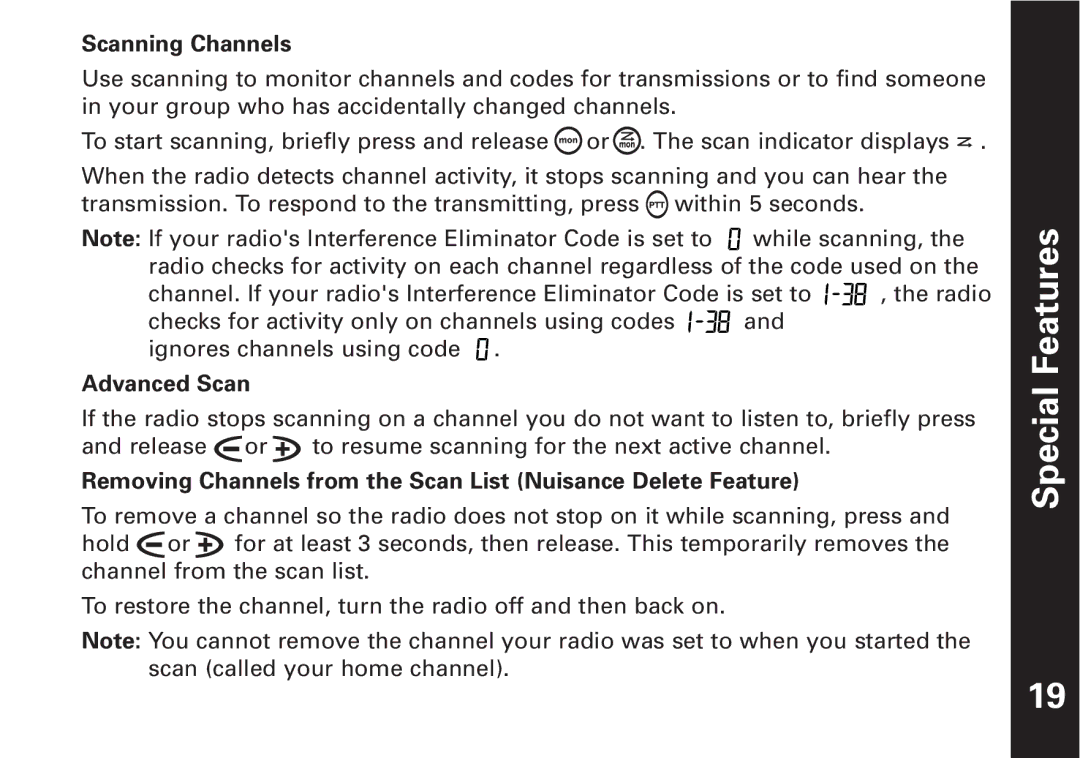T5500, T5550 specifications
The Motorola T5550 and T5500 are two prominent models of two-way radios, highly regarded for their performance and reliability in communication. Both devices belong to Motorola's extensive lineup of personal and professional communication tools, catering to a variety of user needs, from outdoor enthusiasts to workplace teams.One of the primary features of the Motorola T5550 and T5500 is their robust range. Both models offer up to 3 miles of communication range under optimal conditions. This makes them an excellent choice for activities like hiking, camping, or coordinating events in open spaces, where maintaining contact with others is crucial.
The T5550 and T5500 are equipped with 22 channels, allowing users to select the clearest frequency for their conversations. This feature significantly reduces interference from other radios operating nearby and enhances clarity. Additionally, they have 121 privacy codes, further minimizing disruptions by enabling users to block out unwanted transmissions.
Durability is another major characteristic of these models. They are built to withstand tough conditions, with a rugged construction that can resist moisture and light impacts. Users can confidently take these radios into varying environments, ensuring that communication remains possible even in adverse conditions.
The models are known for their ease of use. They feature a lightweight design that makes them comfortable to carry during long periods of use. The intuitive controls allow users to quickly adjust settings without needing to delve deep into complicated menus. The large, backlit LCD display provides visibility in low-light scenarios, enhancing usability during evening outings or indoor settings with poor lighting.
A noteworthy technology included in both devices is the Voice Activation (VOX) feature, which allows for hands-free operation. This is especially convenient while driving or when engaged in activities that require both hands. Users can communicate without pressing buttons, promoting safer interaction while on the move.
Battery life is another important aspect, with the T5550 and T5500 designed to be energy-efficient. They can be powered by either rechargeable batteries or standard AA batteries, providing flexibility and convenience for users who may not have access to charging stations during extended trips.
In conclusion, the Motorola T5550 and T5500 are excellent choices for individuals and teams requiring reliable communication tools. Their range, durability, user-friendly design, and useful features make them suitable for various applications, whether for leisure or professional use. With these models, Motorola continues to provide top-quality communication solutions that meet the evolving demands of its users.