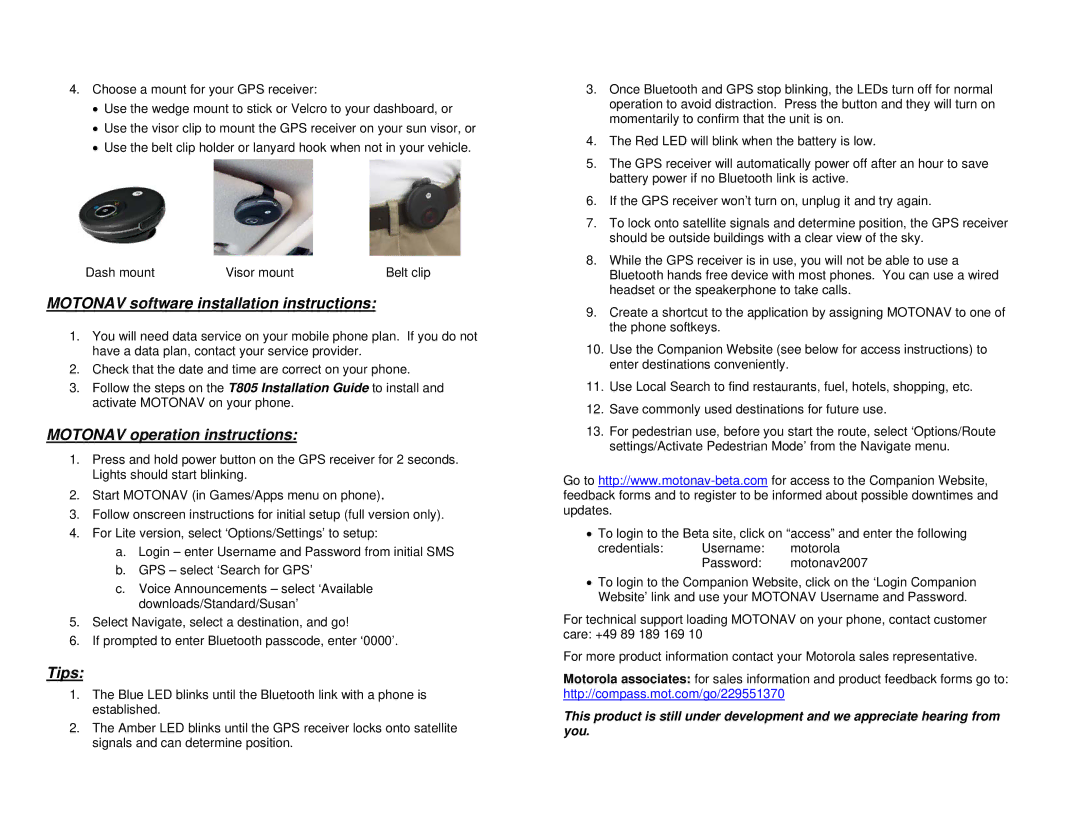4.Choose a mount for your GPS receiver:
•Use the wedge mount to stick or Velcro to your dashboard, or
•Use the visor clip to mount the GPS receiver on your sun visor, or
•Use the belt clip holder or lanyard hook when not in your vehicle.
Dash mount | Visor mount | Belt clip |
MOTONAV software installation instructions:
1.You will need data service on your mobile phone plan. If you do not have a data plan, contact your service provider.
2.Check that the date and time are correct on your phone.
3.Follow the steps on the T805 Installation Guide to install and activate MOTONAV on your phone.
MOTONAV operation instructions:
1.Press and hold power button on the GPS receiver for 2 seconds. Lights should start blinking.
2.Start MOTONAV (in Games/Apps menu on phone).
3.Follow onscreen instructions for initial setup (full version only).
4.For Lite version, select ‘Options/Settings’ to setup:
a.Login – enter Username and Password from initial SMS
b.GPS – select ‘Search for GPS’
c.Voice Announcements – select ‘Available downloads/Standard/Susan’
5.Select Navigate, select a destination, and go!
6.If prompted to enter Bluetooth passcode, enter ‘0000’.
Tips:
1.The Blue LED blinks until the Bluetooth link with a phone is established.
2.The Amber LED blinks until the GPS receiver locks onto satellite signals and can determine position.
3.Once Bluetooth and GPS stop blinking, the LEDs turn off for normal operation to avoid distraction. Press the button and they will turn on momentarily to confirm that the unit is on.
4.The Red LED will blink when the battery is low.
5.The GPS receiver will automatically power off after an hour to save battery power if no Bluetooth link is active.
6.If the GPS receiver won’t turn on, unplug it and try again.
7.To lock onto satellite signals and determine position, the GPS receiver should be outside buildings with a clear view of the sky.
8.While the GPS receiver is in use, you will not be able to use a Bluetooth hands free device with most phones. You can use a wired headset or the speakerphone to take calls.
9.Create a shortcut to the application by assigning MOTONAV to one of the phone softkeys.
10.Use the Companion Website (see below for access instructions) to enter destinations conveniently.
11.Use Local Search to find restaurants, fuel, hotels, shopping, etc.
12.Save commonly used destinations for future use.
13.For pedestrian use, before you start the route, select ‘Options/Route settings/Activate Pedestrian Mode’ from the Navigate menu.
Go to
•To login to the Beta site, click on “access” and enter the following
credentials: Username: motorola
Password: motonav2007
•To login to the Companion Website, click on the ‘Login Companion Website’ link and use your MOTONAV Username and Password.
For technical support loading MOTONAV on your phone, contact customer care: +49 89 189 169 10
For more product information contact your Motorola sales representative.
Motorola associates: for sales information and product feedback forms go to: http://compass.mot.com/go/229551370
This product is still under development and we appreciate hearing from you.