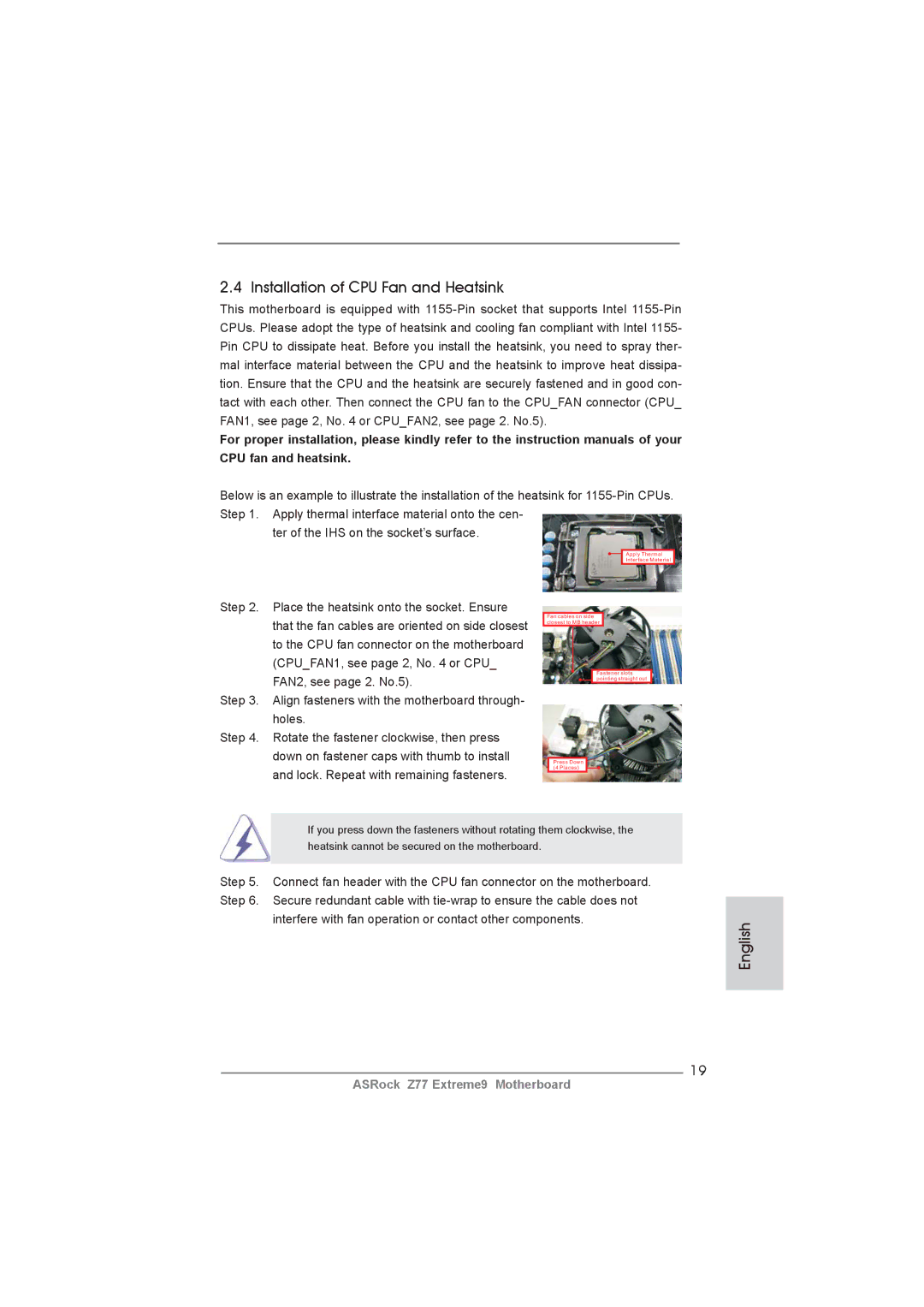Disclaimer
Copyright Notice
English
Motherboard Layout
Table for Audio Output Connection
LAN Port LED Indications
Activity/Link LED
English
WiFi + BT Module
WiFi + BT Module
ASRock Wi-SB Box
ASRock Wi-SB Box
Introduction
Package Contents
Graphics
Audio
Wireless LAN
Rear Panel I/O
USB3.0
Connector
Smart Switch
Bios Feature
Hardware
Unique Feature
Support CD
See Caution
English
English
English
English
Screw Holes
Pre-installation Precautions
Two orientation key notches
CPU Installation
Step Orient the CPU with the IHS Inte
Grated Heat Sink up. Locate Pin1
English
Installation of CPU Fan and Heatsink
Dual Channel Memory Configuration
English Installation of Memory Modules Dimm
Installing a Dimm
Pcie slots
Expansion Slots PCI Express Slots
Pcie Slot Configurations
Installing an expansion card
Requirements
Two Goldfingers
Installing Three SLITM-Ready Graphics Cards
ASRock SLIBridge3S Card
ASRock 3-Way SLI Bridge Card
ASRock SLIBridge Cards An ASRock SLIBridge3S Card
Installing Four SLITM-Ready Graphics Cards
For Windows XP / XP 64-bit OS For Slitm mode only
Driver Installation and Setup
Double-click Nvidia Settings icon on your Windows taskbar
Select Control Panel tab
Select Nvidia Control Panel tab
Follow step a to D on
English
CrossFire Bridge
CrossFireTM Bridge
Installing Three CrossFireXTM-Ready Graphics Cards
Installing Four CrossFireXTM-Ready Graphics Cards
ATI Catalyst Control Center
Install the required drivers to your system
For Windows XP OS
For Windows 7 / VistaTM OS
English
WiFi + BT Module and ASRock Wi-SB Box Installation Guide
English
For Windows XP / XP 64-bit OS
Surround Display Feature
Hdmi port
For Windows 7 / 7 64-bit / VistaTM / VistaTM 64-bit OS
Hdcp Function
What is HDCP?
Advanced Super IO Configuration CIR Controller Enabled
ASRock Smart Remote Installation Guide
Install Multi-Angle CIR Receiver to the front USB port
Make sure the option CIR Controller is setting at Enabled
CIR sensors in different angles
Clear Cmos Jumper
Jumpers Setup
Jumper
Description
Serial ATA Sata Data Cable
Onboard Headers and Connectors
Serial ATA2 Connectors
Serial ATA3 Connectors
This header supports an
Optional wireless transmitting
USB 2.0 Headers
Infrared Module Header
System Panel Header
Front Panel Audio Header
Several system front panel
Hdled Hard Drive Activity LED
Chassis and Power Fan Connectors
Chassis Speaker Header
Speaker to this header
ATX 12V Power Connector
Match the black wire to
ATX Power Connector Please connect an ATX power
Supply to this connector
Serial port module
Smart Switches
Status Code Description
English 15 Dr. Debug
English
English
English
Install Windows XP / XP 64-bit OS on your system
English Driver Installation Guide
Installing Windows XP / XP 64-bit Without RAID Functions
\ RAID Installation Guide
English
Teaming Function Operation Guide
Click Expert Mode
English
English
From Control Panel, double-clickNetwork Connections
Configure the team IP address
Bios Information
Deutsch
Kartoninhalt
Spezifikationen Deutsch
An der Rückseite
Anschlüsse
Schnellschalter
Hardware Monitor
CD d’assistance
Einzigartige
Eigenschaft
Warnung
Zertifizierungen
Vorsicht
Deutsch
Systems nach Aufrufen des S4/S5-Zustands automatisch ein
Deutsch
Jumper Einstellun Beschreibung
Einstellung der Jumper
Cmos löschen
Serial ATA- Sata Datenkabel
Integrierte Header und Anschlüsse
Seriell-ATA2-Anschlüsse
Seriell-ATA3-Anschlüsse
USB 3.0-Header
Serial ATA- Sata Stromversorgungskabel
Consumer Infrared-Modul-Header Dieser Header kann zum
Dieser Header unterstützt ein
Optionales, drahtloses Sende
Und Empfangs-Infrarotmodul
Diesen Header an
Gehäuselautsprecher-Header Schließen Sie den
Header
Gehäuse und Strom lüfteranschlüsse
Lüfterkabel mit diesem
ATX-Netz-Header Verbinden Sie die ATX
ATX 12V Anschluss
Schnellschalter
BIOS-Information
Contenu du paquet
Français
Spécifications
LAN sans fil
VGA sur carte
Panneau arrière
Connecteurs
USB
Unique Voir Attention
Interrupteur
Rapide
Caractéristique
Système
Surveillance
Français
Français
Français
Le cavalier Description
Réglage des cavaliers
Effacer la Cmos
SATA3 sur la carte
En-têtes et Connecteurs sur Carte
Connecteurs Série ATA2
Disque dur Sata / SATA2
Blanche du cordon
Sata sur le connecteur
’alimentation sur chaque unité
Connectez ensuite l’extrémité
Connecteur audio panneau
Cet en-tête supporte un module
Et de réception sans fil
Pour connecter des récepteur
En-tête
En-tête du haut-parleur Veuillez connecter le De châssis
LED di accensione
Tête
En-tête d’alimentation ATX Veuillez connecter l’unité
Un module de port COM
Connecteur ATX
Interrupteur rapides
Informations sur le Bios Informations sur le CD de support
Contenuto della confezione
Italiano
100
101
Specifiche
Connettori SATA3 6,0Gb/s Z77 Intel, supporto RAID
102
Pannello
Posteriore I/O
Interruttore pulizia Cmos con LED
103
Connettori
Interruttore
104
Avviso
105
106
107
108
Jumper Settaggio del Jumper
Setup dei Jumpers
Resettare la Cmos
109
Cavo d’alimentazione Serial ATA Sata
Collettori e Connettori su Scheda
110
Connettori Serial ATA2
111
Collettore pannello di sistema
112
Connettore audio sul
Pannello frontale
Pled LED alimentazione del sistema
113
Collettore casse telaio Collegare le casse del telaio a
Questo collettore
114
Modulo porta COM
115
Connettore alimentazione SLI/XFIRE
Utilizzato per supportare il
116
Interruttori rapidi
117
Contenido de la caja
Español
118
119
Especificación
LAN inalámbrica
120
Entrada/Salida de I/O Panel
Conectores
121
Rápido
Única
122
CD de soport
Característica
Certificaciones
123
124
125
126
Limpiar Cmos
Setup de Jumpers
Jumper Setting
127
Cable de alimentación de serie ATA Sata
Cabezales y Conectores en Placas
128
Conexiones de serie ATA2
129
Cabezal de panel de sistema
130
Conector de audio de
Panel frontal
Pled LED de alimentación del sistema
131
Cabezal del altavoz del chasis
Su cabezal
Cabezal de alimentación ATX Conecte la fuente de
132
Cabezal
Módulo de puerto COM
133
Conector de alimentaciónSLI/XFIRE
Se utiliza para admitir un
134
Conmutadores rápidos
135
Bios Información Información de Software Support CD
136
Введение
137
138
139
140
Осторожно
141
142
143
144
Перемычка Установка Описание
145
146
Колодки и разъемы на плате
Кабель питания Serial ATA Sata
147
148
Pled индикатор питания системы
Reset кнопка сброса
149
Pwrbtn кнопка питания
Контакты 1-3 подключены
150
151
152
Быстрое переключение
153
Информация о Bios
154
Türkçe
155
Arka Panel
156
Ses
Kablosuz LAN
157
Sertifikalar
158
Donanım
Monitör
159
Dİkkat
160
161
162
Jumper Ayar
163
CMOS’u temizleme
164
165
Işlevini barındırır
166
Ön Panel Ses Fişi
Sistem Paneli Fişi
Güç LED’i Fişi
167
Kasa Hoparlörü Fişi
Bağlayın
168
Ieee 1394 Fişi
169
Hdmispdif Fişi
170
171
Bios Bilgileri Yazılım Destek CD’si bilgileri
ATX 폼 팩터 12.0 x 9.6, 30.5 x 24.4 cm
172
173
174
175
176
177
178
179
180
점퍼세팅
Cmos 초기화
181
182
능을 지원하기 위한 것입니다
183
콘넥터는 오디오 장치를 하게 조절하고 연결할 수 있는 전면 오디오 인터페이스 입니다
시스템 콘넥터
전원 LED 헤더
184
새시 스피커 헤더
십시오
185
Hdmispdif 헤더
186
Ieee 1394 헤더
지원합니다
Cmos 삭제 스위치는 빠른 스위 치로서 , 사용자가 Cmos 값을 빠르게 삭제할 수 있습니다
187
전원 스위치는 빠른 스위치로서 , 사용자가 시스템을 빠르게 켜거 나 끌 수 있습니다 리셋 스위치
리셋 스위치는 빠른 스위치로서 , 사용자가 시스템을 빠르게 리셋 할 수 있습니다 Cmos 삭제 스위치
188
시스템 바이오스 정보 소프트웨어 지원 CD 정보
ATX フォームファクター 12.0-in x 9.6-in, 30.5 cm x 24.4 cm
189
シリアル l ATA Sata HDD 用電源変換ケーブル(オプション)
190
Ieee 1394 ポート x クリア Cmos スイッヱ(LED 付き)x
191
1920x1200 @ 60Hz の最大解像度で Hdmi 1.4a をサポート
PXE をサポート
192
193
194
195
196
197
198
ジャンパ設定
199
オンボードのヘッダとコネクタ類。
USB 3.0 ヘッダ
200
201
202
ATX パワーコネクタ ATX 電源コネクタを接続します。
203
ジュールをサポートします。
204
このマザーボードは Microsoft Windows 7 / 7 64-bit / VistaTM / VistaTM
205
206
主板簡介
207
主板規格
板載 LAN 功能
208
連接頭
209
華擎除濕功能(見警告 18)
210
211
警告!
11、SmartView 是 Internet 瀏覽器的一項新功能,它作為 IE 的智能起始頁
212
213
23、EuP, 全稱 Energy Using Product 能耗產品 , 是歐盟用來定義完整系統
214
跳線設置
215
板載接頭和接口
USB 3.0 擴展接頭
216
開啟前置麥克風。
217
電源指示燈連接排針
218
到這個接頭。
219
220
快速開關
221
支持光盤信息
222
電子信息產品污染控制標示
223
主機板簡介
ATX 規格 12.0 英吋 x 9.6 英吋 , 30.5 公分 x 24.4 公分
224
Intel Z77 的 SATA3 6.0Gb/s 接頭,支援 RAID RAID
225
USB Intel Z77 的後置 USB 3.0 接頭,支援 USB 1.0/2.0/3.0 5Gb/s
226
227
228
229
230
默認設置
231
232
233
機箱喇叭接頭請將機箱喇叭連接到這個接頭。
234
系統面板接頭
啟鍵等各種連線。
235
236
237
本主板支援各種微軟 Windows 操作系統:Microsoft Windows 7/7 64 位元
238
239
Isi Paket
240
Spesifikasi
LAN Nirkabel
241
Papan Belakang
Beralih
Ciri-ciri Bios
242
Penghubung
Sertifikasi
243
Fitur Unik
Penjaga
244
Installing OS on a HDD Larger Than 2TB in Ahci Mode
Bit ..\i386\Win7VistaIntel Bit ..\AMD64\Win7-64Vista64Intel
245
Windows VistaTM 64-bit
246
247
Windows 7 64-bit
248