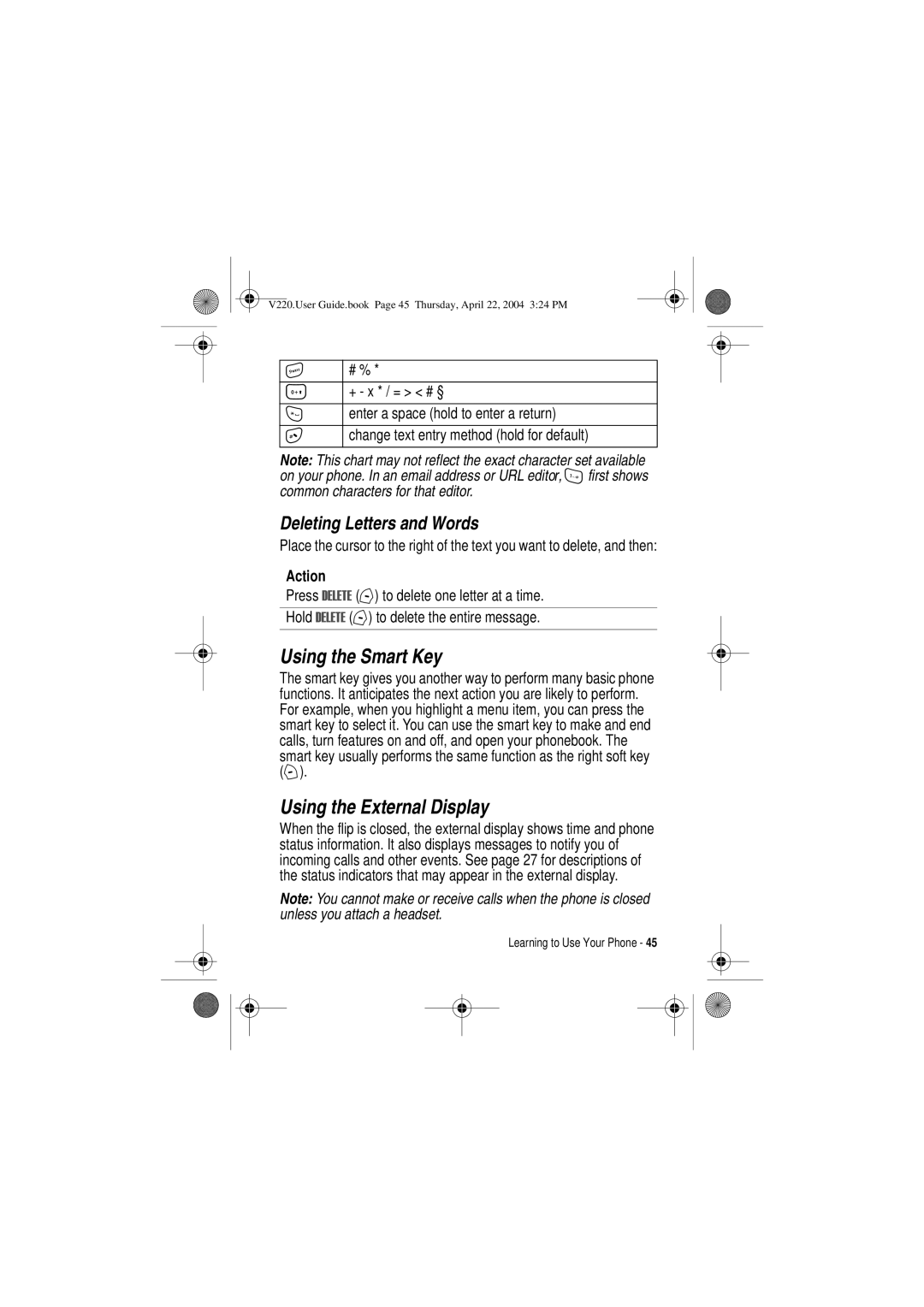Welcome
Software Copyright Notice
Contents
V220.User Guide.book Page 4 Thursday, April 22, 2004 324 PM
V220.User Guide.book Page 5 Thursday, April 22, 2004 324 PM
Operational Precautions
Safety and General Information
Exposure To Radio Frequency RF Energy
December 1
Body-Worn Operation
RF Energy Interference/Compatibility
Pacemakers
Hearing Aids
Other Medical Devices
Operational Warnings
Use While Driving
Seizures/Blackouts
Symbol Definition
Take a minimum 15-minute break every hour of game playing
Repetitive Motion Injuries
Above gives an example of a typical Product Approval Number
All other relevant EU Directives
Optional Features
Installing the SIM Card
Optional Accessories
Getting Started
Battery Use
To maximise your battery’s performance
032474o
Installing the Battery
Action
Charging the Battery
Press up or down on volume keys to
Adjusting Volume
Turning Your Phone On
Phone.032479o
Answering a Call
Making a Call
Press
$165
Viewing Your Phone Number
Find the Feature
Highlight Features
Taking and Sending a Photo
To activate your phone’s camera
$3785 +
6725 +
Option Description
1657 +
Sending a Multimedia Message
Select 2QH 7LPH QWU\@ or
$ +
+$1
Store the subject
Receiving a Multimedia Message
61 +
Send the message
To play a video clip stored on your phone
Playing Video Clips
Scroll to the video clip
Start video clip playback
Using the Display
See page 1 for a basic phone diagram
Learning to Use Your Phone
Signal Strength Indicator
Gprs Indicator
Data Transmission Indicator
Roam Indicator
Active Line Indicator
Messaging Presence Indicator
Message Indicator
Ring Style Indicator
Location Indicator
Battery Level Indicator
= location on = location off
Way032485o
Using the 5-Way Navigation Key
From the home screen, press M to enter the main menu
Using Menus
Selecting a Menu Feature
Icon Feature
To select a menu feature, starting from the home screen
Some features require you to select an option from a list
Selecting a Feature Option
Entering Text
Some features require you to enter information
1XPHULF
Choosing a Text Entry Method
L7$3
= no capital letters
= all capital letters
Primary Second
Using Tap Method
Delete
= # §
Change text entry method hold for default
C 2 á à â ã ç æ
F 3 é è ê ë
Program
Using iTAP Method
Using Numeric Method
Using Symbol Method
Using the Smart Key
Using the External Display
Deleting Letters and Words
Changing a Code, PIN, or Password
Using the Handsfree Speaker
Locking Your Phone Manually
Locking and Unlocking Your Phone
Unlocking Your Phone
At the Qwhu 8QORFN &RGH prompt
Setting Your Phone to Lock Automatically
If You Forget a Code, PIN, or Password
Storing a Phone Number
Using the Phonebook
Recording a Voice Name
Storing a Picture for Caller ID
Voice Dialling a Number
Dialling a Number
Sorting Phonebook Entries
Viewing Entries By Category
Setting Up Your Phone
Setting the Time and Date
Storing Your Name and Phone Number
Setting Answer Options
Setting a Ring Style
Press Scroll to the ring style Select the ring style
0XOWL.H\
+$1* +
Setting a Wallpaper Image
Setting a Screen Saver Image
Setting Display Contrast
Setting Display Colour
Adjusting the Backlight
Setting Display Timeout
Changing the Active Line
Calling Features
Redialling a Number
Press View the last 10 dialled calls list
Using Caller ID
Using Automatic Redial
Incoming Calls
Outgoing Calls
Press Either volume key Turn off the alert
Cancelling an Incoming Call
Turning Off a Call Alert
Calling an Emergency Number
Viewing Recent Calls
Dialling International Numbers
Various operations on the entry
View entry details
1R field
Delete the entry
Using the Notepad
Returning an Unanswered Call
Press Call the number
Calling With Speed Dial
Attaching a Number
Calling With 1-Touch Dial
Or recent calls lists
Listening to Voicemail Messages
Using Voicemail
Receiving a Voicemail Message
Storing Your Voicemail Number
+ +
Using Call Waiting
Transferring a Call
Putting a Call On Hold
Announce the Call Transfer
+ROG
7UDQVIHU
Do Not Announce the Call Transfer
Optional features
Phone Features
Menu Map
Main Menu
Initial Setup
Settings Menu
Feature Quick Reference
Calling Features
Messages
Instant Messaging
Chat
Phonebook
Set Category for
Feature Description
Sort Phonebook
List
Personalising Features
Menu Features
Feature Description Fixed Dial
Dialling Features
Service Dial
Quick Dial
Feature Description Dtmf Tones
Feature Description Call Times View call timers
Call Monitoring
Handsfree Features
Charger Time
Data and Fax Calls
Receive Data or
Fax
Personal Organiser Features
Network Features
News and Entertainment
Security
Web Sessions
From Web
Apply Phone
Theme
Manage Video
Feature Description Manage Sounds
Clips
MotoMixer
Specific Absorption Rate Data
Cenelec is a European Union standards body
Index
Accessories
Distinctive ringer alert 75 diverting calls 70 Dtmf tones
Earpiece volume 18 emergency number 59 end key Ending a call
Defined Selecting clock view
Handsfree speaker 46 headset jack Hold a call
Language, setting 76 left soft key
Micro-browser browser setup 83 Java applications 83 using
Menu Entering text
Phone theme 83 phonebook Attaching 2 numbers
Passwords. See codes phone Active line indicator
PIN2 code, changing
Photo downloading 83 picture ID 22, 58 sending 21 taking
SIM Blocked message 18
Screen saver Secondary text entry method
Speaker On message 46 speakerphone
Speed dial
Theme Voicemail Time, setting
Setup
Timers
Volume Transmission indicator Earpiece