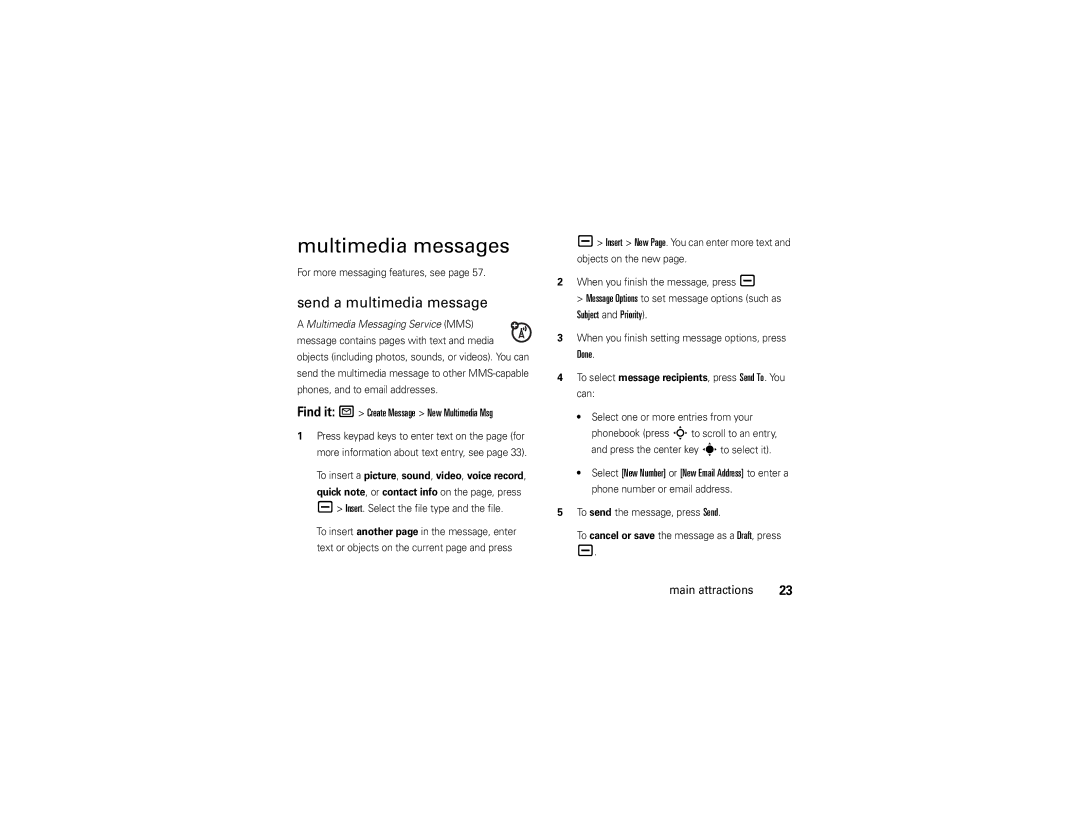Motorazr
Page
Hellomoto
Introducing your new Motorazr V3 GSM wireless phone
Adjust camera zoom when camera is active & flip is closed
Home Screen
Manual Number 6809517A52-O
Motorola, Inc
Contents
Other features
Menu map
Optional features
Menu map
Main menu
In-Call Setup
Settings menu
Use and Care
Use and Care
To care for your Motorola phone, please keep it away from
Don’t try to dry your phone in a microwave oven
Essentials
Symbols
About this guide
Find it a s Recent Calls Dialed Calls
Battery use & safety
Battery
SIM card
When storing your battery, keep it in a cool, dry place
Battery usage by children should be supervised
Battery installation
To be used with the metal battery door
Battery charging
Your phone with a metal battery door from another
New batteries are not
Make a call
Turn it on & off
Answer a call
To turn off your phone, press and hold Ofor a few seconds
Store a phone number
Search the phonebook
Call a stored phone number
Your phone number
To search for a phonebook contact
Photos
Main attractions
Take a photo
Back
Self portrait
Camera settings
Record a video
Videos
Back Capture
Sound
Play a video
Find it a h Multimedia Videos video
Send
Details
New
Rename
Delete
Send a multimedia message
Multimedia messages
Find it R Create Message New Multimedia Msg
Subject and Priority
Turn Bluetooth power on or off
Bluetooth wireless
Find it a EBluetooth Link Setup Power On Main attractions
Receive a multimedia message
Copy files to another device
Use a headset or handsfree car kit
Before you try to connect your phone to a
Send files to a printer
Receive files from another device
Find Me
Before you try to receive a file from another device
Store and select Print and Store
Bluetooth Link Handsfree
Advanced Bluetooth features
Use Bluetooth
Bluetooth Link Setup Main attractions
Phone updates
Display
Basics
EDGE/GPRS Indicator Shows when
Signal Strength Indicator Vertical bars show
Ring Style Indicator Shows the ring style setting
Messaging Presence Indicator Shows
@= line 1 active
= line 1 call = line 2 call Forward on
Press #in a text entry screen to select an entry Mode
Some features let you enter text
Numeric mode enters numbers only
Text entry
Ram
ITAP mode
Msg 449
Tap mode
For example, if you press 7one time, your display Shows
Symbol mode
Numeric mode
Msg 443
Prog
Navigation key
Volume
Smart key
Find it a wSettings Security New Passwords
Codes & passwords
You can also change your SIM PIN or call barring Passwords
Handsfree speaker
To automatically lock your phone whenever you turn It off
Lock & unlock phone
Ring style
Customize
Change alerts in a ring style
Wallpaper
Time & date
Screen saver
Display appearance
Themes
Answer options
Turn off a call alert
Calls
Recent calls
Find it a s Recent Calls
Store
Redial
All
Add Digits
Hold or mute a call
Return a call
Call waiting
Find it a s Recent Calls Notepad
Caller ID
Find it a w Settings In-Call Setup Call Waiting
Emergency calls
End Call On Hold
Touch dial
International calls
Press a Edit Speed No Calls
Find it R Voicemail
Voicemail
WSettings Call Forward Other features-advanced calling
Other features
Advanced calling
Attach Number
Settings Initial Setup TTY Setup
Settings Security Call Barring
Settings Phone Status Active Line
Settings Security Fixed Dial
Phonebook
Edit Picture ringer name Other features-phonebook
Settings Ring Styles style Detail Ringer IDs
NPhonebook, press a New Phone Contact or New SIM Contact
Send Message
New Other features-phonebook
Setup View by List or Picture
To SIM or To Phone Other features-phonebook
Settings Ring Styles style Detail Ringer IDs On
NPhonebook, press a New Mailing List
Share Contact or Share Number
NPhonebook, press a Copy Multiple to SIM or
NPhonebook contact, press a Print
Messages
Email Msgs
Info Services
Browser Msgs
Instant messaging
Personalize
Icons Show or Hide
Settings Personalize Main Menu View
Features Master clear
WSettings Initial Setup Master Clear
In-call timer
Call times & costs
Settings Phone Status Credit Available
Settings Phone Status Credit Info
Settings In-Call Setup Call Cost Setup
Recent Calls Data Volumes Other features-call times & costs
WSettings Car Settings Auto Handsfree
WSettings Headset Voice Dial
Other features-handsfree
Handsfree
Features Receive data or fax
Other features-data & fax calls
Features Use sync
Talk then fax
? Tools Alarm Clock New Alarm
WSettings Network
Network
Personal organizer
? Tools Voice Records voice record
? Tools Calculator Other features-personal organizer
Security
Fun & games
Multimedia Sounds New Playlist
ÁWeb Access Web Sessions
Service & repairs
Service & repairs
If you have questions or need assistance, were here to help
SAR Data
Specific Absorption Rate Data
SAR Data
EU Conformance
European Union Directives Conformance Statement
Above gives an example of a typical Product Approval Number
Important Safety Legal Information
Safety Information
Safety and General Information
RF Energy Interference/Compatibility
When using your mobile device while driving, please
Lithium ion battery
Do not throw your battery or mobile device in the trash
Do not let your battery, charger, or mobile device get wet
Use handsfree operation, if available
Choking Hazards
FCC Notice to Users
Industry Canada Notice to Users
Industry Canada Notice
Warranty
Motorola Limited Warranty for the United States and Canada
Below
Cases. Decorative
Wired connection
Covers, bezels
Cases
CD-ROM, or floppy disk Exclusions
Software
What Other Limitations Are There?
Hearing Aids
Hearing Aid Compatibility with Mobile Phones
Product Registration
Information from the World Health Organization
WHO Information
Caring for the Environment by Recycling
Export Law Assurances
Disposal of your Mobile Device Packaging and User’s Guide
Export Law
Privacy and Data Security
California Perchlorate Label
Perchlorate Label
There is no special handling required by consumers
Smart Practices While Driving
Driving Safety
Wherever wireless phone service is available
Index
Index
Gprs indicator 31 group mailing list
Index
Number Text entry Text messaging 57 theme Time
TTY device Turn on/off
Index
Page
6809517A52-O
![]() message contains pages with text and media
message contains pages with text and media ![]() objects (including photos, sounds, or videos). You can send the multimedia message to other
objects (including photos, sounds, or videos). You can send the multimedia message to other