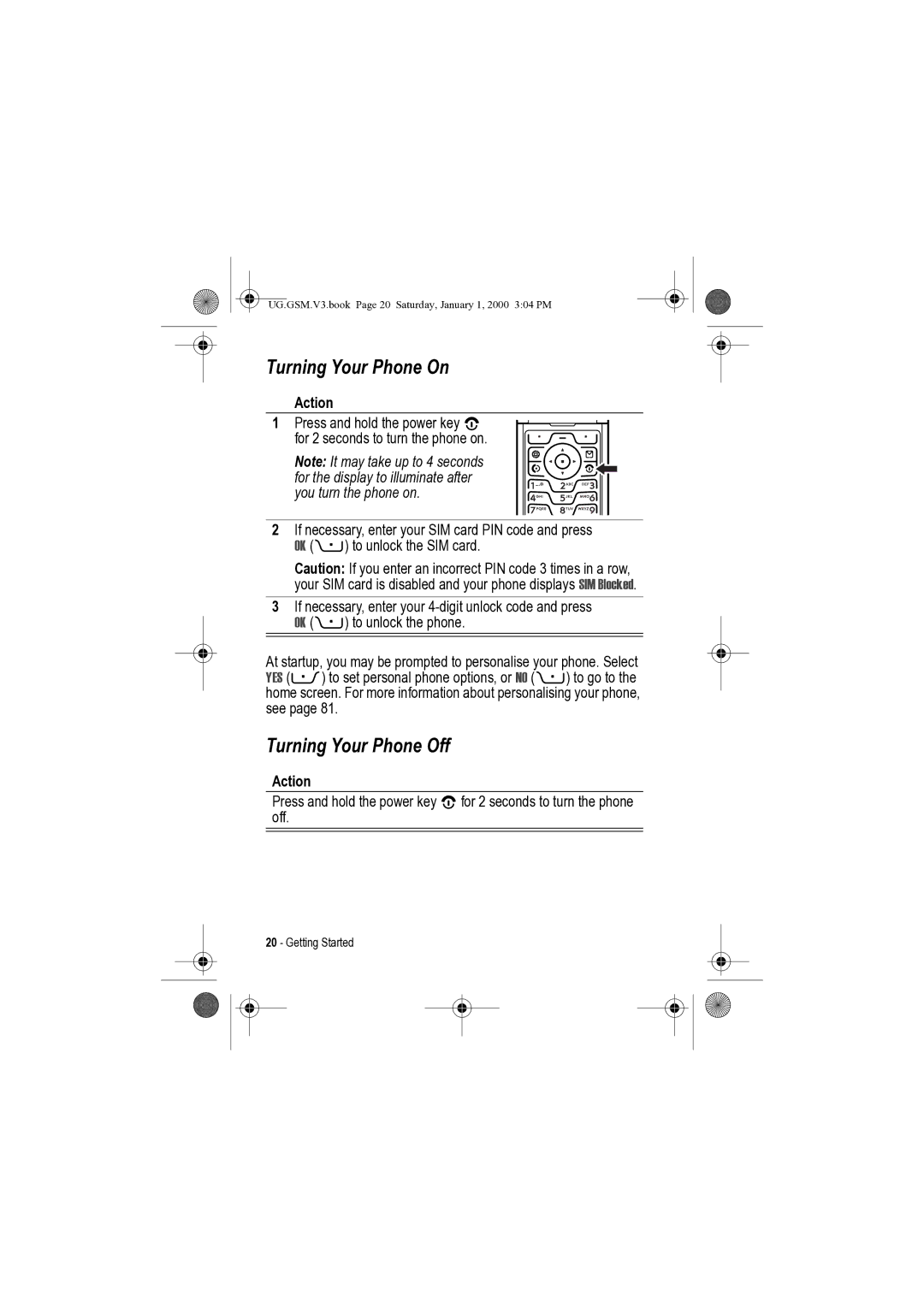Message Key Power & End Key
Welcome
Feature Description Take Photo
Check It Out
Send Photo
Send In Message
Feature Description Send Multimedia
Message
New Message
New Multimedia Msg
Motorola, Inc
Software Copyright Notice
Contents
UG.GSM.V3.book Page 6 Saturday, January 1, 2000 304 PM
UG.GSM.V3.book Page 7 Saturday, January 1, 2000 304 PM
Safety and General Information
Operational Precautions
Exposure To Radio Frequency RF Energy
December 1
RF Energy Interference/Compatibility
Body-Worn Operation
Other Medical Devices
Pacemakers
Hearing Aids
Use While Driving
Operational Warnings
Use only Motorola original batteries and chargers
Symbol Definition
Seizures/Blackouts
Repetitive Motion Injuries
Take a minimum 15-minute break every hour of game playing
France Indoor Only
All other relevant EU Directives
Above gives an example of a typical Product Approval Number
Selecting a Menu Feature
Optional Features
Getting Started
About This Guide
Optional Accessories
Installing the SIM Card
Battery Use
To maximise your battery’s performance
Recycling centre for proper disposal methods
Installing the Battery
Charging the Battery
Connector as shown
Action
Turning Your Phone On
Turning Your Phone Off
Press
Adjusting Volume
Making a Call
Answering a Call
Viewing Your Phone Number
Open To Answer
If the phone flip is not active
Highlight Features
Find the Feature M Multimedia Camera
Taking and Sending a Photo
Active viewfinder image appears on your display
Taking a Self-Portrait
Scroll to Send in Message, Store Only
Adjusting Camera Settings
Pictures Setup
Go To Pictures
Auto-Timed Capture
Find the Feature
Sending a Multimedia Message
Option Description
View Free Space
Or highlight New Phonebook Entry to enter
New Page , Quick Note , or Contact Info
OK +
ADD +
Select One Time Entry or
New Phonebook Entry
Done +
Using a Bluetooth Wireless Connection
Turning Bluetooth On or Off
Done
Send +
Searching for Other Devices
Sending Objects to Another Device
Sending a Picture, Sound, or Video
Learning to Use Your Phone
Using the Display
See page 1 for a basic phone diagram
UG.GSM.V3.book Page 33 Saturday, January 1, 2000 304 PM
Following status indicators can display
= secure packet data
Transfer = secure application
Connection
= Gprs PDP context
Active Available
= text message
= vibrate & ring = silent
Using the Message Key
Using the 4-Way Navigation Key
Using the Operator Key
Using Menus
From the home screen, press Mto enter the main menu
Selecting a Feature Option
Some features require you to select an option from a list
Some features require you to enter information
Entering Text
Selecting a Text Entry Mode
Symbol
Primary
Numeric
Tap
Tap Extended
None
Primary Secondary
= numeric mode
One press per Bottom of the display Letter Sleft or right
Using iTAP Mode
Keypad keys
Press Sup
Followed by a space
No space
For example, if you press 7764, your phone displays
Using Tap Mode
This is the basic text entry mode on your phone
Enter a letter, number, or symbol
Or more times Keypad keys Enter remaining characters
Completion, or *to insert a space
Store the text
For example, if you press 8one time, your phone displays
Ram
Using Numeric Mode
? ! , @ & ~
Select the highlighted combination
Using Symbol Mode
One press per Bottom of the display Symbol Sleft or right
Using the Smart Key
Using the External Display
Deleting Letters and Words
+ x * / = # §
Setting Phone Ring Style
Volume keys
Returning an Unanswered Call
Select Ring Styles
Using the Handsfree Speaker
Changing a Code, PIN, or Password
Settings Security
New Passwords
Setting Your Phone to Lock Automatically
Locking Your Phone Manually
Unlocking Your Phone
Press Keypad keys Enter your unlock code
Storing a Phone Number
If You Forget a Code, PIN, or Password
Using the Phonebook
Recording a Voice Name
Dialling a Number
Voice Dialling a Number
Sorting Phonebook Entries
Setting a Picture ID for a Phonebook Entry
Setting Picture ID View
Press M Phonebook, press M Setup View by Picture
Viewing Entries By Category
Setting Up Your Phone
Setting a Ring Style
Settings Ring Styles Style
Loud Soft Vibrate Vibe then Ring Vibe & Ring Silent
Setting the Time and Date
Settings Ring Styles Style Detail
Settings Initial Setup
Changing the Call Alert
Scroll to Centre, Tile, or Fit-to-screen
Setting a Wallpaper Image
Settings Personalise Wallpaper
Screen Saver
Setting a Screen Saver Image
Settings Personalise
Setting a Phone Theme
Changing Phone Skin
Downloading a Theme
Selecting a Theme
Setting Answer Options
Deleting a Theme
Setting Display Timeout
Setting Display Brightness
Adjusting the Backlight
My Tel. Numbers
Settings Phone Status
Storing Your Name and Phone Number
Calling Features
Turning Off a Call Alert
Viewing Recent Calls
Scroll to Received Calls or Dialled Calls
Press Call the entry’s number
Call
Using Automatic Redial
Redialling a Number
Send Tones
Talk then Fax
Press To
Using the Notepad
Returning an Unanswered Call
Using Call Waiting
Putting a Call On Hold or Mute
Dialling International Numbers
Using Caller ID Incoming Calls
Calling an Emergency Number
Using Voicemail
Settings Initial Setup 1-Touch Dial
Calling With 1-Touch Dial
Listening to Voicemail Messages
Receiving a Voicemail Message
Storing Your Voicemail Number
Listen to the message
Press Keypad keys Enter your voicemail number
Settings Phone Status Active Line
Changing the Active Line
Phone Features
Main Menu
Settings Menu
Personalise Phone Status
Feature Quick Reference
Calling Features
Feature Description Conference Call
Speed Dial
Feature Description Call Barring
Feature Description
Messages
Send Letter
Phonebook
Set Category for
Copy Phonebook
Send Phonebook
Entry to Another
Personalising Features
Instant Messaging
Chat
Menu Features
Feature Description Language
Master Reset
Master Clear
Special Dialling Features
Call Monitoring
Handsfree Features
Bluetooth Wireless Connections
Feature Description Auto Handsfree
Feature Description Send Data or Fax
Data and Fax Calls
Switch to Device
To Other Device
Connect to
Disconnect From
Network Features
Personal Organiser Features
Event
Event Reminder
Send Datebook
Event to Another
Security
News and Entertainment
Feature Description Manage Sounds
Edit Sounds With
MotoMixer
Launch Micro
Java Settings Java App Loader
Application
Computer
Launch Game or
Specific Absorption Rate Data
UG.GSM.V3.book Page 95 Saturday, January 1, 2000 304 PM
Backlight 64 barring calls 78 battery Charging
Extending battery life 16, 30, 33, 61
Index
Calculator 90 call
Car kit
Headset 52, 86 Hide ID feature 67 hold a call
Screen
Passwords. See codes phone Active line indicator
MMS. See message MotoMixer 92 multimedia letter, sending
Active line, changing 74 alert, setting
Phone theme 62 phonebook
SIM Blocked message 20, 91 SIM card Defined
Quick dial Received calls list 66 recent calls 66 redial
Self-portrait
SIM PIN2 code, changing 53 skin Smart key 51, 52 soft keys
Text case indicator 42 text entry mode
SIM Blocked message 20, 91 SIM PIN code
Voicemail message indicator
Volume
Ringer 21 Volume keys
Unlock Wallpaper