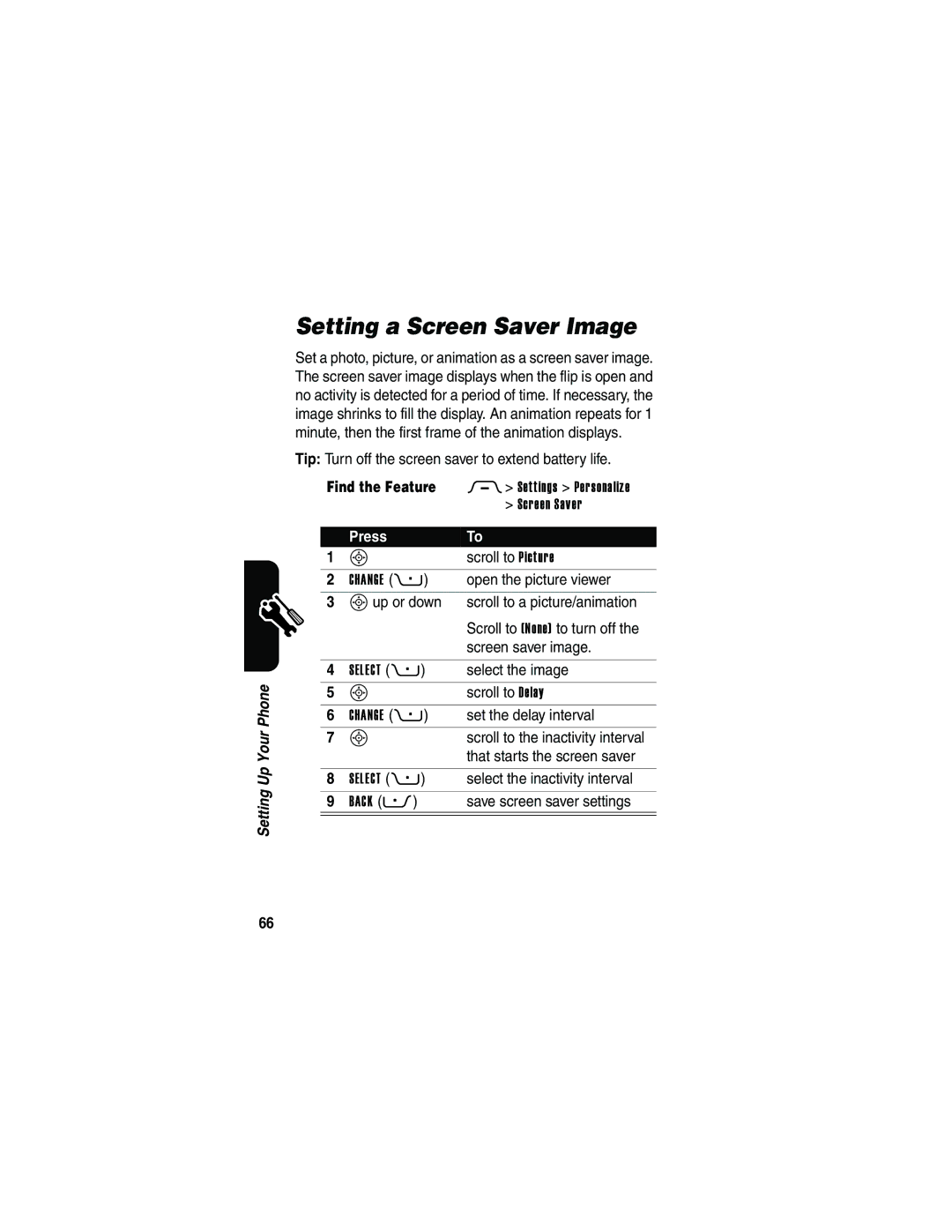Smart Key Voice Key
Accessory
Welcome
Menu Key
Check It Out
Picture ID
Wireless
Set Photo as
Send
Motorola, Inc
Contents
Page
Page
Safety and General Information
External Antenna Care
Body-Worn Operation
Approved Accessories
Phone Operation
Data Operation
Facilities
Aircraft
Medical Devices
For Vehicles With an Air Bag
Potentially Explosive Atmospheres
Blasting Caps and Areas
Batteries
Chargers
Repetitive Motion Injuries
European Union Directives Conformance Statement
France Only
Getting Started
About This Guide
Or contact the Motorola Customer Call Center at
Optional Accessories
Selecting a Menu Feature
Optional Features
Provider for more information
Installing the SIM Card
Battery Use
To maximize your battery’s performance
Getting Started
Installing the Battery
Charging the Battery
Charger or phone accessory
Action
Turning Your Phone On
Turning Your Phone Off
You must be in the home screen to dial a phone number see
Adjusting Volume
Making a Call
Keypad keys Dial the phone number Make the call
Answering a Call
Viewing Your Phone Number
Nor Answer the call
Highlight Features
Find the Feature M Multimedia Camera
Taking and Sending a Photo
Taking a Self-Portrait
View pictures and photos
Adjusting Camera Settings
Open the setup menu to
Stored on your phone
Find the Feature
Sending a Multimedia Message
Select the file type
Scroll to Insert
Insert
Highlight the file you want
Scroll to a Send To option
When you finish composing the multimedia message
Store the message
Highlight an existing
Attach the file
Store the subject
Select Attachments to attach a
Scroll to Receipt to request a
Using a Bluetooth Wireless Connection
Turning Bluetooth On or Off
Searching for Other Devices
Sending Objects to Another Device
Sending a Picture, Sound, or Video
Sending a Phonebook Entry, Datebook Event, or Bookmark
Using the Display
Learning to Use Your Phone
Learning to Use Your Phone
= secure packet
Signal Battery Strength
Level
CSD call
= Gprs packet
Context active
Call forward on
= voicemail
Message
= voicemail = IM message Text message = active chat
Using the 4-Way Navigation Key
Using the Operator Key
Using the Message Key
Using Menus
Right Soft Key Left Soft Key
End Key
Selecting a Feature Option
Entering Text
Selecting a Text Entry Mode
Setting Primary and Secondary Text Entry Modes
Using Capitalization
Text Entry Mode Indicators
Keypad keys Show possible letter One press per
Using iTAP Mode
Entering Words in iTAP Mode
Letter Display Sleft or right
Sup
To highlight
Entering Novel Words in iTAP Mode
Press Press Sright
Another
Entering Numbers and Punctuation in iTAP Mode
Using Tap Mode
Tap Mode Text Entry Rules
This is the basic text entry mode on your phone
Entering Words in Tap Mode
Character Chart
Keypad keys Show possible symbol One press per
Using Numeric Mode
Using Symbol Mode
Symbol Display
Symbol Chart
Enter the highlighted
Smart key gives you another
Using the Smart Key
Deleting Letters and Words
Next action you are likely to
Volume keys
Using the External Display
Setting Phone Ring Style
Returning an Unanswered Call
Using the Handsfree Speaker
Press the smart key to exit without calling
Changing a Code, PIN, or Password
Locking and Unlocking Your Phone
Locking Your Phone Manually
Setting Your Phone to Lock Automatically
Find the Feature M Settings Security
Unlocking Your Phone
If You Forget a Code, PIN, or Password
Using the Phonebook
Dialing a Number
Storing a Phone Number
Recording a Voice Name
Voice Dialing a Number
Sorting Phonebook Entries
Setting a Picture ID for a Phonebook Entry
Setting Picture ID View
Viewing Entries By Category
Setting Up Your Phone
Setting a Ring Style
You can set the following ring styles on your phone
Setting the Time and Date
Changing the Call Alert
Setting a Wallpaper Image
Setting a Screen Saver Image
Changing Phone Skin
Setting a Phone Theme
Find the Feature M Multimedia Themes
Downloading a Theme
Setting Answer Options
Deleting a Theme
Setting Display Brightness
Adjusting the Backlight
Setting Display Timeout
Storing Your Name and Phone Number
Turning Off a Call Alert
Calling Features
For basic instructions on how to make and answer calls, see
Viewing Recent Calls
Connected
Perform other procedures
Scroll to an entry
Call the entry’s number
View the dialed calls list
Using Automatic Redial
Redialing a Number
Redial the number
Select a call to return
Using the Notepad
Returning an Unanswered Call
Make the call
Using Call Waiting
Putting a Call On Hold or Mute
Answer the new call
Using Caller ID Incoming Calls
Switch between calls
Connect the 2 calls
Calling an Emergency Number
Dialing International Numbers
Calling With 1-Touch Dial
Using Voicemail
Listening to Voicemail Messages
Select the location
Listen to the message
Receiving a Voicemail Message
Storing Your Voicemail Number
Keypad keys Enter your voicemail number
Changing the Active Line
Phone Features
Main Menu
Settings Menu
Personalize Phone Status
Feature Quick Reference
Calling Features
Call Barring
Messages
Forwarding
TTY Calls
Phonebook
ID for Entry
Voice Dial
Set Ringer
Set Picture
View
Set
Category
Sort
Personalizing Features
Main Menu
Clock View
Menu View
Show or
Instant Messaging
Menu Features
Chat
Master
Special Dialing Features
Reset
Clear
Dial
Service
Call Monitoring
Quick Dial
Handsfree Features
Data and Fax Calls
Bluetooth Wireless Connections
Network Features
Personal Organizer Features
Security
News and Entertainment
Web
Download
Objects from
Sessions
Create Ring
Can use with your phone
102
Specific Absorption Rate Data
103
104
Cenelec is a European Union standards body
Installing 19 level indicator Bluetooth 3, 31, 88, 96, 97
Index
105
Call waiting Caller ID 3, 25, 62, 72, 76, 83
Camera
106
107
ITAP software
108
Object exchange 33 1-touch dial
Missed Calls message 56
Reading 85 sending 3, 27
109
Phone number
Redialing
110
Speed dial number 83 voice dialing Photo
Recent calls
111
112
113