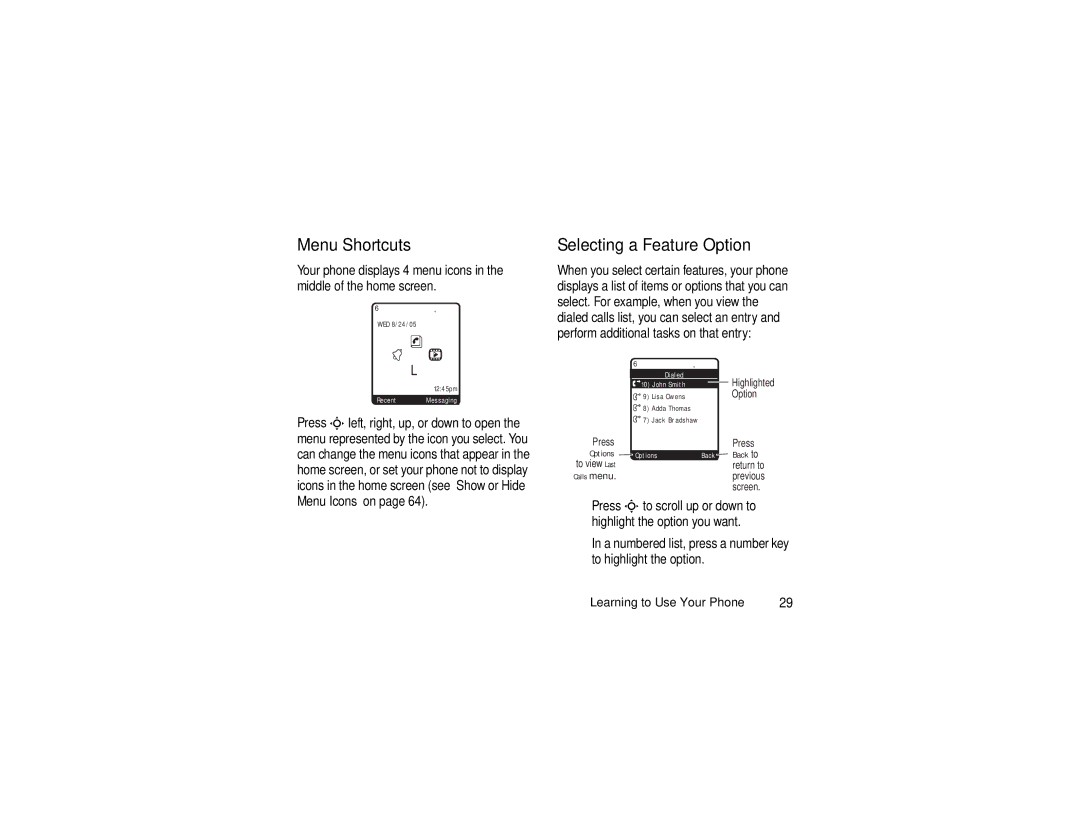English
Razr V3c
Page
Welcome
Clear Key Power & End Key
Motorola, Inc Consumer Advocacy Office
Contents
Service & Repairs Calling Features Phone Features
Setting Up Your Phone
Settings & Tools Menu
Microwaves
Cleaning solutions
Liquids of any kind
Extreme heat or cold
About This Guide
This guide shows how to locate a menu feature as follows
Symbols
Getting Started
Installing the Battery Battery Tips
Using the Charger
Charging the Battery
Turning On Your Phone
Open your phone Press and hold the power key for Seconds
Charging from a Computer
Answering a Call
Adjusting Volume
Settings In-Call Setup Answer Options Open To Answer
Making a Call
Phone Flip Closed
Changing the Call Alert
Viewing Your Phone Number
Phone Flip Open
Find it Press s h Multimedia Video Camera
Highlight Features
Recording and Playing a Video Clip
Record a Video Clip
Go To Videos
Videos Menu
Option
Play a Video Clip
Taking and Sending a Photo
Find it Press s h Multimedia Camera
Go To Pictures
Pictures Menu
Zoom
Style
Capture Title
Camera Setup
Sending a Multimedia Message
Send the Message
Subject
Bcc
Attachments
MMS Menu Options
Cut Text
Entry Mode
Entry Setup
Copy Text
Receiving a Multimedia Message
Bluetooth Connections
Power On
Turn Bluetooth Power On or Off
Pairing with a Headset, Handsfree Device, or PC
Find the s w Settings Connection
Look For Devices
Synchronize Data
TTY Operation
Voice
Setting TTY Mode
Returning to Voice Mode
Find it Press s w Settings Initial Setup TTY Setup
See page 1 for a basic phone diagram
Using the Display
Learning to Use Your Phone
System Alerts and Status Indicators
Using the 4-Way Navigation Key
Menu Features
Using Menus
Menu Shortcuts
Selecting a Feature Option
Entering Text
Setting Up a Text Entry Method
Choosing a Text Entry Mode
Message center lets you compose and send text messages
None
ITAP
Español
Tap
Cycle to the desired letter, number, or
Using Tap Method
Symbol
This is the standard method for entering text on your phone
R s V 8 ú ü Y z
Keys/Characters
Tap Method Text Entry Rules
Using iTAP Method
Using Symbol Method
Using Numeric Method
¿ ¡ ~ $ £ ¥ # % + X * / \ = # § Learning to Use Your Phone
? ! , @ & ~ 1 0 ¿ ¡ % £ $ ¥ + X * / \ = # § @ \
Deleting Letters and Words
Using the Handsfree Speaker
Turning
Using Handsfree Speaker with Flip Closed
Using the External Display
Open your phone’s flip
Locking and Unlocking Your Phone
Changing a Code, PIN, or Password
Find it Press s w Settings Security New Passwords
Locking and Unlocking Your Keypad
Locking Your Phone
If You Forget a Code PIN, or Password
Unlocking Your Phone
Setting Alerts
Setting Up Your Phone
Setting Ring Styles and Alerts
Setting a Style
Setting a Wallpaper Image
Setting Answer Options
Setting a Screen Saver Image
Find it Press s w Settings Initial Setup Brightness
Setting Display Brightness
Adjusting the Backlight
Find it Press s w Settings Personalize Screen Saver
Hiding or Showing Location Information
Talking Phone Settings
Find it Press s w Setting Personalize Sounds Setting Voice
Find it Press s w Settings Location
Agps Limitations and Tips
Find it Press s w Settings Initial Setup Battery Save
Conserving Battery Power
Changing the Active Line
Calling Features
Using Automatic Redial
Find it Press s w Settings Initial Setup Auto Redial
Silencing a Call Alert
Using Agps During an Emergency Call
Calling an Emergency Number
Find it Press s s Recent Calls Scroll to Received or Dialed
Viewing Recent Calls
Press Select to select the list
Using the Notepad
Press Nto call the number
Attaching a Number
Returning an Unanswered Call
Calling with Speed Dial
Find it Press s e Messaging Voicemail
Using Voicemail
Calling with 1-Touch Dial
Listening to Voicemail Messages
Phone Features
Phone Features
Main Menu
Settings & Tools Menu
Settings & Tools Menu
Messaging Create Message New Short Message
Calling Features
Settings Security Restrict Calls
Messages
Messaging Drafts
Messages Quick Text
Select Save Picture or Save Sound
Messaging Outbox
Press Options to open the Phonebook Menu
Features Erase Messages
Messaging
Messaging Browser Alerts
Contacts entry Options Copy Entries Fromstart
Contacts entry
Assign a speed dial number to a Contacts entry
Features Set Speed Dial Number
Set Default Number for Entry
Features Assign Ringer ID to Entry
Features Share Entry with Another Bluetooth Device
Personalizing Features
Using Voice Commands
Features Sort Contacts
Place a call to a phone number you speak
Voice Commands Call NameLoc
Voice Commands Send Text Name or #
Call Number
Go To App
Voice Service Setup
Press Settings
Voice Commands Lookup Name
Settings Personalize Skin
Menu Features
More Personalizing Features
Settings Personalize Greeting
To reset all options, you need to enter the Security Code
Settings Initial Setup Master Reset
Settings Initial Setup Master Clear
Features Master Reset
Call Monitoring
Dialing Features
Settings Initial Setup Dtmf Short, Long, or Off
Settings In-Call Setup In-Call Timer Choose Display or Beep
Recent Calls Call Times
Recent Calls Data Volumes
Recent Calls Data Times
Use Bluetooth
Bluetooth Wireless Connections
Settings Connections Bluetooth Setup Find Me
Settings Connections Bluetooth
Features Accessory Volume Settings
Handsfree Features
Features Edit Device Properties
Set Bluetooth Options
Settings Headset Voice Dial
Settings Car Settings or Headset Auto Answer
Settings Car Settings Charger Time
Settings Network Call Drop Tone
Network Features
Settings Network System Select Current Network or Set Mode
Settings Network Service Tone
Tools Alarm Clock
Personal Organizer Features
Tools Datebook day
Tools Voice Records
Settings Security Lock Application
Security
Tools Voice Records New Voice Record
Multimedia Pictures
Settings Security New Passwords Location Code
Web Access
News Entertainment
Features Manage Sounds
Features Manage Video Clips
Multimedia Videos
Service & Repairs
Service & Repairs
SAR Data
Specific Absorption Rate Data
SAR Data
Index
Call Failed, Number Busy message
Message drafts 57 erase 58 outbox 57 status 57 text
Lock phone Making a call 10 menu
Storing in Contacts 58 viewing your number
Screen saver 43 security code
Page
Important Safety and Legal Information
Manual Number 6809497A59-O
Software Copyright Notice
Contents
Safety Information
Safety and General Information
Complying with local regulatory requirements in your country
Undesired operation Safety Information
Centimeters 8 inches from your
Consult airline staff about using it in flight
Before using this device
Following precautions
This guide and/or at the Motorola website
Them
Driving
Require
Follows
Symbol Definition
Mobile device in a fire
Glass Parts
Products Length of Coverage Covered
Accessories as
By the first consumer
Accessories
Headsets. Ear
Products Length of Coverage Covered Decorative
Length Coverage
Equipment are excluded from coverage
Phones Pagers
Warranty
Devices Canada All Products
There?
Warranty
Hearing Aid Compatibility
Some Motorola phones are measured for
On it, the following explanation applies
Rating on their box or a label on the box
Hearing Aid Compatibility
WHO Information
Is not required for warranty coverage
Thank you for choosing a Motorola product
Export Law Assurances
Export Law Assurances
Information
Restricted in certain areas. Contact
Smart Practices While Driving
Use your mobile device to call for help
Sleet, snow, ice, and even heavy traffic can be hazardous
Case of fire, traffic accident, or medical emergencies