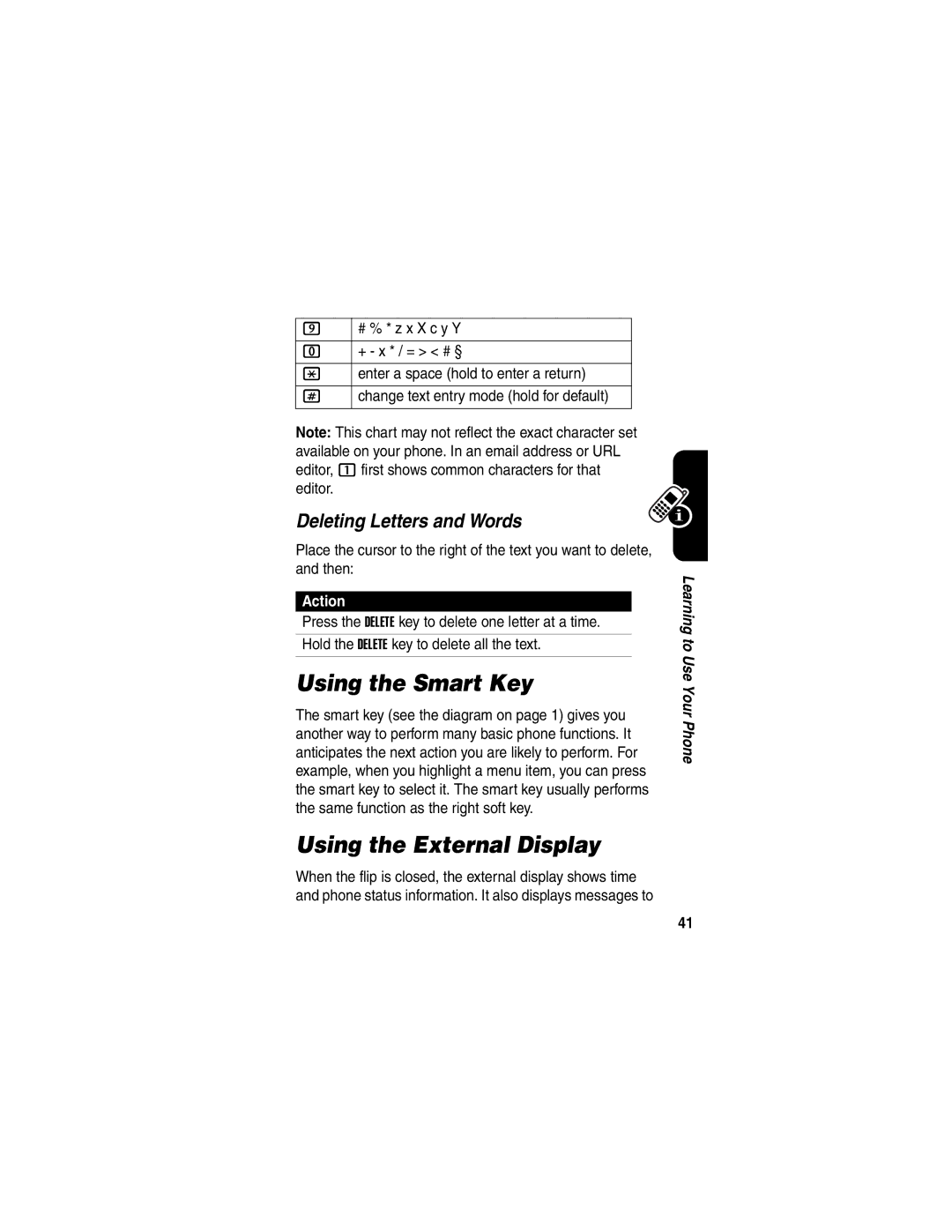V551
Page
040488a
Welcome
Manual Number 6809486A96-0
Motorola, Inc Consumer Advocacy Office United States Canada
Contents
Putting a Call On Hold Transferring a Call
Phone Features
Getting Started
Installing the SIM Card
Optional Features
Optional Accessories
Battery Tips
Installing the Battery
Charging the Battery
Action
Turning Your Phone On
Press and hold o For 2 seconds to
Press
Adjusting Volume
Press up or down on Volume keys to
Making a Call
Viewing Your Phone Number
Answering a Call
Answer the call
Taking and Sending a Photo
Highlight Features
Press j to display the camera viewfinder
Option Description
Recording Video Clips
Find the Feature
Up or
Picture and video settings
If you choose to store the video
Delete the video and return to
Sending a Multimedia Message
Current slide
Contents for the new slide
Scroll to New
Insert a new slide after
Message
Receiving a Multimedia
Storing a Phone Number
Using the Phonebook
Recording a Voice Name
Dialing a Number
Storing a Picture for Caller ID
Voice Dialing a Number
Sorting Phonebook Entries
Setting Picture ID View
Viewing Entries By Category
See page 1 for a basic phone diagram
Using the Display
Learning to Use Your Phone
Signal Strength Indicator
Data Transmission Indicator
Gprs Indicator
Roam Indicator
Messaging Presence Indicator
Active Line Indicator
Message Indicator
Battery Level Indicator
Using the 5-Way Navigation Key
Location Indicator
Ring Style Indicator
Icon Feature
Using Menus
From the home screen, press M to enter the main menu
To select a menu feature, starting from the home screen
Selecting a Menu Feature
Some features require you to select an option from a list
Selecting a Feature Option
Entering Text
Some features require you to enter information
Below to set
Choosing a Text Entry Mode
Enter numbers only see
Using Capitalization
Setting Up a Text Entry Mode
Text Entry Mode Indicators
Using Tap Mode
Primary Second
Store the text
Or * to insert a space
Character Chart
Tap Mode Text Entry Rules
Using iTAP Mode
Want
Entering Words
Keypad keys Show possible letter One press per
Letter Display Left or right
Combination
Using Numeric Mode
Using Symbol Mode
Lock a highlighted
Keypad keys Show possible symbol One press per
Symbol Chart
Symbol Display Left or right
Using the External Display
Using the Smart Key
Deleting Letters and Words
Changing a Code, PIN, or Password
Using the Handsfree Speaker
Lock the phone
Locking and Unlocking Your Phone
Locking Your Phone Manually
Keypad keys Enter your unlock code
Setting Your Phone to Lock Automatically
If You Forget a Code, PIN, or Password
Unlocking Your Phone
Submit your security code
Display the unlock code
Bypass screen
Keypad keys Enter your security code
Information on your SIM card
Setting Up Your Phone
Setting the Time and Date
Storing Your Name and Phone Number
Setting Answer Options
Setting a Ring Style
Setting a Wallpaper Image
Setting a Screen Saver Image
Setting Display Timeout
Setting Display Skin
Setting Display Brightness
Adjusting the Backlight
Battery Save
Changing the Active Line
Calling Features
Redialing a Number
Outgoing Calls
Using Automatic Redial
Using Caller ID
Incoming Calls
Turning Off a Call Alert
Canceling an Incoming Call
Press Cancel the incoming call
Press Either volume key Turn off the alert
Viewing Recent Calls
Dialing International Numbers
Select the list
Press and hold n for
Scroll to an entry
\ means the call connected
Call the entry’s number
Returning an Unanswered Call
Using the Notepad
Press Keypad keys Enter the speed dial number
Attaching a Number
Calling With Speed Dial
PressTo
Press Submit the number Call the entry
Using Voicemail
Calling With 1-Touch Dial
Listening to Voicemail Messages
Keypad keys Enter your voicemail number
Receiving a Voicemail Message
Storing Your Voicemail Number
Listen to the message
Putting a Call On Hold
Using Call Waiting
Transferring a Call
Do Not Announce the Call Transfer
Announce the Call Transfer
Main Menu
Phone Features
Optional features
Menu Map
Initial Setup
Settings Menu
Calling Features
Feature Quick Reference
Feature Description
Messages
Instant Messaging
Chat
Phonebook
Set Category
Set Picture ID
View
Set Primary
Sort
Phonebook
List
Personalizing Features
Menu Features
Master Clear
Master Reset
Service Dial
Dialing Features
Fixed Dial
Quick Dial
Call Monitoring
Dtmf Tones
Call Cost
Handsfree Features
In-Call Timer
Call Times
Auto
Speaker
Phone
Auto Answer
Data and Fax Calls
Bluetooth Wireless Connections
Network Features
Personal Organizer Features
Calculator
Create Voice
Record
Play Voice
Certificate
Security
Lock
Application
News and Entertainment
Manage
Game or
Launch Game
Or Application
Tones
Create Ring
Camera
Troubleshooting
Specific Absorption Rate Data
Page
Index
Customizing the menu
Call waiting
Message 44 external display
IM 67 incoming call
Messaging presence
Redialing
Numbers, entering Touch dial Setting preference 71 using
Optional feature, defined Passwords. See codes phone
Multimedia letter, sending
Page
Text Capitalization, changing Character chart 36 entering
ITAP software predictive text entry
Important Safety and Legal Information
Part Number 6809476A21-O
Software Copyright Notice
Contents
External Antenna Care
Safety and General Information
Data Operation
Approved Accessories
Phone Operation
Body-Worn Operation
Aircraft
Facilities
Medical Devices
Potentially Explosive Atmospheres
For Vehicles With an Air Bag
Chargers
Symbol Definition
Blasting Caps and Areas
Batteries
Repetitive Motion Injuries
FDA Consumer Information on Wireless Phones
National Telecommunications and Information Administration
Page
What about children using wireless phones?
Page
Products Covered Length of Coverage
Products and Accessories
Exclusions
Products Covered
Software
Date of purchase
Two-Way Radios and Messaging Devices
Page
Thank you for choosing a Motorola product
Online Product Registration
Wireless The New Recyclable
Page
Safety is your most important call
Wireless Phone Safety Tips
Page
Wherever wireless phone service is available
Page
Page
Motorola.com