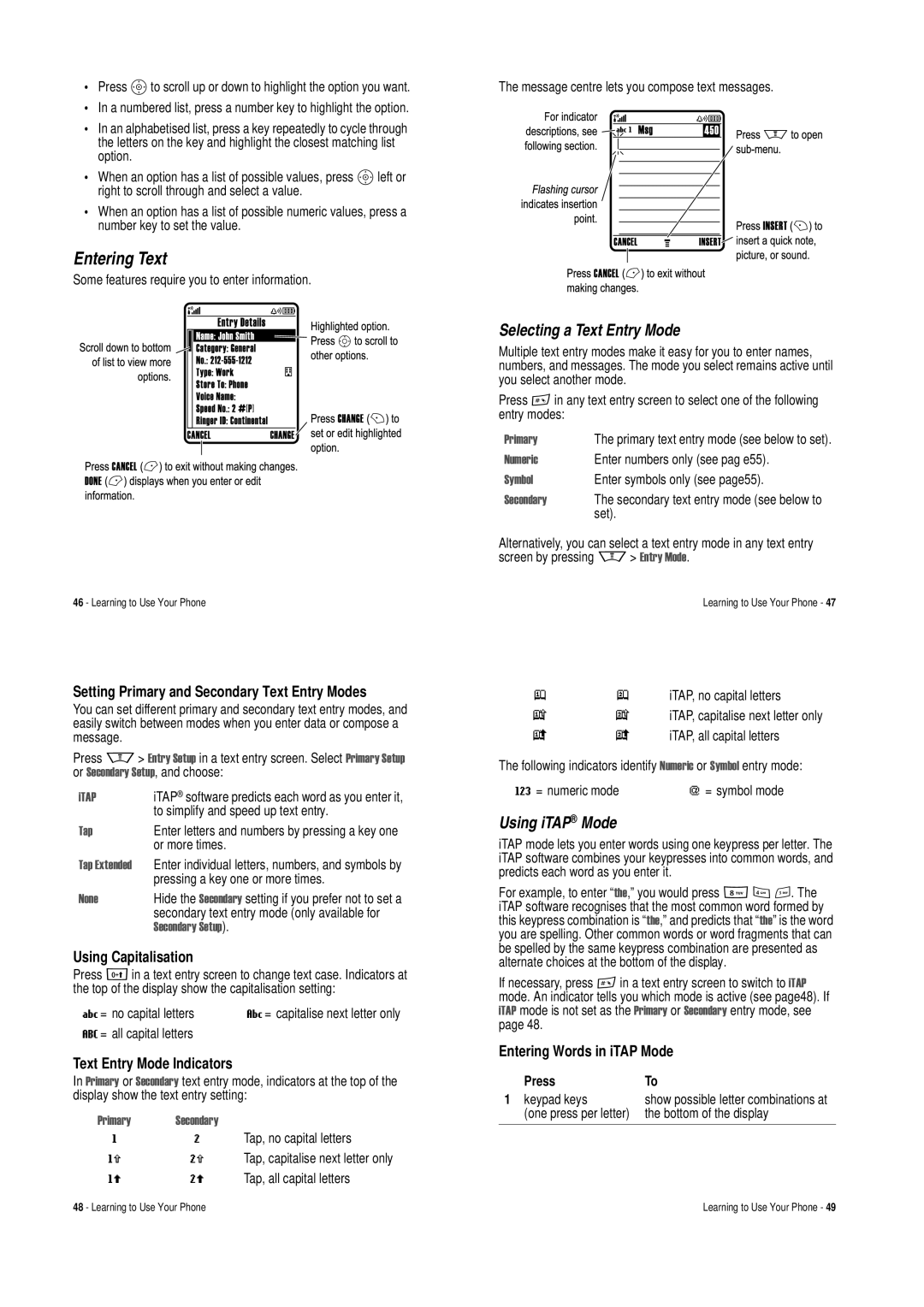•Press Sto scroll up or down to highlight the option you want.
•In a numbered list, press a number key to highlight the option.
•In an alphabetised list, press a key repeatedly to cycle through the letters on the key and highlight the closest matching list option.
•When an option has a list of possible values, press Sleft or right to scroll through and select a value.
•When an option has a list of possible numeric values, press a number key to set the value.
Entering Text
Some features require you to enter information.
46 - Learning to Use Your Phone
Setting Primary and Secondary Text Entry Modes
You can set different primary and secondary text entry modes, and easily switch between modes when you enter data or compose a message.
Press M> (QWU\ 6HWXS in a text entry screen. Select 3ULPDU\ 6HWXS or 6HFRQGDU\ 6HWXS, and choose:
L7$3 | iTAP® software predicts each word as you enter it, |
| to simplify and speed up text entry. |
7DS | Enter letters and numbers by pressing a key one |
| or more times. |
7DS ([WHQGHG | Enter individual letters, numbers, and symbols by |
| pressing a key one or more times. |
1RQH | Hide the 6HFRQGDU\ setting if you prefer not to set a |
| secondary text entry mode (only available for |
| 6HFRQGDU\ 6HWXS). |
Using Capitalisation
Press 0in a text entry screen to change text case. Indicators at the top of the display show the capitalisation setting:
U= | no capital letters | V= capitalise next letter only |
T= | all capital letters |
|
Text Entry Mode Indicators
In 3ULPDU\ or 6HFRQGDU\ text entry mode, indicators at the top of the display show the text entry setting:
3ULPDU\ 6HFRQGDU\
g | m | Tap, no capital letters |
hq Tap, capitalise next letter only
fl Tap, all capital letters
The message centre lets you compose text messages.
Selecting a Text Entry Mode
Multiple text entry modes make it easy for you to enter names, numbers, and messages. The mode you select remains active until you select another mode.
Press #in any text entry screen to select one of the following entry modes:
3ULPDU\ | The primary text entry mode (see below to set). |
1XPHULF | Enter numbers only (see pag e55). |
6\PERO | Enter symbols only (see page55). |
6HFRQGDU\ | The secondary text entry mode (see below to |
| set). |
Alternatively, you can select a text entry mode in any text entry screen by pressing M> (QWU\ 0RGH.
Learning to Use Your Phone - 47
jp iTAP, no capital letters
kn iTAP, capitalise next letter only
i | o | iTAP, all capital letters |
The following indicators identify 1XPHULF or 6\PERO entry mode:
W = numeric mode | [ = symbol mode |
Using iTAP® Mode
iTAP mode lets you enter words using one keypress per letter. The iTAP software combines your keypresses into common words, and predicts each word as you enter it.
For example, to enter “WKH,” you would press 843. The iTAP software recognises that the most common word formed by this keypress combination is “WKH,” and predicts that “WKH” is the word you are spelling. Other common words or word fragments that can be spelled by the same keypress combination are presented as alternate choices at the bottom of the display.
If necessary, press #in a text entry screen to switch to L7$3 mode. An indicator tells you which mode is active (see page48). If L7$3 mode is not set as the 3ULPDU\ or 6HFRQGDU\ entry mode, see page 48.
Entering Words in iTAP Mode
Press | To |
1 keypad keys | show possible letter combinations at |
(one press per letter) | the bottom of the display |
|
|
48 - Learning to Use Your Phone | Learning to Use Your Phone - 49 |