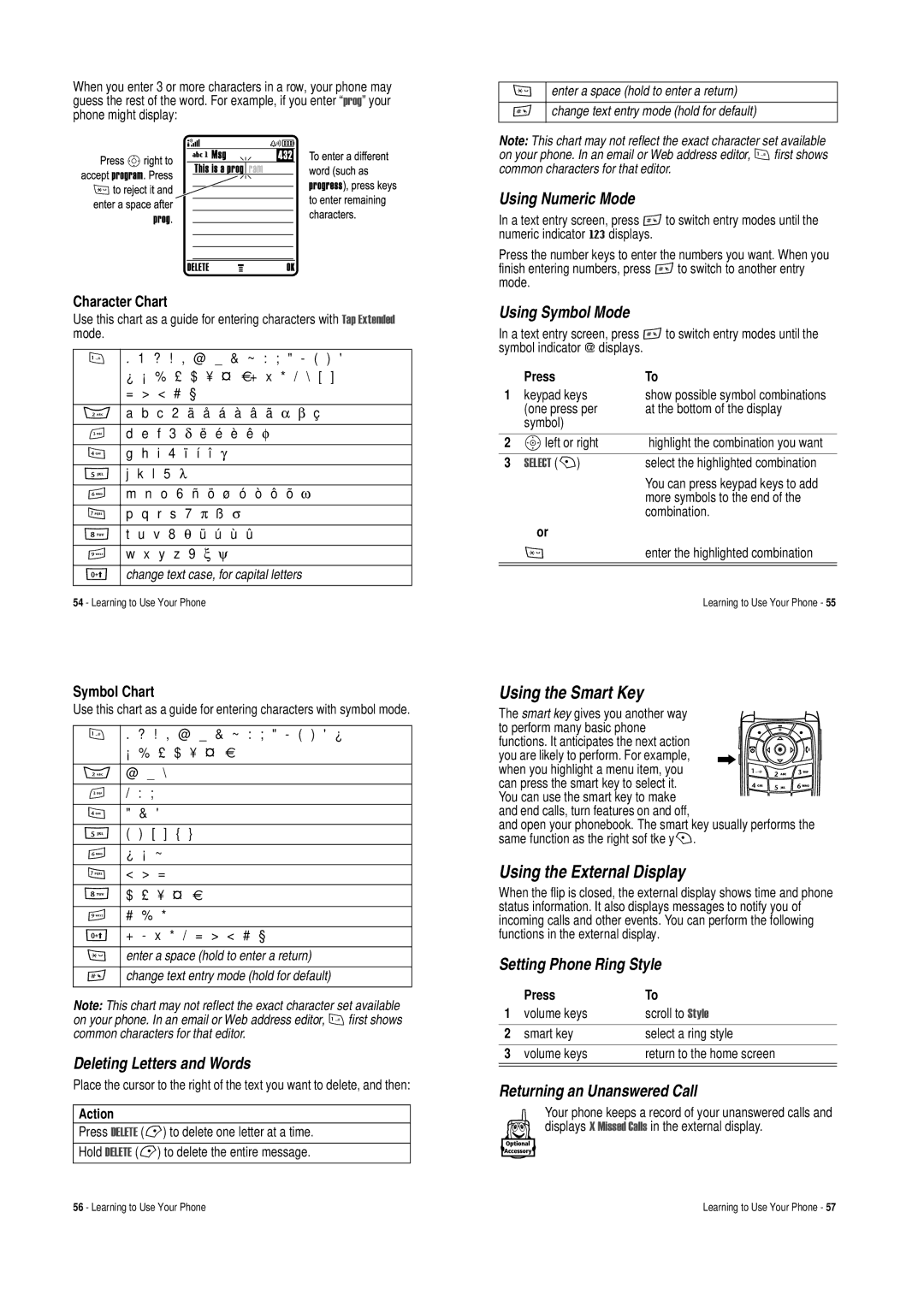When you enter 3 or more characters in a row, your phone may guess the rest of the word. For example, if you enter “SURJ” your phone might display:
Character Chart
Use this chart as a guide for entering characters with 7DS ([WHQGHG mode.
1 . 1 ? ! , @ _ & ~ : ; " - ( ) ' | ||
¿ ¡ % £ $ ¥ | + x * / \ [ ] | |
= | > < # § |
|
|
| |
2 a | b c 2 ä å á à â ã α β ç | |
3d e f 3 δ ë é è ê φ
4g h i 4 ï í îγ
5 j k l 5 λ
6m n o 6 ñ ö ø ó ò ô õ ω
7p q r s 7 π ß σ
8t u v 8 θ ü ú ù û
9 w x y z 9 ξ ψ
0change text case, for capital letters
54 - Learning to Use Your Phone
*enter a space (hold to enter a return)
#change text entry mode (hold for default)
Note: This chart may not reflect the exact character set available on your phone. In an email or Web address editor, 1first shows common characters for that editor.
Using Numeric Mode
In a text entry screen, press #to switch entry modes until the numeric indicator W displays.
Press the number keys to enter the numbers you want. When you finish entering numbers, press #to switch to another entry mode.
Using Symbol Mode
In a text entry screen, press #to switch entry modes until the symbol indicator [ displays.
| Press | To |
1 | keypad keys | show possible symbol combinations |
| (one press per | at the bottom of the display |
| symbol) |
|
|
|
|
2 | Sleft or right | highlight the combination you want |
|
|
|
3 | 6(/(&7 (+) | select the highlighted combination |
|
| You can press keypad keys to add |
|
| more symbols to the end of the |
|
| combination. |
| or |
|
| * | enter the highlighted combination |
|
|
|
Learning to Use Your Phone - 55
Symbol Chart
Use this chart as a guide for entering characters with symbol mode.
1 . ? ! , @ _ & ~ : ; " - ( ) ' ¿ ¡ % £ $ ¥ ![]()
![]()
2@ _ \
3/ : ;
4" & '
5( ) [ ] { }
6¿ ¡ ~
7< > =
8$ £ ¥
9# % *
0+ - x * / = > < # §
*enter a space (hold to enter a return)
#change text entry mode (hold for default)
Note: This chart may not reflect the exact character set available on your phone. In an email or Web address editor, 1first shows common characters for that editor.
Deleting Letters and Words
Place the cursor to the right of the text you want to delete, and then:
Action
Press '(/(7(
Hold '(/(7(
Using the Smart Key
The smart key gives you another way
to perform many basic phone functions. It anticipates the next action
you are likely to perform. For example,
when you highlight a menu item, you can press the smart key to select it. You can use the smart key to make
and end calls, turn features on and off,
and open your phonebook. The smart key usually performs the same function as the right sof tke y+.
Using the External Display
When the flip is closed, the external display shows time and phone status information. It also displays messages to notify you of incoming calls and other events. You can perform the following functions in the external display.
Setting Phone Ring Style
| Press | To |
1 | volume keys | scroll to 6W\OH |
|
|
|
2 | smart key | select a ring style |
|
|
|
3 | volume keys | return to the home screen |
|
|
|
Returning an Unanswered Call
Your phone keeps a record of your unanswered calls and displays ; 0LVVHG &DOOV in the external display.
56 - Learning to Use Your Phone | Learning to Use Your Phone - 57 |