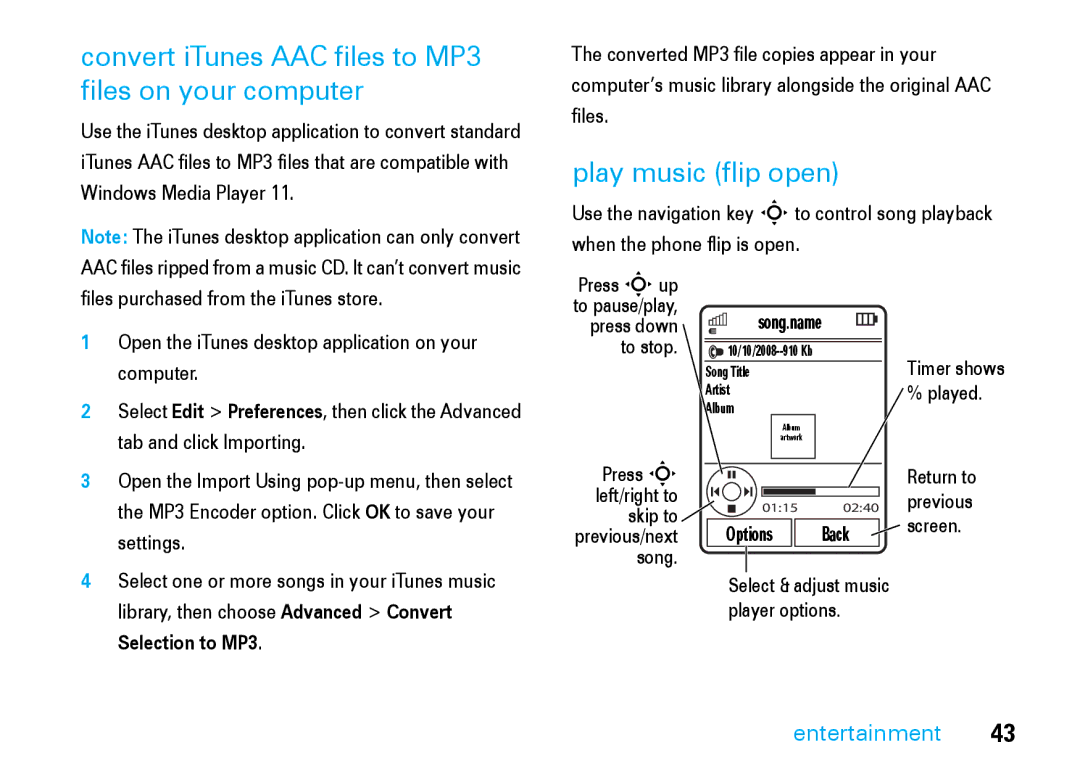MOTORAZR2
Page
Your MOTORAZR2 V8 phone is slimmer, stronger, and smarter
Hellomoto
Voice Commands Key
Charge Indicator Light Camera Lens
Handsfree Speaker
External Display
To open the Main Menu
Home Screen
Main Menu
Press the centre key sto select it
Software Copyright Notice
Motorola, Inc
Contents
Instant messaging
Safety information
Safety and General Information
RF Energy Interference Compatibility
Driving Precautions
Do not place a mobile device in the air bag deployment area
Operational Warnings
Do not throw your battery or mobile device in the trash
Symbol Definition
Circuit short circuit, become very hot
Only Motorola Original batteries and chargers
Glass Parts
FCC Notice
FCC Notice To Users
FCC Notice
Liquids of any kind
Cleaning solutions
Extreme heat or cold
Microwaves
EU Conformance
All other relevant EU Directives
Above gives an example of a typical Product Approval Number
Recycling information
Caring for the Environment by Recycling
Battery charging
Battery
Essentials
About this guide
Battery usage by children should be supervised
Battery Use & Battery Safety
Use care when handling a charged
When storing your battery, keep it in a cool, dry place
Basics
Display
Basics
IM Indicator Shows when you receive a new IM message
Messaging Presence Indicator Shows
Location Indicator Shows P when your
= email message T = voicemail message
= ring only = silent = vibrate only I = vibrate then ring
Text entry
Press #to
Counter
Text entry modes
Word mode
Abc mode
Numeric mode
Volume
Symbol mode
Navigation key
External display
Side select key
Set phone ring style in external display
Return unanswered call in external display
You can use voice commands to tell your phone what to do
Voice commands
Voice dial a call
Tips
Voice activate phone functions
Voice commands
Talking phone
Codes & passwords
Handsfree speaker
If you forget your unlock code At
Lock & unlock external keys
Find it s uSettings Security External Key Lock Timer
Work, press #to enter your six-digit security code instead
External keys remain locked until you open the phone flip
Lock & unlock phone
Personalise
Change alert style settings
Profiles
Personalise
Create a new profile
Find it s uSettings Profiles Alert Style alert
Restore alert style settings
Time & date
Edit or delete profiles
To apply a theme Find it s uSettings Themes theme
Themes
Modify a theme
Screensaver Timeout
Restore to Default
Display appearance
Create a new theme
Tip To extend battery life, turn off the screensaver
Answer options
Options
Turn off a call alert
Calls
Recent calls
Redial
Return a call
Caller display
To show or hide your phone number for all calls
Voicemail
Emergency calls
Entertainment
Music player
Entertainment
Selection to MP3
Setup Customize settings
Internet Connection Set your Internet connection preferences
Browser
Take a photo
Camera
Auto-send
Self portrait
To send the photo in a message, press Send see
Camera settings
Video
Camera Settings Customize camera settings see
Setup Adjust video settings
Text messaging
Messages
Send a text message
Messages
Press Send to send the message
Receive a text message
Additional message & email features
Features Browser messages
Features Read old email
Info services
Store message objects
Create or edit an IM account
Instant messaging
Connections
Motosync with Exchange ActiveSync
Connections
Motosync with SyncML
File manager
Cable connections
To transfer data
Add a Connection
Bluetooth wireless
Turn Bluetooth power on or off
Connect Bluetooth devices in a safe, private environment
Copy files to another device
Use a Bluetooth headset or handsfree car kit
Send a photo to a printer
Receive files from another device
Advanced Bluetooth features
Phone updates
Other features
Other features-advanced calling
Advanced calling
Features Conference call
Features Call waiting
Make another call during a call
Transfer a call
Features Change phone line
Features Fixed dial
Service dial
Features Dtmf tones
Other features-contacts
Features Set contact storage location
Contacts
Features Call contact
Features Add new contact
Set contact list view
LContacts, scroll to the contact, press Nto call
Features Set alerts for contact
Set picture ID for contact
Assign contact to category
Features Create group mailing list
Features Set category view
Set alerts or picture ID for category
Show contact photos
Features Send contact to another device
Features Copy all contacts to SIM card
Synchronise contacts
Delete contact
Advanced personalizing
Other features-advanced personalizing
Reset settings
Features Date view
Features Delete data
Delete SIM card information
Call times & costs
Other features-call times & costs
Other features-handsfree
Handsfree
Network
Personal organiser
Other features-personal organiser
Features Manage downloaded files
Features See calendar event
Calendar event reminder
Send calendar event to another device
Features Task list
Features Record voice note
Play voice note
Security
Other features-security
Fun & games
Other features-fun & games
Features Aircraft mode
Features Start a game or application
Start a Java game or application
Use SIM applications
Specific Absorption Rate Data
SAR Data
Source WHO Fact Sheet
WHO Information
OSS Management North US Hwy Libertyville, IL
OSS Information
Index
Index
Certificate management
Earpiece volume
Clear/back key
Clock Display
Multimedia message 51, 53 music
Keypad Keypad volume, adjust 33 Language 72 light alert
Signal strength indicator 22 silent mode
Voice note 78 voicemail