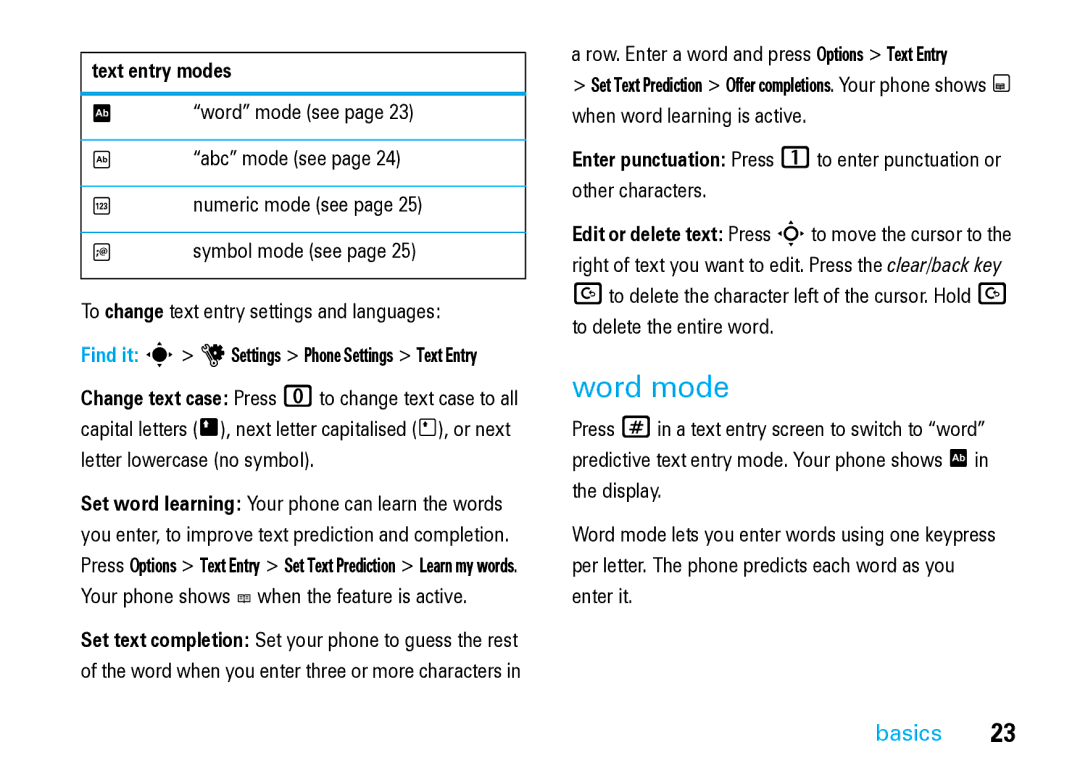MOTORAZR2
Page
Page
Page
Hellomoto
Charge Indicator Light Camera Lens
Volume Keys
Side Select Key Micro-USB Port External Display
Press the centre key sto select it
Home Screen
To open the Main Menu
Main Menu
Software Copyright Notice
Motorola, Inc
Contents
File manager
Instant messaging
Safety Information
Safety and General Information
RF Energy Interference Compatibility
Do not place a mobile device in the airbag deployment area
Driving Precautions
Symbol Definition
Damage your hearing
Voice through a headset may
Repetitive Motion
FCC Notice
FCC Notice to Users
Use and Care
EU Conformance
All other relevant EU Directives
Above gives an example of a typical Product Approval Number
Recycling Information
Caring for the Environment by Recycling
About this guide
Battery
Battery charging
Essentials
Battery use & safety
Use care when handling a charged
When storing your battery, keep it in a cool, dry place
Basics
Display
Basics
= email message T = voicemail message
Messaging Presence Indicator Shows
IM Indicator Shows when you receive a new IM message
Location Indicator Shows P when your
Counter
Text entry
= ring only = silent = vibrate only I = vibrate then ring
Press #to
Text entry modes
Word mode
Abc mode
Navigation key
Volume
Numeric mode
Symbol mode
External display
Voice commands
You can use voice commands to tell your phone what to do
Side select key
Voice dial a call
Voice activate phone functions
Tips
Voice commands
Wait for the beep, then say a command from the list
If you forget your unlock code At
Codes & passwords
Talking phone
Handsfree speaker
Find it s uSettings Security External Key Lock Timer
Lock & unlock external keys
Lock & unlock phone
To automatically lock your phone whenever you turn it off
Personalise
Change alert style settings
Personalise
Profiles
Create a new profile
Find it s uSettings Profiles Alert Style alert
Restore alert style settings
Time & date
Edit or delete profiles
To apply a theme Find it s uSettings Themes theme
Themes
Modify a theme
Create a new theme
Restore to Default
Screensaver Timeout
Display appearance
Move lower-level feature to main menu
Features Create new folder in main menu
Move feature to new folder
Features Delete folder
Features Change main menu order
Answer options
Options
Redial
Calls
Turn off a call alert
Recent calls
Return a call
Caller display
To show or hide your phone number for all calls
Voicemail
Emergency calls
To exit the browser, press Options Exit
Entertainment
Browser
Entertainment
Perform a Google search
Camera
Auto-send
Take a photo
Self portrait
Camera settings
Record a video
Video
Entertainment
Play a video
Upload video to a blog
Setup Adjust video settings
Messages
Messages
Text messaging
Send a text message
Press Send to send the message
Receive a text message
Additional message & email features
Store message objects
Features Read old email
Features Browser messages
Info services
Create or edit an IM account
Instant messaging
Connections
Motosync with Exchange ActiveSync
Connections
Motosync with SyncML
File manager
Cable connections
To transfer data
Add a Connection
Print via USB
Bluetooth wireless
Turn Bluetooth power on or off
Connect Bluetooth devices in a safe, private environment
Copy files to another device
Use a Bluetooth headset or handsfree car kit
Send a photo to a printer
Receive files from another device
Advanced Bluetooth features
See
Phone updates
Other features
Other features-advanced calling
Advanced calling
Transfer a call
Features Call waiting
Features Conference call
Make another call during a call
Turn fixed dialling on or off
Features Change phone line
Features Fixed dial
Service dial
Contacts
Other features-contacts
Features Dtmf tones
Features Set contact list view
Add additional phone number or email address to contact
Features Add new contact
Features Send message to contact
Call contact
Features Set picture ID for contact
Features Set alerts for contact
Assign contact to category
Show contact photos
Features Set category view
Features Create group mailing list
Set alerts or picture ID for category
Delete contact
Features Copy all contacts to SIM card
Features Send contact to another device
Synchronise contacts
Advanced personalizing
Other features-advanced personalizing
Delete SIM card information
Features Date view
Reset settings
Features Delete data
Call times & costs
Other features-call times & costs
Other features-handsfree
Handsfree
Network
Personal organiser
Other features-personal organiser
Send calendar event to another device
Features See calendar event
Features Manage downloaded files
Calendar event reminder
Play back a voice note you’ve recorded
Features Task list
Features Record voice note
Play voice note
Security
Other features-security
Fun & games
Other features-fun & games
Use SIM applications
Features Start a game or application
Features Aircraft mode
Start a Java game or application
SAR Data
Specific Absorption Rate Data
SAR Data
Source WHO Fact Sheet Further information
WHO Information
OSS Management North US Hwy Libertyville, IL
OSS Information
Index
Index
Create folder 53 read 52, 53 send 52 setup 52 synchronize
Keypad Keypad volume, adjust 32 Language 71 light alert
Signal strength indicator 21 silent mode
Web pages 42
Voice commands
Volume 25, 32 Volume keys 2
Wallpaper
6803636S08