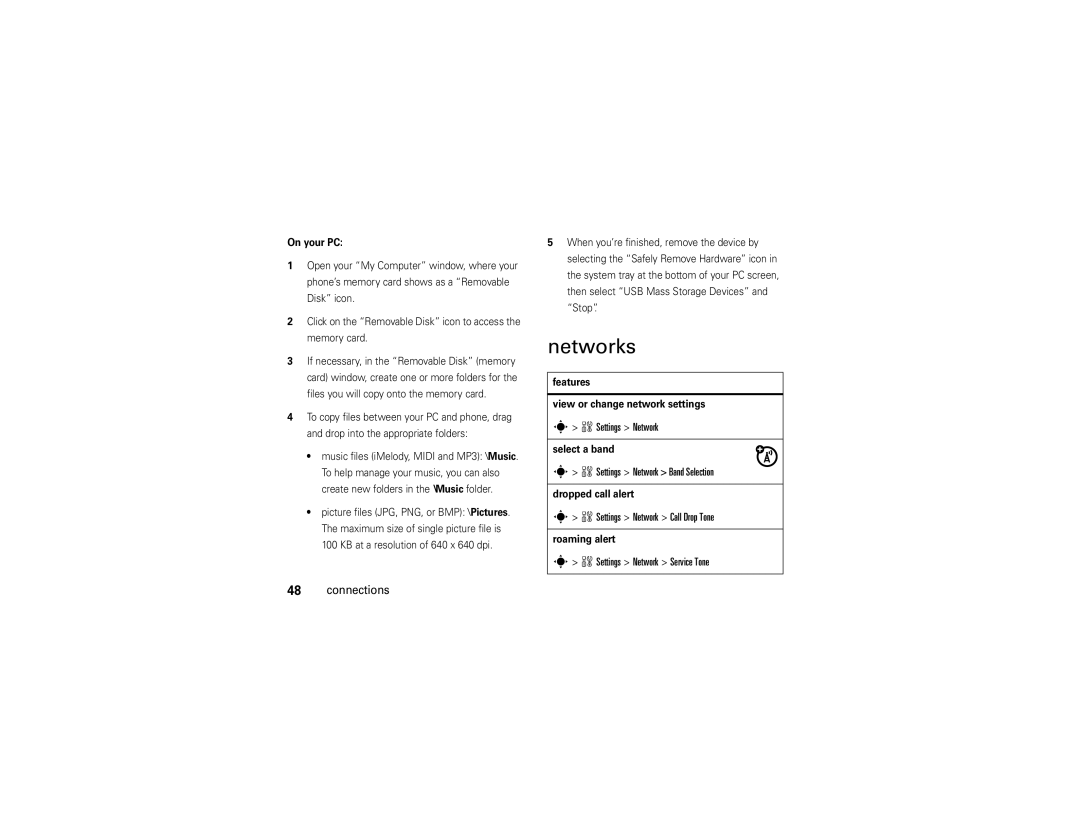On your PC:
1Open your “My Computer” window, where your phone’s memory card shows as a “Removable Disk” icon.
2Click on the “Removable Disk” icon to access the memory card.
3If necessary, in the “Removable Disk” (memory card) window, create one or more folders for the files you will copy onto the memory card.
4To copy files between your PC and phone, drag and drop into the appropriate folders:
•music files (iMelody, MIDI and MP3): \Music. To help manage your music, you can also create new folders in the \Music folder.
•picture files (JPG, PNG, or BMP): \Pictures. The maximum size of single picture file is 100 KB at a resolution of 640 x 640 dpi.
48 connections
5When you’re finished, remove the device by selecting the “Safely Remove Hardware” icon in the system tray at the bottom of your PC screen, then select “USB Mass Storage Devices” and “Stop”.
networks
features
view or change network settings
s> wSettings > Network
select a band
s> wSettings > Network > Band Selection
dropped call alert
s> wSettings > Network > Call Drop Tone
roaming alert