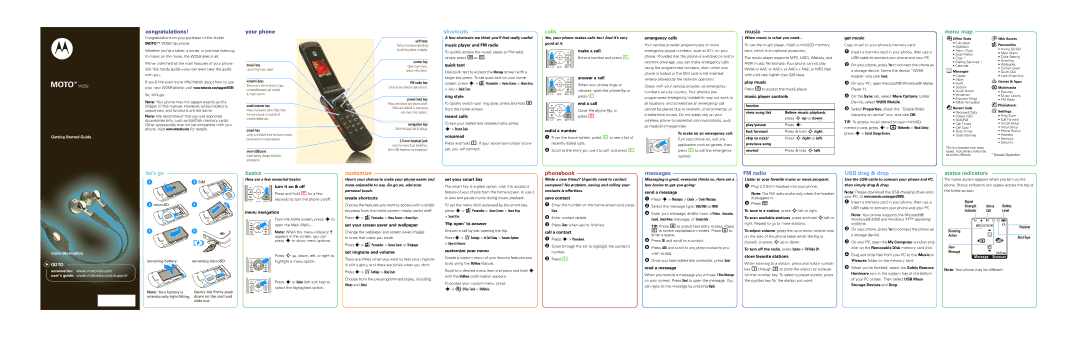MOTOTM W259
Getting Started Guide
congratulations!
Congratulationscongratulations!on your purchase of the stylish
MOTO™ W259 flip phone.
Whether you’re a talker, a texter, or just love listening
to music on the move, the W259 does it all.
We’ve crammed all the main features of your phone
into this handy
with you.
If you’d like even more information about how to use
your new W259 phone, visit www.motorola.com/support/W259.
So, let’s go.
Note: Your phone may not appear exactly as the images in this manual. However, all key locations, sequences, and functions are the same.
Note: We recommend that you use approved accessories only, such as SanDisk memory cards. Other accessories may not be compatible with your phone. Visit www.motorola.com for details.
your phone
music key
Launch the music player.
volume keys
Silence your phone when it rings, increase/decrease call volume & music volume.
send/answer key
Make and answer calls. Press from the home screen to see list of recently dialed calls.
smart key
Jump to a feature from the home screen, pause/resume music playback.
Insert battery charger & phone accessories.
soft keys
Perform functions identified by soft key labels in display.
center key
Open main menu, select menu items.
FM radio key
Listen to your favorite radio station.
power/end key
Press and hold to turn phone on/off. Press and release to end phone calls, exit menu system.
navigation key
Scroll through lists & menus.
2.5mm headset jack
Listen to music & go handsfree.
shortcuts
Ashortcutsfew shortcuts we think you’ll find really useful:
music player and FM radio
To quickly access the music player or FM radio, simply press [or Í.
quick text
Use quick text to access the Message screen with a single key press. To set quick text on your home screen, press s > lPersonalize > Home Screen > Home Keys
>key > Quick Text.
ring style
To quickly switch your ring style, press and hold # from the home screen.
recent calls
To see your dialled and received calls, press
s> Recent Calls.
voicemail
Press and hold 1. If your voicemail number is pre-
set, you will connect.
calls
Yes,callsyour phone makes calls too! And it’s very
good at it.
make a call
Enter a number and press N.
answer a call
When your phone rings or vibrates, open the phone flip or press N.
end a call
Close the phone flip, or press P.
redial a number
1From the home screen, press Nto see a list of recently dialed calls.
2Scroll to the entry you want to call, and press N.
emergency calls
Your service provider programs one or more emergency phone numbers, such as 911, on your phone. Provided that the phone is switched on and in network coverage, you can make emergency calls using the programmed numbers, even when your phone is locked or the SIM card is not inserted (where allowed by the network operator).
Check with your service provider, as emergency numbers vary by country. Your phone’s pre- programmed emergency number(s) may not work in all locations, and sometimes an emergency call cannot be placed due to network, environmental, or interference issues. Do not solely rely on your wireless phone for essential communications, such as medical emergencies.
To make an an emergency call:
Turn your phone on, exit any
application such as games, then press Nto call the emergency
number.
music
Whenmusicmusic is what you need...
To use the music player, insert a microSD memory card, which is an optional accessory.
The music player supports MP3, MIDI, iMelody, and AMR music file formats. Your phone cannot play WMA or AAC or AAC+ or AAC++ files, or MP3 files with a bit rate higher than 320 kbps.
play music
Press [ to access the music player.
music player controls
function
view song list | Before music playback, |
| press S up or down. |
|
|
play/pause | Press s. |
|
|
fast forward | Press & hold S right. |
|
|
skip to next/ | Press S right or left. |
previous song |
|
|
|
rewind | Press & hold S left. |
get music
Copy music to your phone’s memory card:
1Insert a memory card in your phone, then use a USB cable to connect your phone and your PC.
2On your phone, press Yes to connect the phone as a storage device. Name the device “W259 Mobile” and click Finish.
3On your PC, open Microsoft® Windows® Media Player 11.
4On the Sync tab, select More Options. Under Device, select W259 Mobile.
5Select Properties, check the “Create folder hierarchy on device” box, and click OK.
TIP: To access music stored on your microSD memory card, press s > hMultimedia > Music Library,
> Switch Storage Devices.
menu map
ÉOffice Tools
•Calculator
•MyMenu
•Alarm Clock
•Stop Watch
•Chat *
•Dialing Services *
•Calendar
eMessages
•Create
•Inbox
•Draft
•Outbox
•Quick Notes
•Voicemail
•Browser Msgs
•MMS Templates
sRecent Calls
•Received Calls
•Dialed Calls
•NotePad
•Call Times
•Call Cost *
•Data Times
•Data Volumes
This is a standard main menu layout. Your phone’s menu may be a little different.
áWeb Access
lPersonalize
•Home Screen
•Main Menu
•Color Setting
•Greeting
•Wallpaper
•Screen Saver
•Quick Dial
•Lock Smart Key
QGames & Apps
hMultimedia
•Pictures
•Music Library
•FM Radio
nPhonebook w Settings
•Ring Style
•Call Forward
•In Call Setup
•Initial Setup
•Phone Status
•Headset
•Network
•Security
*Network Dependent
let’s go |
| basics |
| ogs’tel | Here are a few essential basics: |
| basics | |
1 | 2 SIM |
|
turn it on & off
Press and hold P for a few
seconds to turn the phone on/off.
3 microSD | 4 |
customize
Here’scustomizeyour chance to make your phone easier and
more enjoyable to use. So go on, add your
personal touch.
create shortcuts
Choose the features you want to access with a single
set your smart key
The smart key is a great option. Use it to access a feature of your choice from the home screen, or use it to play and pause music during music playback.
To set the menu item accessed by the smart key,
s l
phonebook
Made a new friend? Urgently need to contact
someone? No problem, saving and calling your
contacts is effortless.
save contact
1 Enter the number on the home screen and press |
messages
Messagingmessag sis great, everyone thinks so. Here are a
few basics to get you going:
send a message
1Press s > Messages > Create > Create Message.
2Select the message type: SMS/EMS or MMS.
FM radio
ListenFM radioto your favorite music or news program.
1Plug a 2.5mm headset into your phone.
Note: The FM radio works only when the headset is plugged in.
2Press Í.
S
USB drag & drop
UseSB Drag & Dropthe USB cable to connect your phone and PC, then simply drag & drop.
Note: Please download the USB charging driver onto your PC, at www.motorola.com/support/W259.
1 Insert a memory card in your phone, then use a |
USB cable to connect your phone and your PC. |
status indicators
Thestatus indicatorshome screen appears when you turn on the phone. Status indicators can appear across the top of the home screen:
Signal |
| Battery |
Strength | Active |
more information
 GOTO
GOTO
accessories: www.motorola.com
user’s guide: www.motorola.com/support
5 | 6 |
removing battery | removing microSD |
Note: Your battery is | Gently but firmly push |
intentionally tight fitting. | down on the card and |
| slide out. |
menu navigation
From the home screen, press sto
open the Main Menu.
Note: When the menu indicator M appears in the screen, you can press sto show menu options.
Press S up, down, left, or right to
highlight a menu option.
Press s or Select (left soft key) to
select the highlighted option.
keypress from the home
Presss > lPersonalize > Home Screen > Home Keys
set your screen saver and wallpaper
Change the wallpaper and screen saver images to ones that make you smile.
Presss > lPersonalize > Screen Saver or Wallpaper
set ringtone and volume
There are times when you want to hear your ringtone in all it’s glory, and there are times when you don’t.
Presss > wSettings > Ring Style
Choose from the
press > Personalize > Home Screen > Home Keys
>Smart Key.
‘flip open’ to answer
Answer a call by just opening the flip.
Presss > wSettings > In Call Setup > Answer Options
>Open to Answer.
customize your menu
Create a custom menu of your favorite features and tools using the MyMenu feature.
Scroll to a desired menu item and press and hold s until the MyMenu confirmation appears.
To access your custom menu, press s > ÉOffice Tools > MyMenu.
Store. |
2Enter contact details.
3Press Done when you’re finished.
call a contact
1Press s > Phonebook.
2Scroll through the list to highlight the contact’s number.
3Press N.
3Enter your message, and/or insert a Picture, Animation, Sound, Quick Notes message, or Contact Info.
TIP: Press # to switch text entry modes. Press 0 to switch capitalization modes. Press * to enter a space.
4Press OK and scroll to a contact.
5Press ADD and scroll to any other contact/s you wish to add.
6Once you have added the contact(s), press Send.
read a message
When you receive a message you will see 1 New Message on your screen. Press Read to open the message. You can reply to the message by pressing Reply.
To tune in a station, press left or right.
To scan available stations, press and hold Sleft or right. Repeat to go to more stations.
To adjust volume, press the up or down volume keys on the side of the phone (ideal when the flip is closed), or press S up or down.
To turn off the radio, press Options > FM Radio Off.
store favorite stations
When listening to a station, press and hold a number key 1 through 9to store the station as a preset for that number key. To select a preset station, press the number key for the station you want.
Note: Your phone supports the Microsoft® |
Windows® 2000 and Windows XP™ operating |
systems. |
2On your phone, press Yes to connect the phone as a storage device.
3On your PC, open the My Computer window and click on the Removable Disk memory card icon.
4Drag and drop files from your PC to the \Music or \Pictures folder on the memory card.
5When you’re finished, select the Safely Remove Hardware icon in the system tray at the bottom of your PC screen. Then select USB Mass Storage Devices and Stop.
Indicator | Call | Level |
| ||||
|
|
|
|
|
|
|
|
| WED 10/10/09 |
|
|
|
| ||
|
|
|
| Headset | |||
Roaming | & |
|
|
| |||
|
|
|
| ||||
|
|
|
|
|
| ||
Active |
|
| & |
| AlertType | ||
New | & |
|
| ||||
& |
|
|
|
| |||
Message | 10:51am |
| |||||
|
|
| |||||
Message Browser
Note: Your phone may be different.