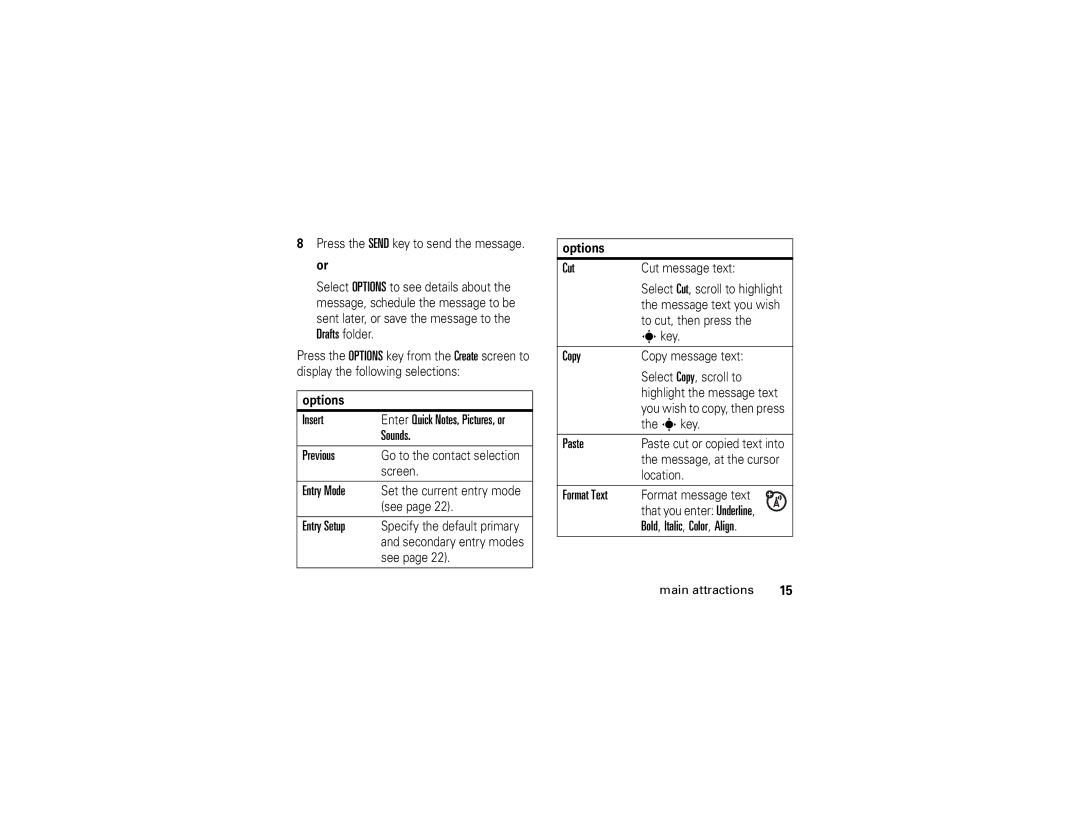8Press the SEND key to send the message. or
Select OPTIONS to see details about the message, schedule the message to be sent later, or save the message to the Drafts folder.
Press the OPTIONS key from the Create screen to display the following selections:
options
Insert | Enter Quick Notes, Pictures, or |
| Sounds. |
|
|
Previous | Go to the contact selection |
| screen. |
|
|
Entry Mode | Set the current entry mode |
| (see page 22). |
|
|
Entry Setup | Specify the default primary |
| and secondary entry modes |
| see page 22). |
options
Cut | Cut message text: |
|
| Select Cut, scroll to highlight | |
| the message text you wish | |
| to cut, then press the |
|
| skey. |
|
|
|
|
Copy | Copy message text: |
|
| Select Copy, scroll to |
|
| highlight the message text |
|
| you wish to copy, then press | |
| the skey. |
|
|
| |
Paste | Paste cut or copied text into | |
| the message, at the cursor | |
| location. |
|
|
|
|
Format Text | Format message text |
|
| that you enter: Underline, |
|
| Bold, Italic, Color, Align. |
|
|
|
|
| main attractions | 15 |