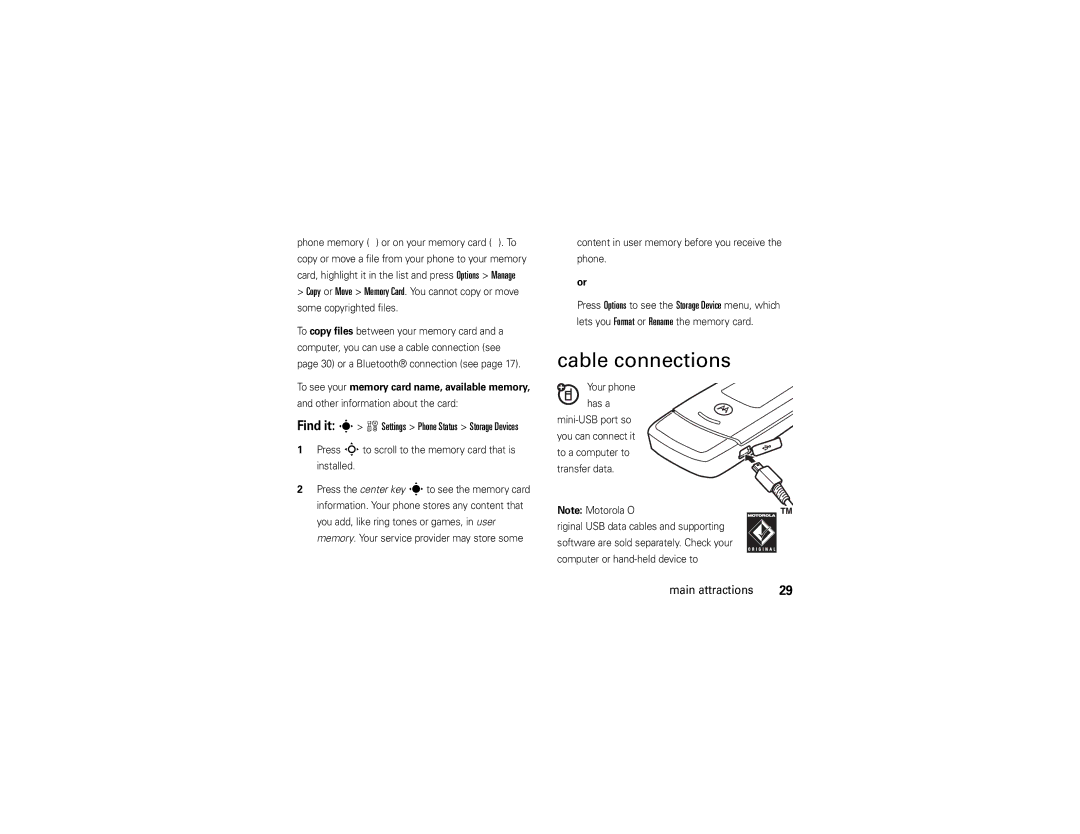Motorola W510
Page
Hellomoto
Press the Center Key s
Manual Number 6809517A51-O
Motorola, Inc
Contents
Other features
Main menu
Optional features This is the standard main menu layout
Menu map
Menu map
Optional features
Settings menu
Don’t try to dry your phone in a microwave oven
Use and Care
Use and Care
To care for your Motorola phone, please keep it away from
Find it s eMessages Create Message
Symbols
Essentials
About this guide
SIM card
Battery
Battery use & safety
Battery usage by children should be supervised
When storing your battery, keep it in a cool, dry place
Door, set the door
Battery installation
Turn it on & off
Battery charging
You can store a phone number in your Phonebook
Make a call
Answer a call
Store a phone number
Phone Contacts
Setup Default Storage Phone or SIM Card
Call a stored phone number
Your phone number
Use a headset or handsfree car kit
Bluetooth wireless
Find it s L Connection Bluetooth Link Add Audio Device
Main attractions
Main attractions
Copy files to another device
Phonebook Mailing List
Locate it press s L Connection Bluetooth Link Find Me
Receive files from another device
Send files to a printer
Digital audio player
Information
Load music files
Create a playlist
About
Zoom OptionsExit
Lens clean with a dry cloth before you take a Picture
Photos
Take & store or send photos
Go To Pictures
Camera Setup
Find it s h Multimedia Pictures picture name
Self portrait
See stored photos
Free Space
Record video clips
Lens clean with a dry cloth before you capture Video
Videos
Send a stored photo in a message
Video in the viewfinder
Zoom Options Exit
Viewfinder
Press the center key sto start recording
Find it s h Multimedia Videos video name
Text messages
Play stored video clips
Send a text message
Options and select Enter Number or Enter Email
Receive a text message
Find it s eMessages Message Inbox
See and change memory card information
Install or remove a memory card
Remove the battery door Press the memory
Memory card
Lets you Format or Rename the memory card
Press Sto scroll to the memory card that is installed
Content in user memory before you receive Phone
Cable connections
On your computer
Default Connection Memory Card
Connect your memory card to a computer
On your phone
Connection USB Settings Default Connection Data Connection
Phone updates
To return to Data as your USB default connection, press
Basics
Basics
Display
1200
8GPRS available
Status indicators can show at the top of the home Screen
Signal Strength Indicator Vertical bars show
Data Indicator Shows connection
Ring Style Indicator Shows the ring style setting
Active Line Indicator Shows hto
Primary Text or Secondary Text Basics
Some features let you enter text
Press #in a text entry view to select an entry Mode
Text entry
ITAP and tap mode tips
ITAP mode
Program
Tap and tap extended modes
For example, if you press 7764, your Display shows
For example, if you press 7one time, your display Shows
Numeric mode
Symbol mode
Options key to
Navigation key
Volume
Press the volume keys to
Change the ringer volume from the home screen
Voice commands
Voice commands
Check Battery Check Signal Check Network
Sensitivity
Voice command setup
Press Settings
Choice Lists
Handsfree speaker
Codes & passwords
Find it s w Settings Security New Passwords
External display
Vibrates for incoming calls or messages, but you
Lock & unlock phone
Lock & unlock external keys
Automatic Lock On
External keys by holding the smart key
Talking phone
Customize
Ring style
Time & date
Find it s w Settings Ring Styles style Detail
Change alerts in a ring style
Screen saver
Find it s wSettings Personalize Wallpaper
Find it s wSettings Personalize Screen Saver
Wallpaper
Display appearance
Themes
Home screen shortcuts
Press s w Settings Initial Setup Display Timeout
Find it s wSettings Personalize Home Screen Home Keys
Shortcuts and main menu
Main menu appearance
Answer options
Recent calls
Delay answering
Calls
Turn off a call alert
Show ID
Store
Delete
Delete All
Return a call
Redial
Options Hide ID/Show ID
Caller ID
Emergency calls
Voicemail
Tip To open a list of your Missed Calls, see
Find it s eMessages Voicemail
Recent Calls, press Options, then Notepad
Other features
Other features
Advanced calling
Options End Call On Hold
Settings Initial Setup TTY Setup
Settings Call Forward
Settings Security Restrict Calls
Settings Security Call Barring Other features
Phonebook
Edit your speed dial keys
Features Assign a speed dial key to a phonebook entry
Features Use the speed dial key for a phonebook entry
Speed Dial
To activate ringer IDs
Features Edit or delete a phonebook entry
Features Set ringer ID for a phonebook entry
Assign a ring alert ringer ID to an entry
Edit Phone Categories New Category
Phonebook, then press Options Filter by
NPhonebook, then press Options Create New Message List
Features Edit a category
Features Create group mailing list
Edit Phone Categories
Options Send Contact
Options Copy to SIM Card or Copy to Phone
Phonebook
EMessages Templates Text Templates or Multimedia Templates
Messages
EMessages Create Message New Email
EMessages Create Message New Voice Msg
Messages Message Inbox
Options Store Other features
Messages Email Msgs
Email Msgs Other features-messages
EMessages, then press Options Setup
Drafts
Messages Browser Msgs
Messages Info Services
IM, press Options, then Offline Settings
Instant messaging
WSettings Ring Styles style Detail Ringer IDs
WSettings Initial Setup Language
WSettings Initial Setup Scroll
WSettings Initial Setup Text Marquee
Recent Calls, press Options, then Call Times
Settings Initial Setup Master Reset
Settings Initial Setup Master Clear
Call times & costs
Recent Calls, press Options, then Call Cost
WSettings Headset Voice Dial Other features-handsfree
Features Call cost
Handsfree
Other features-data calls
Settings Car Settings Auto Handsfree
Data calls
Features Network settings
WSettings Network Other features-network
Features Set up Exchange ActiveSync
Features Use Exchange ActiveSync
Personal organizer
Settings Phone Status Software Update Install Now
Tools Alarm Clock
Other features-personal organizer
Tools Datebook
With Bluetooth
Features See datebook event
Features Send datebook event to another device
Tools Calculator, then press Options Exchange Rate
Settings Security SIM PIN Other features-security
Security
Tools Calculator
Fun & games
WSettings Security Lock Application
WSettings Security Certificate Mgmt
Other features-fun & games
Create ring tones
Features Delete or manage sound files
Features Start micro-browser
Multimedia Sounds New Melody
Memory Card or Phone
ÁWeb Access Web Sessions Other features-fun & games
WSettings Phone Status Download Location
Features Video streaming online
Download game or application
Features Clear micro-browser history
Features Start game or application
Clear the micro-browser’s history, cache, or Cookies
Features Airplane mode
WSettings Airplane Mode Airplane Mode On
Service & repairs
Service & repairs
If you have questions or need assistance, were here to help
SAR Data
Specific Absorption Rate Data
SAR Data
Important Safety Legal Information
Safety Information
Safety and General Information
RF Energy Interference/Compatibility
When using your mobile device while driving, please
Use handsfree operation, if available
Do not throw your battery or mobile device in the trash
Lithium ion battery
Do not let your battery, charger, or mobile device get wet
Choking Hazards
FCC Notice to Users
Industry Canada Notice to Users
Industry Canada Notice
Warranty
Motorola Limited Warranty for the United States and Canada
Below
Cases
Wired connection
Cases. Decorative
Covers, bezels
CD-ROM, or floppy disk Exclusions
Software
What Other Limitations Are There?
Hearing Aids
Hearing Aid Compatibility with Mobile Phones
Product Registration
Information from the World Health Organization
WHO Information
Export Law
Export Law Assurances
Caring for the Environment by Recycling
Disposal of your Mobile Device Packaging and User’s Guide
There is no special handling required by consumers
California Perchlorate Label
Privacy and Data Security
Perchlorate Label
Smart Practices While Driving
Driving Safety
Wherever wireless phone service is available
Index
ActiveSync Datebook entry, printing Airplane mode
Alarm clock Description Alert
Index
From Web pages
MP3 sound files 19, 20 multimedia message 26, 65
Ringer ID 54, 61, 69 ringer volume 39, 69 roam indicator
Unlock
Page
Page
6809517A51-O