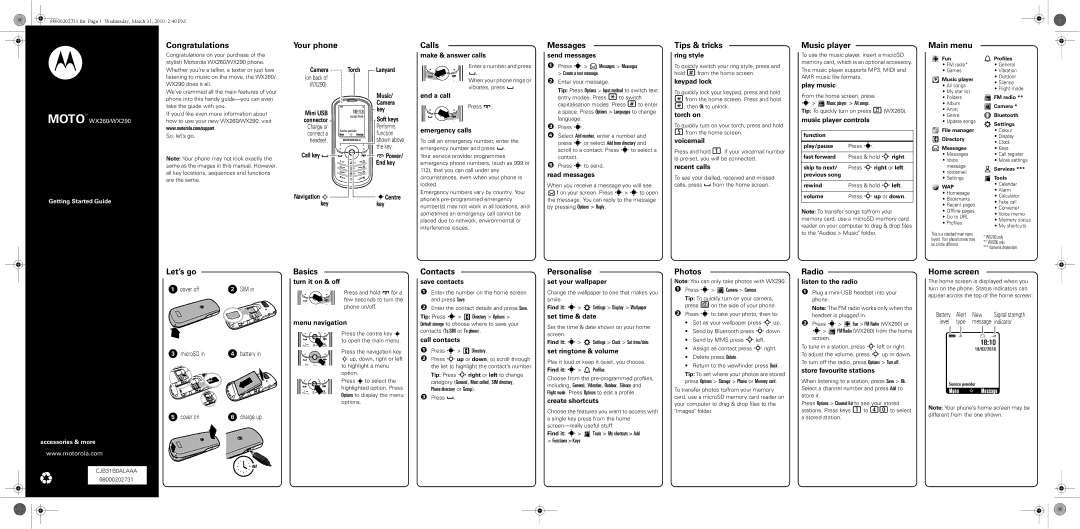68000202731.fm Page 1 Wednesday, March 31, 2010 2:40 PM
MOTOTM WX260/WX290
Getting Started Guide
Congratulations
Congratulations on your purchase of the stylish Motorola WX260/WX290 phone. Whether you’re a talker, a texter or just love listening to music on the move, the WX260/ WX290 does it all.
We’ve crammed all the main features of your phone into this handy
If you’d like even more information about how to use your new WX260/WX290, visit www.motorola.com/support.
So, let’s go.
Note: Your phone may not look exactly the same as the images in this manual. However, all key locations, sequences and functions are the same.
Your phone |
|
|
|
Camera |
| Torch | Lanyard |
(on back of |
|
|
|
WX290). |
|
|
|
|
|
| Music/ |
|
|
| Camera |
| ì |
| key |
Mini USB |
| 10:13 | |
|
| ||
connector |
| 16/02/2010 | Soft keys |
|
| ||
Charge or |
|
| Performs |
connect a | Service provider | function | |
Menu | S Message | ||
headset. |
|
| shown above |
|
|
| the key. |
Call key | Power/ |
| End key |
Navigation S ![]()
![]() sCentre
sCentre
keykey
Calls
makecalls& answer calls
Enter a number and press
![]() .
.
When your phone rings or vibrates, press ![]() .
.
end a call
Press ![]() .
.
emergency calls
To call an emergency number, enter the emergency number and press ![]() . Your service provider programmes emergency phone numbers, (such as 999 or 112), that you can call under any circumstances, even when your phone is locked.
. Your service provider programmes emergency phone numbers, (such as 999 or 112), that you can call under any circumstances, even when your phone is locked.
Emergency numbers vary by country. Your phone’s
Messages
sendme sag smessages
1Press s> ![]() Messages > Messages > Create a text message.
Messages > Messages > Create a text message.
2Enter your message.
Tip: Press Options > Input method to switch text entry modes. Press *to switch capitalisation modes. Press #to enter
a space. Press Options > Languages to change language.
3Press s.
4Select Add number, enter a number and press sor select Add from directory and scroll to a contact. Press sto select a
contact.
5Press sto send.
read messages
When you receive a message you will see
![]() 1 on your screen. Press s> sto open the message. You can reply to the message by pressing Options > Reply.
1 on your screen. Press s> sto open the message. You can reply to the message by pressing Options > Reply.
Tips & tricks
ringshortcuts style
To quickly switch your ring style, press and hold #from the home screen.
keypad lock
To quickly lock your keypad, press and hold
*from the home screen. Press and hold
*, then Ok to unlock.
torch on
To quickly turn on your torch, press and hold 5from the home screen.
voicemail
Press and hold 1. If your voicemail number is
recent calls
To see your dialled, received and missed calls, press ![]() from the home screen.
from the home screen.
Music player
ToFM radiouse the music player, insert a microSD memory card, which is an optional accessory. The music player supports MP3, MIDI and AMR music file formats.
play music
From the home screen, press s> ![]() Music player > All songs.
Music player > All songs.
Tip: To quickly turn on press f(WX260).
music player controls
function
play/pause | Press s. |
|
|
fast forward | Press & hold Sright. |
|
|
skip to next/ | Press Sright or left. |
previous song |
|
|
|
rewind | Press & hold Sleft. |
|
|
volume | Press Sup or down. |
Note: To transfer songs to/from your memory card, use a microSD memory card reader on your computer to drag & drop files to the "Audios > Music" folder.
Main menu
![]() Fun
Fun
•FM radio*
•Games
![]() Music player
Music player
•All songs
•My star list
•Folders
•Album
•Artist
•Genre
•Update songs
File manager
Directory
![]() Messages
Messages
•Messages
•Voice message
•Voicemail
•Settings
 WAP
WAP
•Homepage
•Bookmarks
•Recent pages
•Offline pages
•Go to URL
•Profiles
This is a standard main menu layout. Your phone’s menu may be a little different.
![]() Profiles
Profiles
•General
•Vibration
•Outdoor
•Silence
•Flight mode
![]() FM radio **
FM radio **
![]() Camera *
Camera *
![]() Bluetooth
Bluetooth ![]() Settings
Settings
•Colour
•Display
•Clock
•Keys
•Call register
•More settings
Services ***
Tools
•Calendar
•Alarm
•Calculator
•Fake call
•Converter
•Voice memo
•Memory status
•My shortcuts
*WX290 only
**WX260 only
***Network dependent
Let’s go | Basics |
Contacts
Personalise
Photos
Radio
Home screen
1 cover off | 2 SIM in |
3 microSD in | 4 battery in |
let’sgo | turn it on & off |
basics |
Press and hold ![]() for a few seconds to turn the phone on/off.
for a few seconds to turn the phone on/off.
menu navigation
Press the centre key s to open the main menu.
Press the navigation key S up, down, right or left to highlight a menu option.
Press s to select the highlighted option. Press Options to display the menu options.
save contacts
1Enter the number on the home screen and press Save.
2Enter the contact details and press Save.
Tip: Press s> ![]() Directory > Options > Default storage to choose where to save your contacts (To SIM or To phone).
Directory > Options > Default storage to choose where to save your contacts (To SIM or To phone).
call contacts
1Press s>  Directory.
Directory.
2Press Sup or down, to scroll through the list to highlight the contact’s number. Tip: Press Sright or left to change category (General, Most called, SIM directory,
Phone directory or Group).
3Press ![]() .
.
setcu tomise your wallpaper
Change the wallpaper to one that makes you smile.
Find it: s> ![]() Settings > Display > Wallpaper
Settings > Display > Wallpaper
set time & date
Set the time & date shown on your home screen.
Find it: s> ![]() Settings > Clock > Set time/date
Settings > Clock > Set time/date
set ringtone & volume
Play it loud or keep it quiet, you choose. Find it: s> ![]() Profiles
Profiles
Choose from the
create shortcuts
Note:USB Drag & Drop You can only take photos with WX290.
1Press s> ![]() Camera > Camera.
Camera > Camera.
Tip: To quickly turn on your camera, press eon the side of your phone.
2Press sto take your photo, then to:
•Set as your wallpaper press Sup.
•Send by Bluetooth press Sdown.
•Send by MMS press Sleft.
•Assign as contact press Sright.
•Delete press Delete.
•Return to the viewfinder press Back.
Tip: To set where your photos are stored press Options > Storage > Phone or Memory card.
To transfer photos to/from your memory card, use a microSD memory card reader on your computer to drag & drop files to the
listenFM radioto the radio
1Plug a
Note: The FM radio works only when the headset is plugged in.
2Press s> ![]() Fun > FM Radio (WX290) or s>
Fun > FM Radio (WX290) or s> ![]() FM Radio (WX260) from the home screen.
FM Radio (WX260) from the home screen.
To tune in a station, press Sleft or right. To adjust the volume, press Sup or down. To turn off the radio, press Options > Turn off.
store favourite stations
When listening to a station, press Save > Ok. Select a channel number and press Add to store it.
Press Options > Channel list to see your stored
Thestatus indicatorshome screen is displayed when you turn on the phone. Status indicators can appear across the top of the home screen:
Battery | Alert | New | Signal strength | |||
level | type | message | indicator | |||
|
|
| É |
|
| |
ì N |
|
| ||||
|
|
|
| 18:10 | ||
|
|
|
| 18/02/2010 | ||
Service provider
Menu S Message
accessories & more
www.motorola.com
CJB31B0ALAAA
68000202731
5 cover on | 6 charge up |
![]()
![]() 4H
4H
Choose the features you want to access with a single key press from the home
Find it: s> ![]() Tools > My shortcuts > Add
Tools > My shortcuts > Add
>Functions > Keys
"Images" folder.
stations. Press keys 1to 40to select a stored station.
Note: Your phone’s home screen may be different from the one shown.