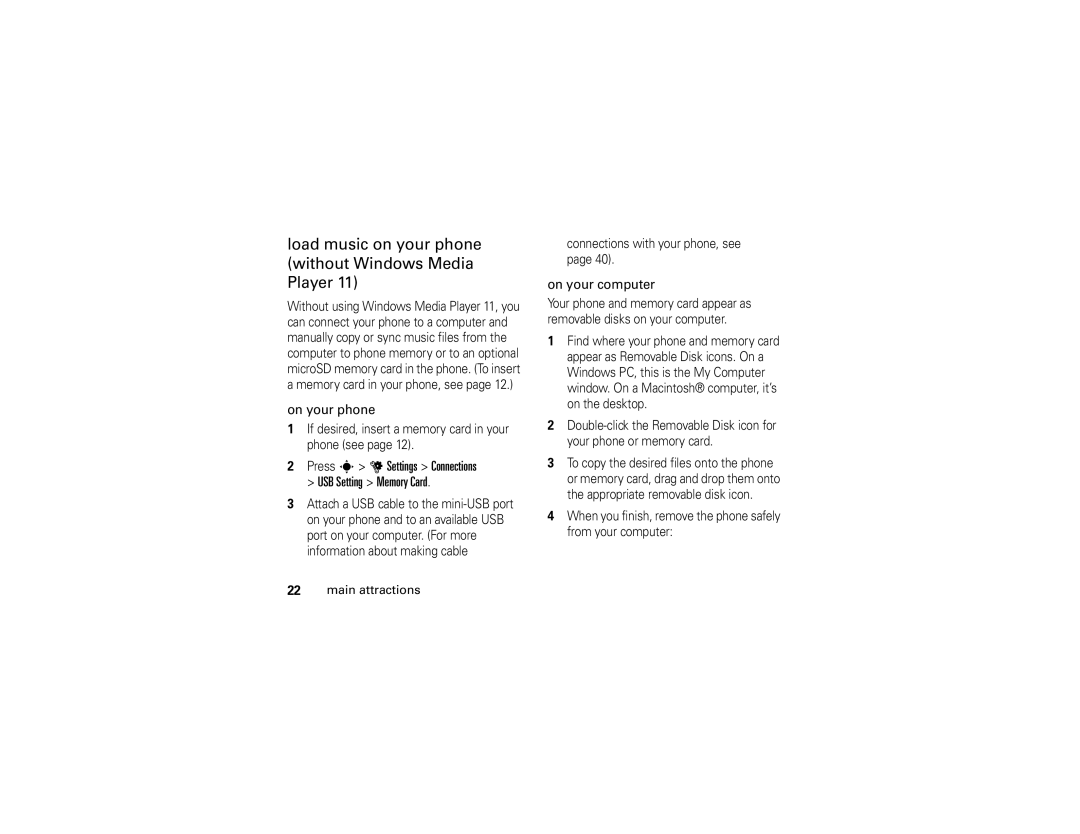Motorokr Z6
Page
Introducing your new Motorokr Z6 GSM wireless phone
Hellomoto
Push up to open slider
Main Menu
Manual Number 6809512A62-O
Contents
Other features
Calls
Menu map
Main menu
Menu map
Settings menu
Connections
Use and Care
Use and Care
This guide shows how to locate a menu feature as follows
Essentials
About this guide
Find it s g Messages Create Message
Symbols
This means a feature requires an optional accessory
SIM card
Memory card
Battery3
Battery installation Battery charging
Battery tips
Turn phone on & off
Make a call
Answer a call
Store a phone number
You can store a phone number in your list of Contacts
Manage Contacts Contacts Settings Default Save Location
Call a stored phone number
To call a number stored in your contact list
Find it s L Contacts
Find it s u Settings Call Settings My SIM Number
Your phone number
To see your phone number from the home screen
Main attractions
Music player
Load music on your computer
Load music on your phone with Windows Media Player
On your phone Insert a memory card in your phone see
Load music on your phone without Windows Media Player
Connections with your phone, see On your computer
Play music files
Song.name
Back
If you receive a call during a song, the song
Pauses until the call is over Main attractions
Setup
Hide
Manage
Delete
Create a playlist
Find it Playlists, press Options Create New Playlist
Save
Create a playlist on your phone
Play a playlist
Add music files to a playlist
Customize music player
Photos
Take a photo
Stereo
Effects
Bluetooth connection, Apply to
Bluetooth connection, USB
To store the photo, press the center key s
To discard the photo, press
Camera settings
Auto-send
Camera
Videos
Record a video
Find it s j Multimedia Video Camera
Mode Audio
Settings
Capture
Go To My
Play a video
Find it s j Multimedia Videos video
For a video stored on the phone
For a video stored on the memory card
Play
Zoom
Slider features
Slide closed feature
Slide tone
Camera End Switch from Or Video Portrait to
Full-screen viewfinder
Lock & unlock keypad
Show full-screen
Timer
Timer Off
File manager
Find it s m Office Tools File Manager
See memory card contents
Move or copy files between the phone and memory card
Cable connections
File formats that work on your phone
To transfer contact lists and calendar
Audio
Bluetooth wireless
Print an image over a USB PictBridge connection
Photo
Video
Turn Bluetooth power on or off
Bluetooth Power On or Off
Use a Bluetooth headset or handsfree car kit
Copy files to another device
Bluetooth, press Options
Receive files from another device
Press Options Send
Advanced Bluetooth features
Press s u Settings Connections
Features Connect with recognized device
Send image to printer
Press Options Use Bluetooth
Text messaging
Send a text message
Manage Edit Device
Find it s g Messages Create Message
Phone updates
Receive a text message
Pictures and animations show as you read the message
See page 1 for a basic phone diagram
Home screen appears when you turn on the phone
Basics
Display
EDGE/GPRS Indicator Shows
= Gprs
Messaging Presence Indicator
= text or voice = email Message = voicemail
Profile Indicator Shows the alert profile setting
Active Line Indicator Shows B
Text entry
Find it s u Settings Phone Settings Text Entry
Your phone shows Ç when word learning is active
Shows Æ when text completion is active
Text entry modes
Word mode
Abc mode
Options
Numeric mode
Press sto select the suggested word Basics
Volume
Symbol mode
Change speaker volume when playing a song or video
Navigation key
Voice commands
You can use voice commands to tell your phone what to do
Side select key
Voice dial a call
Wait for the beep, then say a command from the list
Voice commands
Voice activate phone functions
Help
Find it s u Settings Phone Settings Talking Phone
Talking phone
Codes & passwords
Find it s u Settings Security Change Passwords
Handsfree speaker
If you forget your unlock code At
Find it s u Settings Security Phone Lock Lock Now
Lock & unlock phone
To automatically lock your phone whenever you turn it off
Change alert style settings
Customize
Profiles
Find it s u Settings Profiles Alert Style
Find it s u Settings Profiles, press Options Create Profile
Create a new profile
Restore alert style settings
Restore Sound Settings
Time & date
Edit or delete profiles
Find it s u Settings Phone Settings Time & Date Date Format
Settings Phone Settings
Find it s u Settings Themes theme
Themes
Modify a theme
To delete a theme
Display appearance
Create a new theme
Create New or Create a Copy
To set your display brightness
Shortcuts & main menu
Home screen shortcuts
Customize Home Shortcut Keys
Main menu appearance
Customize main menu
Answer options
Any Key Answer by pressing any key. Answer Customize
Calls
Turn off a call alert
Recent calls
To make and answer calls, see
Redial
Return a call
Call
Caller ID
Emergency calls
Scroll to the call you want to return, then press N
To show or hide your phone number for all calls
Voicemail
Find it s g Messages Call Voicemail
To check voicemail messages
Other features
Settings Call Settings Speed Dial
Advanced calling
Settings Call Settings Call Barring
Options End Call On Hold
Settings Call Settings In-Call Setup Active Line
Settings Call Settings Fixed Dialing On or Off
Features TTY calls
Features Fixed dial
Office Tools Dialing Services Service Dial
Settings Call Settings In-Call Setup Dtmf
Settings Call Settings In-Call Setup Hyphenation
Contacts
Features Add new contact
Features Call contact
Contacts, press Options Create New or Create New Contact
Options Send Message
Features Set picture ID for contact
Contacts entry, press Options
Message Alert
Contacts, press Options Filter By
Create Category
Contacts, press Options Manage Contacts Synchronize
Options Delete Contact
Contacts, press Options Manage Contacts Import vCard
Messages
Messages Create Message
Messages Email Add Account
Messages Email
Messages, press Options Settings Browser Messages
Messages Inbox
Messages My Folders, press Options Create Folder
Messages, press Options Settings Info Services
Instant messaging
Read
Settings Phone Settings Language
Personalize
Press Options End Conversation
Office Tools IM New Account
Customize Home Date
Features Delete memory cards
Settings Phone Settings Reset Delete Memory Cards
Other features-call times & costs
Call times & costs
Settings Call Settings In-Call Setup In-Call Timer
Recent Calls, press Options Call Costs Call Cost Setup
Features Speakerphone
Features Auto answer headset
Handsfree
Press Speaker
Connections USB Setting Modem
Settings Connections Data Connections Add a Connection
Data calls
Settings Connections Data Connections Edit a Connection
Settings Connections Data Connections Remove a Connection
SyncML
Features Set up Exchange ActiveSync
Features Use Exchange ActiveSync
Office Tools Motosync Exchange ActiveSync
Office Tools Motosync
Settings Network
Settings Phone Settings Software Update Install Now
Office Tools Alarm Clock
Network
Office Tools Calendar, select the day
Office Tools Calendar event
Office Tools Download Manager
Office Tools File Manager
Office Tools World Clock
Office Tools Task List
Office Tools Notes
Settings Security SIM Lock
Settings Security Application Lock
Security
Office Tools Calculator
Settings Security Certificates
Features Manage certificates
Features Manage music and sounds
Fun & games
Web Access Browser
Multimedia Pictures
Multimedia Pictures picture, press Options Edit
Multimedia Videos
Enable Airplane Mode Yes
Features Download game or application
Features Airplane mode
Start game or application
Service & repairs
Service & repairs
Specific Absorption Rate Data
SAR Data
SAR Data
European Union Directives Conformance Statement
EU Conformance
Open Source Software Information
OSS Information
OSS Information
Important Safety Legal Information
109
Safety and General Information
Operational Precautions
Exposure to Radio Frequency RF Energy
Follow Instructions to Avoid Interference Problems
RF Energy Interference/Compatibility
Pacemakers
Hearing Aids
Driving Precautions
Operational Warnings
Choking Hazards
Glass Parts
Batteries and Chargers
Industry Canada Notice to Users
Seizures/Blackouts
Repetitive Motion
Industry Canada Notice
FCC Notice to Users
FCC Notice
Motorola Limited Warranty for the United States and Canada
What Does this Warranty Cover?
Products and Accessories
Warranty
Software
Purchaser of the product
How to Obtain Warranty Service or Other Information
Who Is Covered?
What Will Motorola Do?
What Other Limitations Are There?
Hearing Aid Compatibility with Mobile Phones
Information from the World Health Organization
Product Registration
WHO Information
Wireless The New Recyclable
Export Law Assurances
Export Law
California Perchlorate Label
Perchlorate Label
Driving Safety
Index
125
Costs, track 91 customer support
Handsfree speaker 2, 61 headset
Home screen 3, 50, 69, 89 hyphenation
Optional accessory 11 optional feature
Page
Page