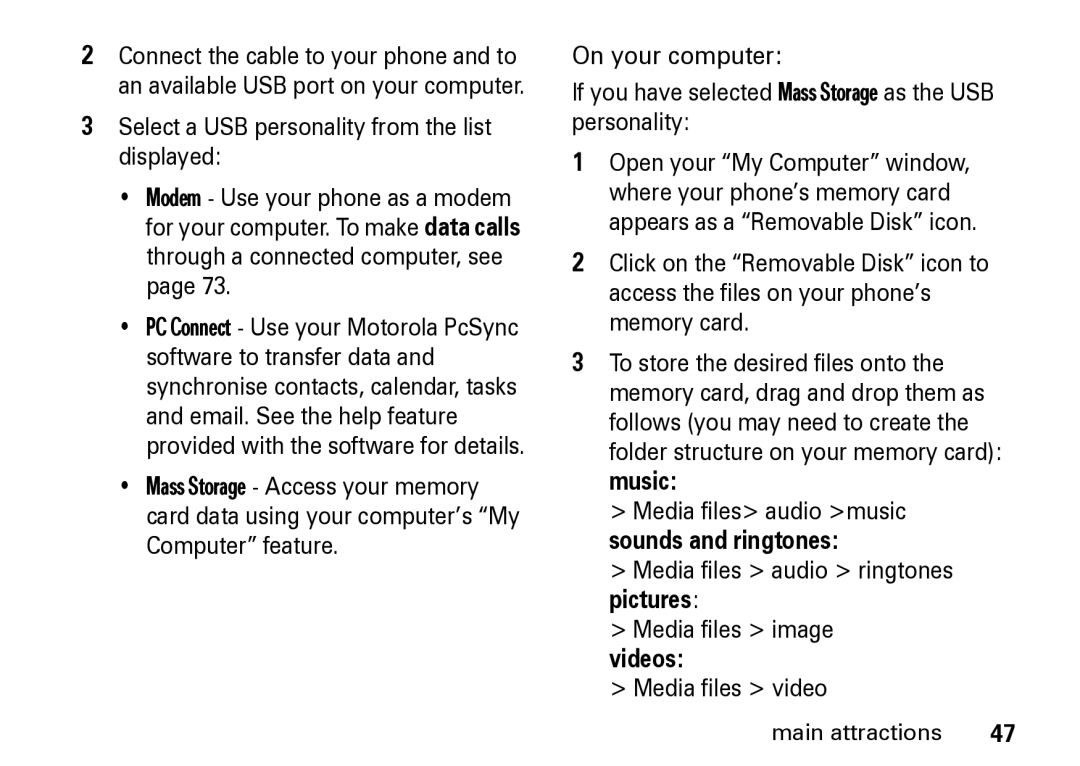Hellomoto
SIM Cover
Home Screen
Software Copyright Notice
Contents
Page
Main menu
Menu map
Safety and General Information
RF Energy Interference Compatibility
Do not carry the mobile device in the breast pocket
Follow Instructions to Avoid Interference Problems
Do not place a mobile device in the air bag deployment area
Driving Precautions
An internal lithium ion
Symbol Definition
Battery
Mobile device in the trash
Choking Hazards
Repetitive Motion
FCC Notice To Users
FCC Notice
Microwaves
Cleaning solutions
Liquids of any kind
Extreme heat or cold
Above gives an example of a typical Product Approval Number
European Union Directives Conformance Statement
Caring for the Environment by Recycling
About this guide
This guide shows how to open a menu feature as follows
Symbols
Essentials
Battery tips
Battery
SIM installation
Battery installation
New batteries Are not fully
Battery charging
Memory card
Replace the rubber cover
Turn it on & off
Store a phone number
Slider
Make a call
Answer a call
Your phone number
Call a stored phone number
Home screen
Home screen appears when you turn on the phone
Main attractions
Send a message
Video calls
Messaging
Make a video call
Receive a message
Contacts
Find it g a Contacts Options New contact
Create a contact
Use a contact
SIM and phone contacts
Camera Camcorder Media Gallery Media Player Voice recorder
Media studio
Camera
Right
Keys Centre
Down
Left
Effects Change the effect of your photo
Photo features
Options
Capture Capture the photo Picture size
Press the camera key or the centre key s to start recording
Camcorder
Record a video
Video Quality
Discard and return to viewfinder Video features
Play/Pause preview the video
Record Record the video Video Size
Effects Change the effect of your video
Settings Set more video features
Use the Media Gallery to manage your multimedia content
Media gallery
Tab
Media player
Find it Press the media player key or g
Manage playlists
Once the Media Player is displayed
Play or pause the song by pressing the centre key s
Stop the song by pressing Sdown
Find it g G Control Panel Audio Routing
Play videos
To create a playlist
Music router
Stop the video by pressing Sdown
Bluetooth wireless
Voice recorder
Play or pause the video by pressing the centre key s
Use a handsfree or music device
Connect to another Bluetooth device
Send files to another device
Press Options Send As Bluetooth
Receive files from another device
Connectivity Bluetooth Visible to other devices
Bookmarks
Stop when page is loading or
Web browser
Set your Internet preferences
Key shortcut
Open a web
Manage bookmarks
Your phone
Connect your phone to a computer
Screen format
Cable connection
Videos
Select a USB personality from the list displayed
Music
Media files audio ringtones pictures Media files image
Bluetooth connection
Phone updates
Navigation key
Basics
Basic navigation
Home key
Main menu
Home screen appears when you turn on the phone, see
Green
Status indicators
Flight mode
Bluetooth on
Text entry
Message Indicator Shows when
Sound Mode Indicator Shows the current sound mode
Text Input Settings
ITAP mode tips
For example, if you press 7764, your display shows
Multi-tap mode
Press the volume keys to Turn off an Incoming call alert
Volume
Numeric mode
Symbol mode
To unlock your keypad press any key and select Yes
Lock and unlock keypad
Handsfree speaker
To activate a profile Find it g G Control panel Profiles
Customise
Profiles
Changing other sounds
Changing ring style, volume, and theme
Changing voice call ring tones
Changing message alerts
Changing softkeys
Managing themes
Changing plug-ins
Changing wallpaper
To download a theme, see
Time & date
Answer options
Return a call
Calls
Turn off a call alert
Recent calls
Emergency calls
Redial
Caller ID
To check voicemail messages
Voicemail
Your messages, press and hold 1from the home screen
Advanced calling
Other features
Features International calls
Features Mute a call
Transfer a call
Features Call waiting
Features Conference call
To end the call on hold, press Options End Call On Hold
Restrict calls and messages
Features Call barring
Control panel Call Settings Call barring
Features Block calls and text messages
Press g G Control panel Speed Dial and assign a key
Features Allow calls and text messages
Features Assign a speed dial key to a contacts entry
To store and call contacts entries, see
Set image for a contacts entry
Features Edit or delete a contacts entry
Features Set category for a contacts entry
Set ring tone for a contacts entry
Copy multiple contacts entries
Features Sort contacts list
Features Send contacts entry to another device
Copy one contacts entry
Read and manage email
Features Send voice message
Features Read and manage messages
Save a message as a template
You can edit the settings for your
Features Store message objects
Features Edit email settings
Call times & costs
Device settings
Data calls
Network
Features Set up Remote Sync
Features Use Remote Sync
Features Network settings
See calendar event
Features Device update
Features Add new calendar event
Calendar
Tools
Download objects from Web
Features
Security
Pictures, videos and games
Features Flight mode
Flight mode
Features Download game or application
Install or uninstall
Advanced Bluetooth features
For basic information on the memory card, see
Features Copy multimedia object to device
Features See and change memory card information
Rename memory card
Protected content
Features Store and use protected content
Specific Absorption Rate Data
SAR Data
Source WHO Fact Sheet 193 Further information
Information from the World Health Organisation
Other devices
Messages 66 Bluetooth 41 bluetooth
Index
Disconnect a headset or handsfree device
DRM
Memory card name available memory
Object exchange 42 open
Voice message
6803542F08