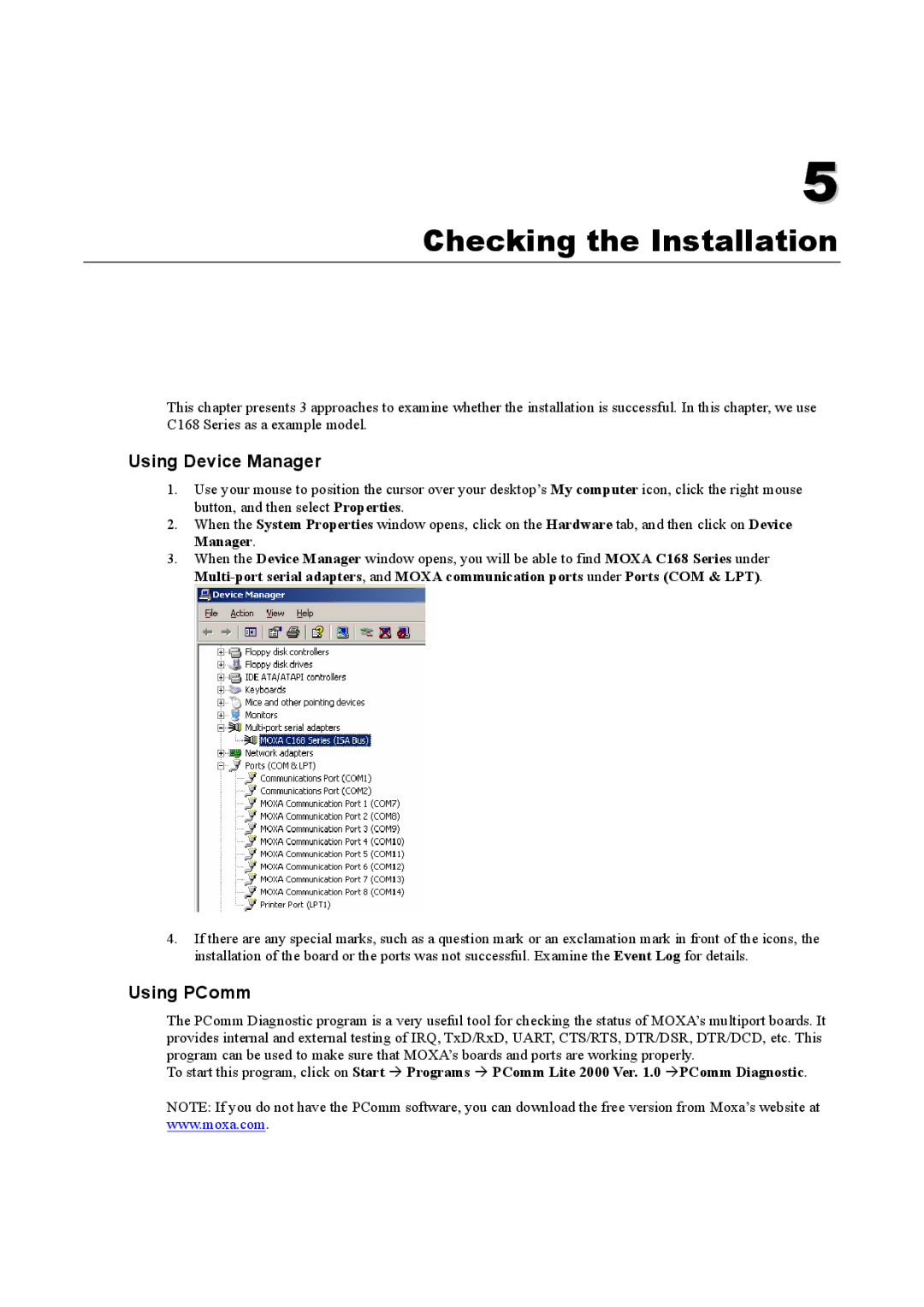Windows 2003 Driver specifications
Moxa Technologies, a leader in industrial networking and communication, has played a pivotal role in developing software solutions for managing connectivity in various technologies. One of its notable contributions is the Moxa Windows 2003 Driver, an essential tool for facilitating seamless data communication between Moxa devices and Windows 2003 operating systems.The Moxa Windows 2003 Driver stands out for its exceptional support for Moxa’s range of serial device servers and communication products. A key feature of this driver is its ability to enhance the performance of serial communications over Ethernet, allowing legacy serial devices to connect effortlessly to TCP/IP networks. This capability is particularly beneficial in industrial automation applications, where integrating older equipment with modern IT infrastructure is crucial for maintaining operational efficiency.
Another noteworthy characteristic of the Moxa driver is its compatibility with multiple Moxa products. It supports a variety of device servers, enabling users to choose from an extensive range of options based on their specific requirements. This flexibility is complemented by an easy installation process, which simplifies the implementation and integration of the driver into existing systems.
The Moxa Windows 2003 Driver utilizes advanced technologies to ensure reliable and robust communication. It features a user-friendly interface that allows for straightforward configuration and management of serial ports. Users can effortlessly manage multiple connections, configure settings, and monitor performance metrics from a centralized location. Additionally, it supports a variety of protocols and communication standards, enabling integration with diverse applications.
Security is another critical aspect of the Moxa driver, as it implements stringent measures to prevent unauthorized access to connected devices. This ensures that sensitive data remains protected, a vital consideration in sectors such as manufacturing, transportation, and utilities.
Moreover, the Moxa driver is designed for stability and longevity, with a focus on maintaining connections in dynamic environments. Its ability to handle various error conditions without disrupting communication ensures real-time data transmission, which is essential for critical applications.
In conclusion, the Moxa Technologies Windows 2003 Driver exemplifies the fusion of reliability, flexibility, and user-friendliness, making it an invaluable resource for businesses looking to modernize their infrastructure while leveraging existing technologies. With its extensive feature set and commitment to performance, it stands as a vital tool within the Moxa portfolio, supporting industries in their digital transformation journeys.