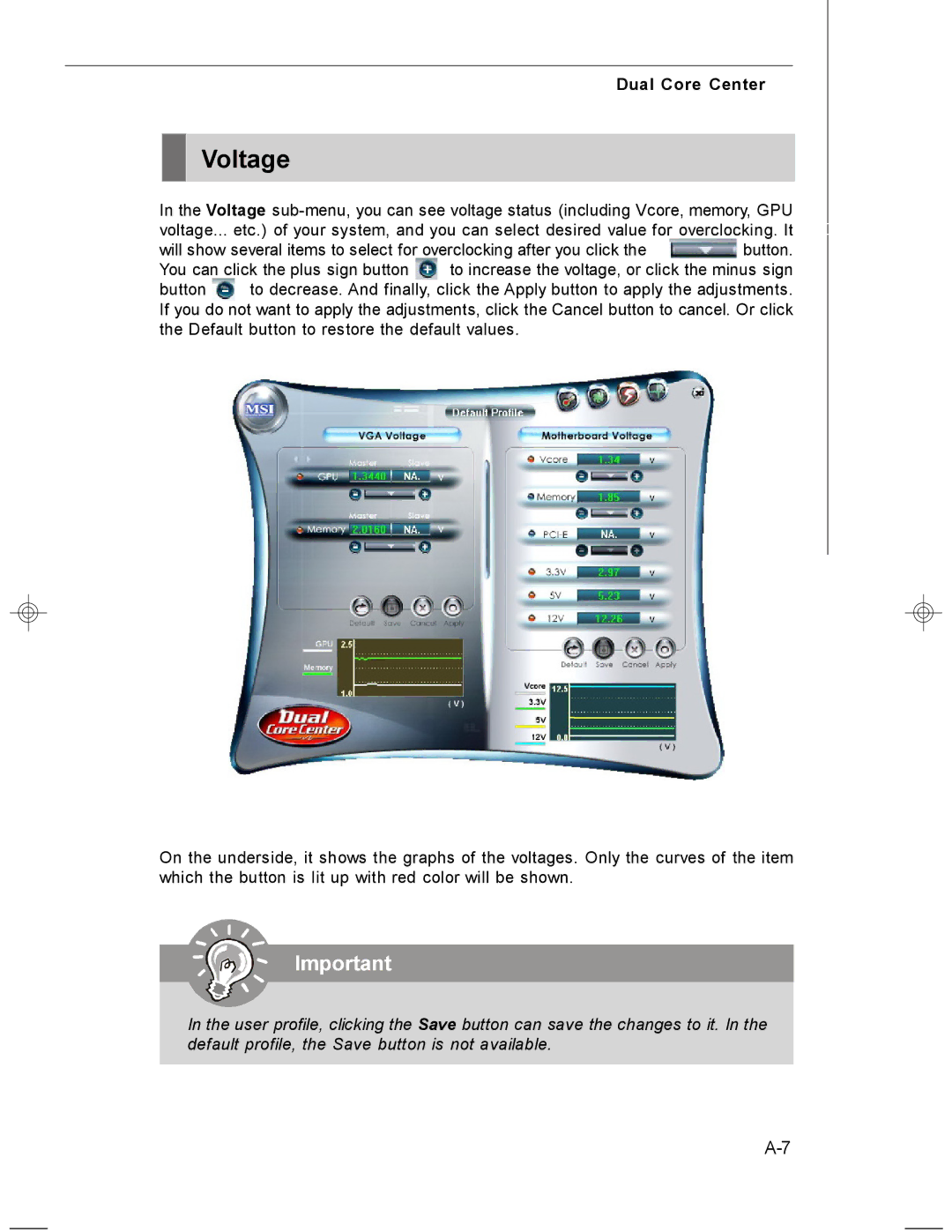Dual Core Center
Voltage
In the Voltage
will show several items to select for overclocking after you click the ![]() button.
button.
You can click the plus sign button ![]() to increase the voltage, or click the minus sign
to increase the voltage, or click the minus sign
button to decrease. And finally, click the Apply button to apply the adjustments. If you do not want to apply the adjustments, click the Cancel button to cancel. Or click the Default button to restore the default values.
On the underside, it shows the graphs of the voltages. Only the curves of the item which the button is lit up with red color will be shown.
Important
In the user profile, clicking the Save button can save the changes to it. In the default profile, the Save button is not available.