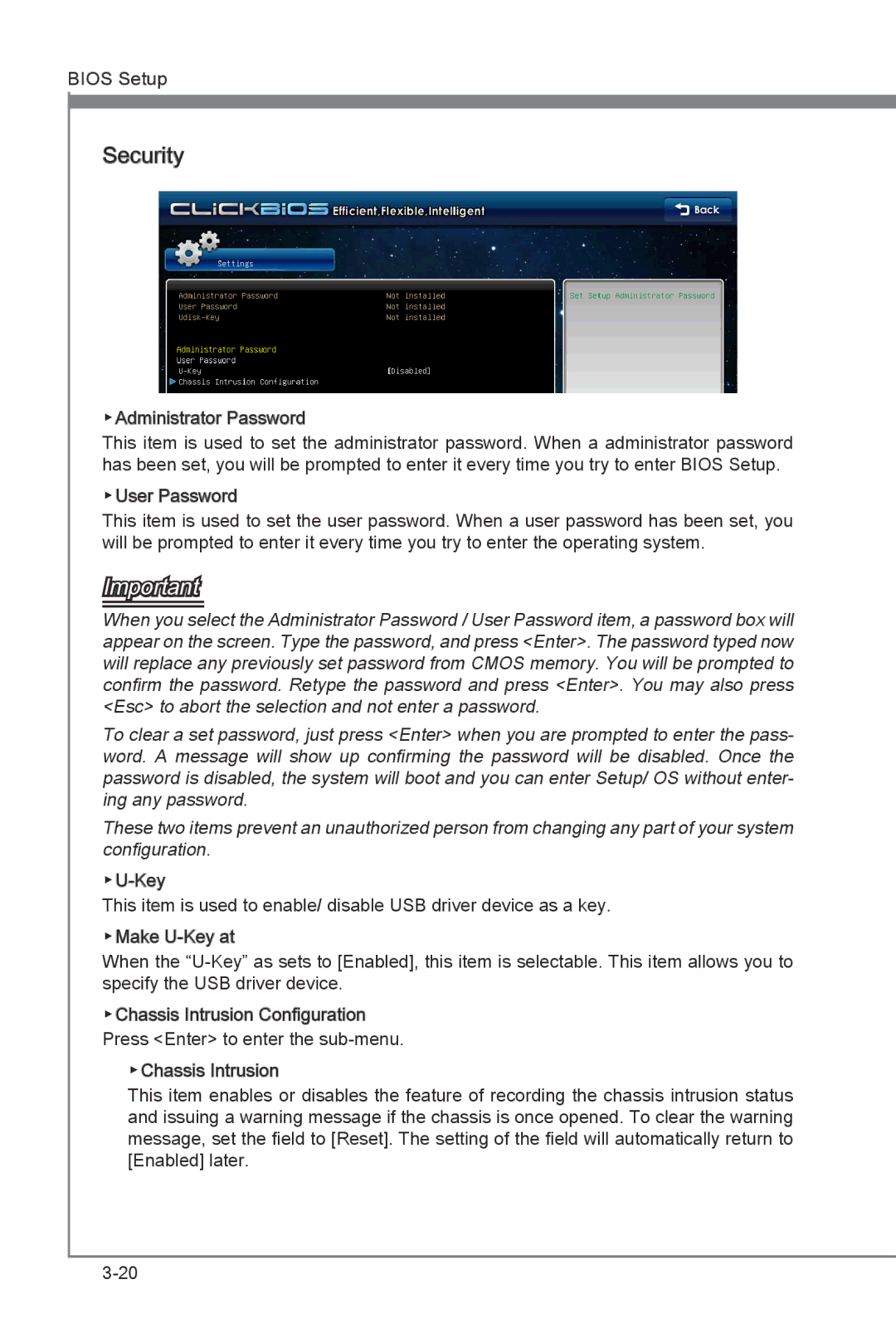BIOS Setup
Security
▶Administrator Password
This item is used to set the administrator password. When a administrator password has been set, you will be prompted to enter it every time you try to enter BIOS Setup.
▶User Password
This item is used to set the user password. When a user password has been set, you will be prompted to enter it every time you try to enter the operating system.
Important
When you select the Administrator Password / User Password item, a password box will appear on the screen. Type the password, and press <Enter>. The password typed now will replace any previously set password from CMOS memory. You will be prompted to confirm the password. Retype the password and press <Enter>. You may also press <Esc> to abort the selection and not enter a password.
To clear a set password, just press <Enter> when you are prompted to enter the pass- word. A message will show up confirming the password will be disabled. Once the password is disabled, the system will boot and you can enter Setup/ OS without enter- ing any password.
These two items prevent an unauthorized person from changing any part of your system configuration.
This item is used to enable/ disable USB driver device as a key.
▶Make
When the
▶Chassis Intrusion Configuration Press <Enter> to enter the
▶Chassis Intrusion
This item enables or disables the feature of recording the chassis intrusion status and issuing a warning message if the chassis is once opened. To clear the warning message, set the field to [Reset]. The setting of the field will automatically return to [Enabled] later.