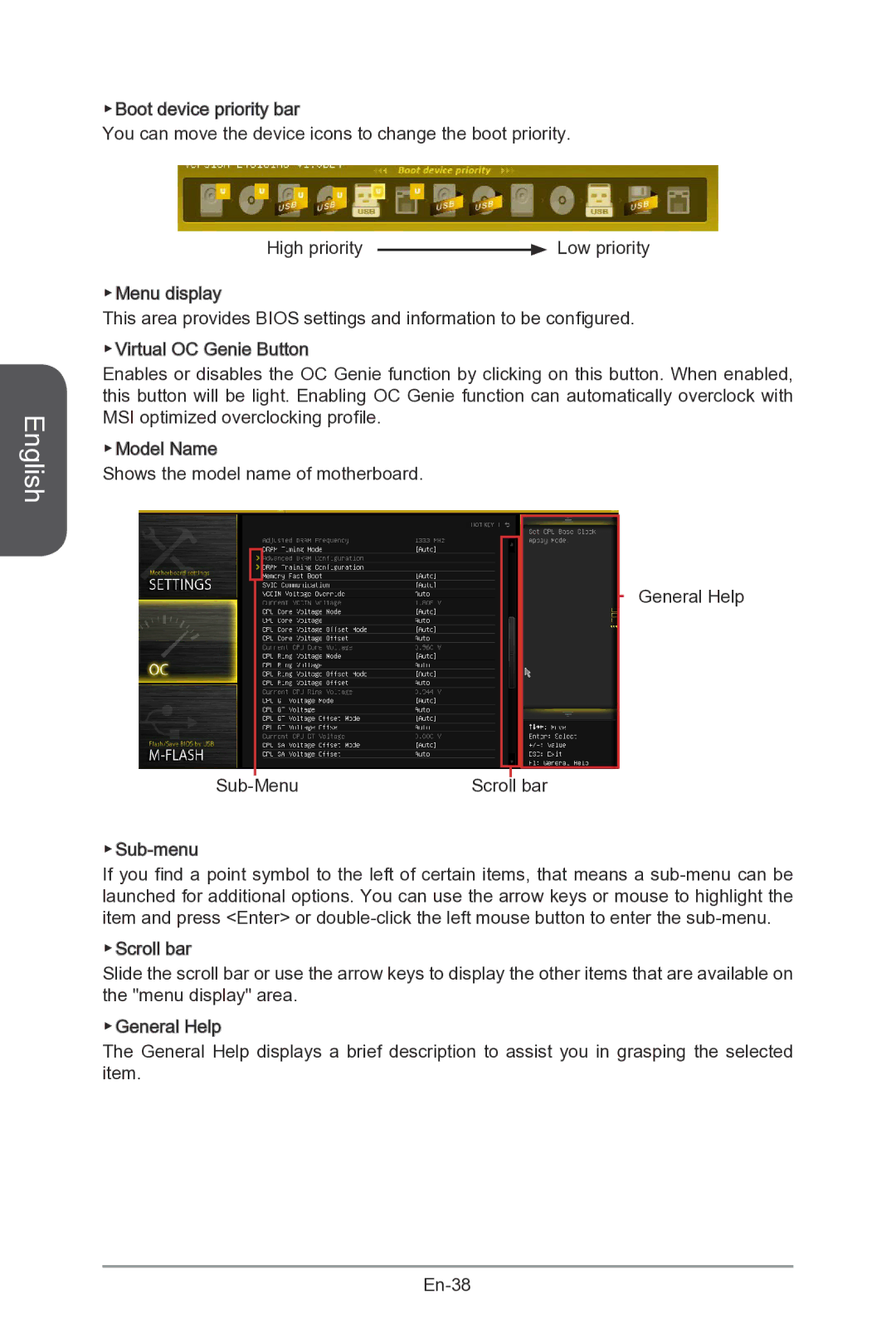English
▶Boot device priority bar
You can move the device icons to change the boot priority.
High priority ![]() Low priority
Low priority
▶Menu display
This area provides BIOS settings and information to be configured.
▶Virtual![]()
![]() OC Genie Button
OC Genie Button
Enables or disables the OC Genie function by clicking on this button. When enabled, this button will be light. Enabling OC Genie function can automatically overclock with MSI optimized overclocking profile.
▶Model![]() Name
Name
Shows the model name of motherboard.
General Help
|
|
|
|
|
|
Scroll |
|
| bar | ||
| |||||
If you find a point symbol to the left of certain items, that means a
▶Scroll![]() bar
bar
Slide the scroll bar or use the arrow keys to display the other items that are available on the "menu display" area.
▶General![]() Help
Help
The General Help displays a brief description to assist you in grasping the selected item.