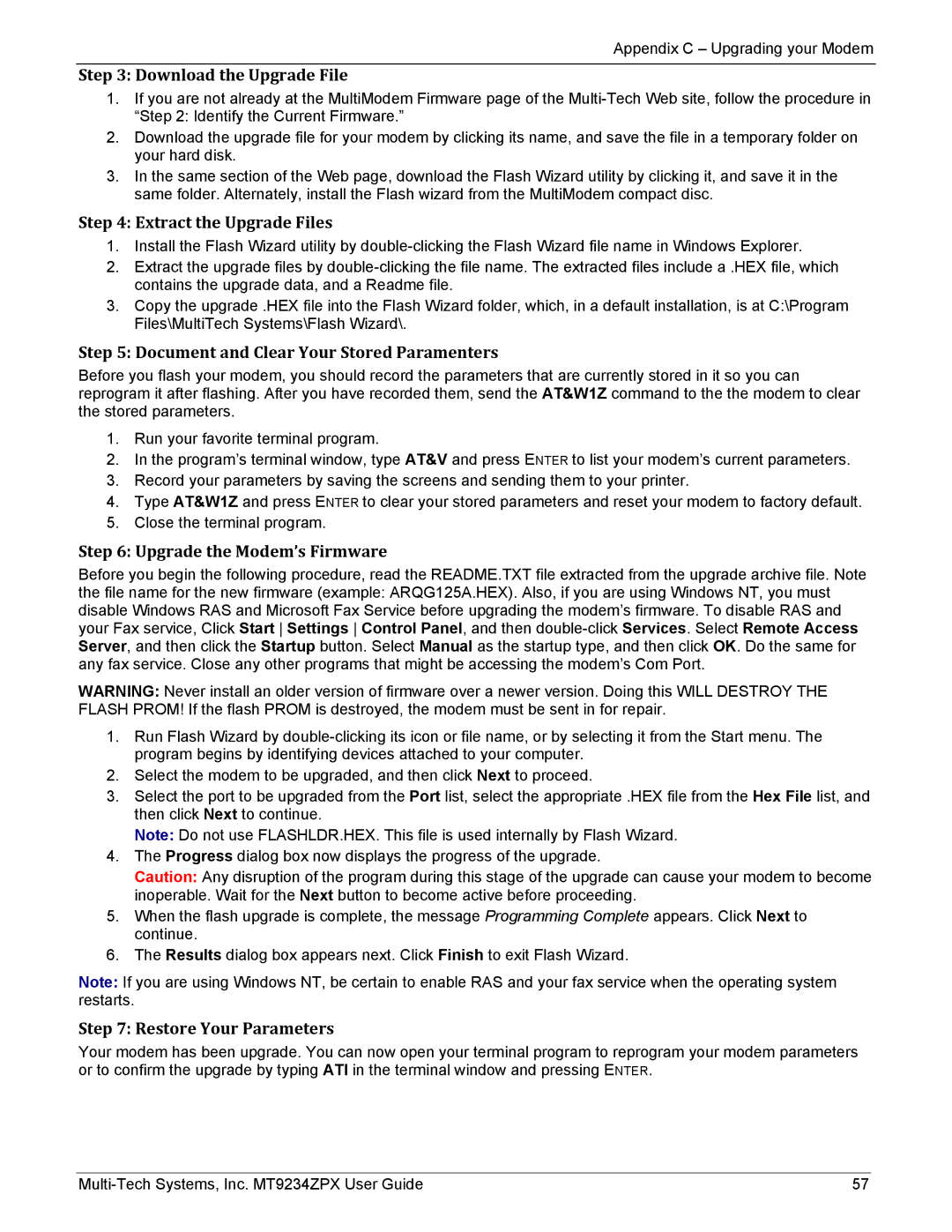MT9234ZPX-UPCI-NV specifications
The Multi-Tech Systems MT9234ZPX-UPCI-NV is a versatile modem designed for robust data communication in various applications. Known for its reliability, the MT9234ZPX-UPCI-NV is particularly beneficial in industries where continuous and efficient connectivity is essential, such as telecommunications, banking, and remote monitoring.One of the standout features of the MT9234ZPX-UPCI-NV is its ability to support multiple data protocols, including V.32, V.34, V.90, and V.92 standards. This range of compatibility ensures that users can connect to various networks seamlessly, whether the connection is analog or digital. The modem is engineered for high-speed data transmission, providing rates of up to 56 Kbps, allowing businesses to handle larger volumes of data efficiently.
The MT9234ZPX-UPCI-NV integrates a PCI interface, making it easy to install in personal computers or servers. This design is particularly advantageous for users seeking to enhance their existing systems without requiring additional external devices. The modem is compact and designed to occupy minimal space within a system architecture, which is crucial in environments with limited physical resources.
Another significant technology utilized in the MT9234ZPX-UPCI-NV is its adaptive technology, which automatically selects the best mode of operation based on the connection quality. This feature enhances overall performance and reliability, particularly in unstable network environments. Furthermore, the modem is equipped with robust error correction protocols, such as V.42 bis and MNP2-4, ensuring data integrity during transmission.
Power efficiency is also a hallmark of the MT9234ZPX-UPCI-NV, making it an environmentally friendly choice for businesses. Its energy-efficient design reduces operational costs while maintaining performance standards.
The modem supports advanced features such as Caller ID, call waiting, and fax capabilities, making it suitable for a variety of applications beyond data communication. Businesses can use this modem for fax transmission, making it a versatile tool for offices that require multifunctional capabilities.
In summary, the Multi-Tech Systems MT9234ZPX-UPCI-NV is an essential modem for businesses in need of reliable, high-speed data communication. With its comprehensive features, advanced technologies, and multiple protocols, it stands out in the competitive market of data communication devices. Whether for banking, telecommunication, or remote access applications, this modem delivers performance, versatility, and efficiency.