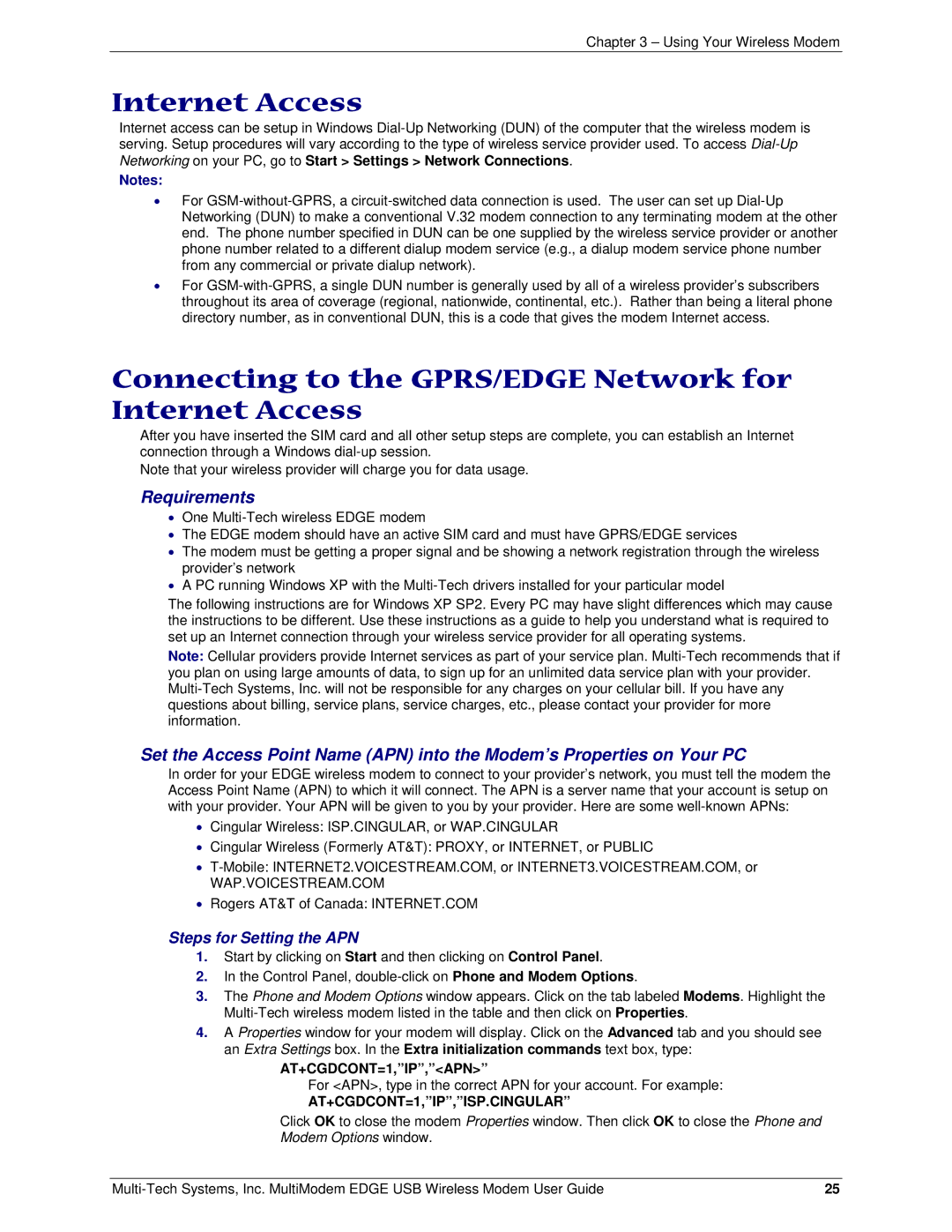MTCBA-E-U specifications
Multi-Tech Systems, a pioneering leader in IoT devices, offers the MTCBA-E-U, a compact and powerful cellular modem designed for a variety of applications. Known for its flexibility and robust connectivity, the MTCBA-E-U is tailored for developers and businesses looking to integrate cellular connectivity into their projects. This versatile device supports multiple cellular standards, including LTE, making it suitable for a wide range of IoT solutions.One of the standout features of the MTCBA-E-U is its ability to provide reliable data transmission over cellular networks. It supports global LTE bands, ensuring that the device can operate seamlessly across various regions. This makes it an ideal choice for organizations that require a consistent connection for remote monitoring, asset tracking, or machine-to-machine communication.
The MTCBA-E-U boasts a compact form factor, allowing for easy integration into existing systems without occupying excess space. This feature is particularly beneficial for applications where space is at a premium. Additionally, the device is equipped with multiple interfaces, including USB, UART, and GPIO, offering flexibility for different connection and communication needs.
Powered by an efficient processor, the MTCBA-E-U delivers fast data rates, ensuring that users receive timely information. Its low power consumption is another notable characteristic, allowing for longer operational times, which is crucial in battery-powered applications. This efficiency contributes to the overall sustainability of solution deployments, particularly in remote or hard-to-reach locations.
Security is a top priority for IoT devices, and the MTCBA-E-U does not disappoint. It incorporates advanced security protocols to protect data transmission. This includes features like secure boot and encryption, helping to safeguard sensitive information against potential cyber threats.
Multi-Tech Systems provides comprehensive support and resources for developers using the MTCBA-E-U. This includes a rich set of development tools and APIs, enabling users to rapidly prototype and deploy their applications. The company's commitment to customer support ensures that businesses can overcome challenges quickly and effectively.
In conclusion, the Multi-Tech Systems MTCBA-E-U is a versatile and reliable cellular modem that stands out in the IoT landscape. With its global LTE support, compact design, multiple interfaces, low power consumption, and robust security features, it is an excellent choice for any organization looking to leverage cellular connectivity in their IoT solutions.