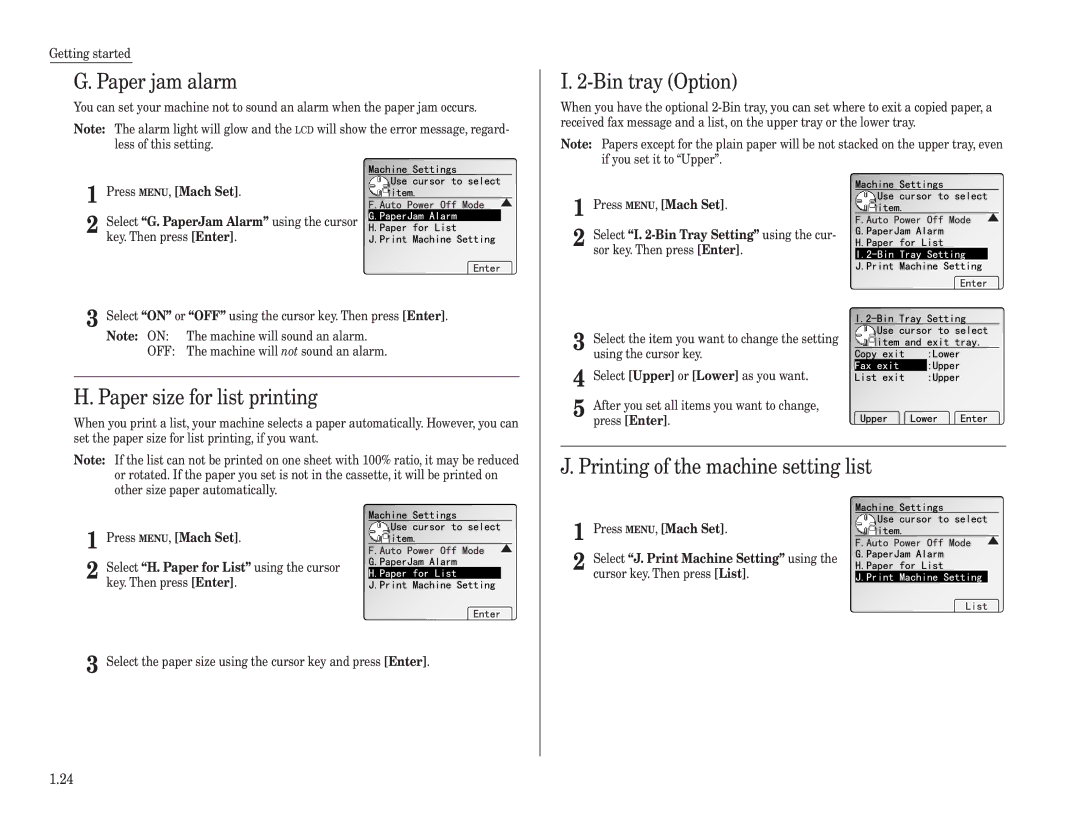MFX-2500 specifications
The Muratec MFX-2500 is a multifunction printer designed to meet the demands of modern office environments. This all-in-one device combines advanced printing, scanning, copying, and faxing capabilities in one compact design, making it ideal for small to medium-sized businesses looking to streamline their workflow.One of the standout features of the MFX-2500 is its high-speed printing capability, reaching up to 25 pages per minute. This ensures that users can quickly produce high-quality documents without unnecessary delays. The printer supports a variety of media types and sizes, including letterhead, envelopes, and labels, allowing for versatility in document creation.
The MFX-2500 also boasts impressive scanning capabilities. With a flatbed scanner and an automatic document feeder, users can easily scan multiple pages at once. The device supports both color and black-and-white scanning, with a maximum optical resolution of 600 x 600 dpi, ensuring that scanned documents maintain their quality and detail. Additionally, the inclusion of various file format options such as PDF, TIFF, and JPEG offers flexibility in document management.
In terms of connectivity, the Muratec MFX-2500 is equipped with USB, Ethernet, and wireless options, allowing for easy integration into any office network. Its compatibility with various operating systems, including Windows and macOS, means that users can easily connect the device to their computers, tablets, or smartphones.
The MFX-2500 features a user-friendly control panel with a color LCD display, enabling quick access to functions and settings. Customizable shortcuts streamline the process of making copies or scanning documents, enhancing productivity. Furthermore, the device supports duplex printing, which allows for automatic double-sided printing, helping to reduce paper consumption and promote sustainability in the workplace.
Another important characteristic of the MFX-2500 is its energy efficiency. With features like sleep mode and low power consumption, the device contributes to lower operational costs and environmental impact.
In conclusion, the Muratec MFX-2500 stands out in the market for its robust multifunction capabilities, high-speed performance, and advanced scanning and connectivity options. Whether for day-to-day printing needs or more complex document management tasks, the MFX-2500 is designed to optimize productivity and efficiency in any office setting.