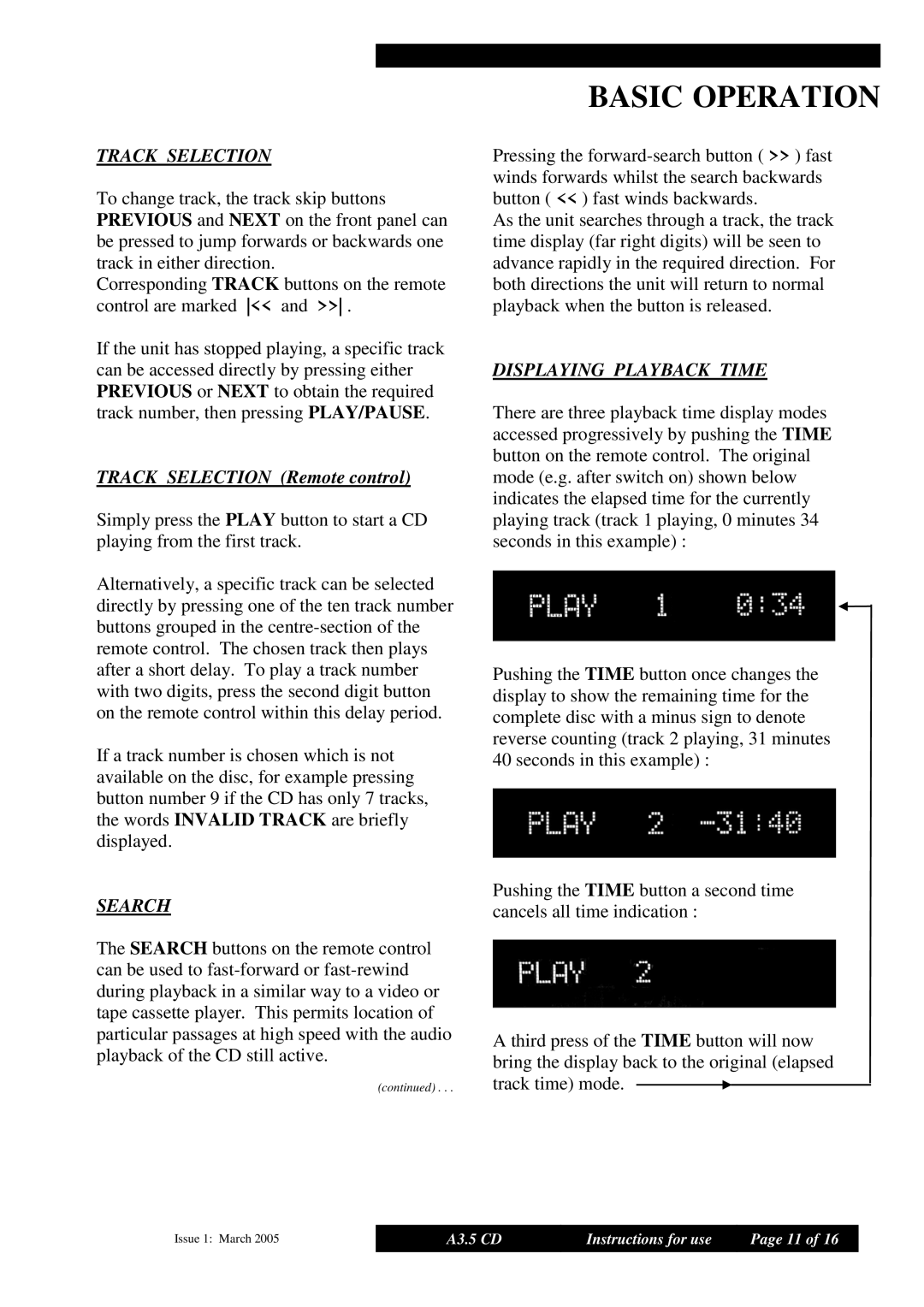TRACK SELECTION
To change track, the track skip buttons PREVIOUS and NEXT on the front panel can be pressed to jump forwards or backwards one track in either direction.
Corresponding TRACK buttons on the remote control are marked << and >> .
If the unit has stopped playing, a specific track can be accessed directly by pressing either PREVIOUS or NEXT to obtain the required track number, then pressing PLAY/PAUSE.
TRACK SELECTION (Remote control)
Simply press the PLAY button to start a CD playing from the first track.
Alternatively, a specific track can be selected directly by pressing one of the ten track number buttons grouped in the
If a track number is chosen which is not available on the disc, for example pressing button number 9 if the CD has only 7 tracks, the words INVALID TRACK are briefly displayed.
SEARCH
The SEARCH buttons on the remote control can be used to
(continued) . . .
BASIC OPERATION
Pressing the
As the unit searches through a track, the track time display (far right digits) will be seen to advance rapidly in the required direction. For both directions the unit will return to normal playback when the button is released.
DISPLAYING PLAYBACK TIME
There are three playback time display modes accessed progressively by pushing the TIME button on the remote control. The original mode (e.g. after switch on) shown below indicates the elapsed time for the currently playing track (track 1 playing, 0 minutes 34 seconds in this example) :
Pushing the TIME button once changes the display to show the remaining time for the complete disc with a minus sign to denote reverse counting (track 2 playing, 31 minutes
40 seconds in this example) :
Pushing the TIME button a second time cancels all time indication :
A third press of the TIME button will now bring the display back to the original (elapsed track time) mode. ![]()
Issue 1: March 2005 | A3.5 CD | Instructions for use | Page 11 of 16 |
|
|
|
|