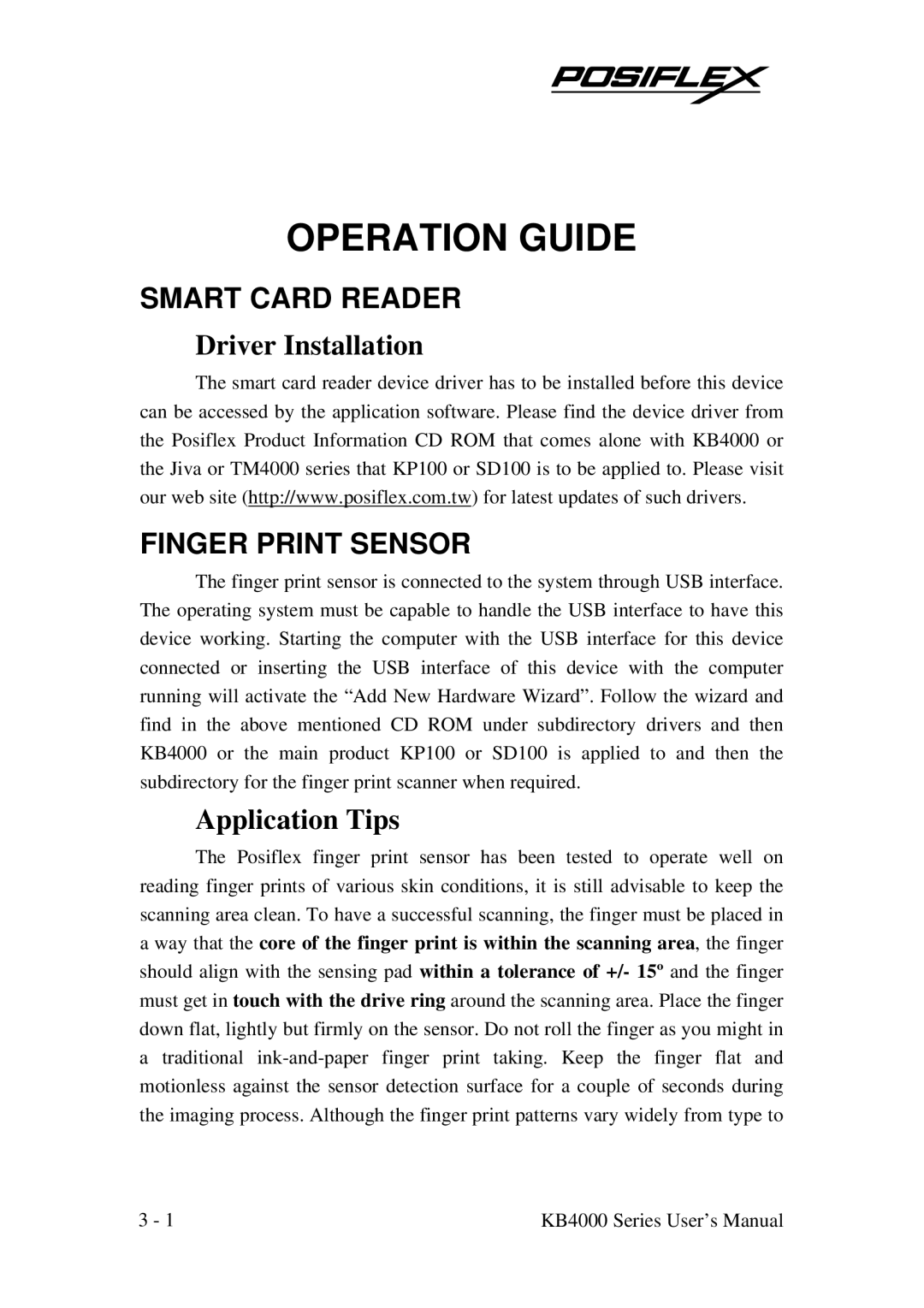OPERATION GUIDE
SMART CARD READER
Driver Installation
The smart card reader device driver has to be installed before this device can be accessed by the application software. Please find the device driver from the Posiflex Product Information CD ROM that comes alone with KB4000 or the Jiva or TM4000 series that KP100 or SD100 is to be applied to. Please visit our web site (http://www.posiflex.com.tw) for latest updates of such drivers.
FINGER PRINT SENSOR
The finger print sensor is connected to the system through USB interface. The operating system must be capable to handle the USB interface to have this device working. Starting the computer with the USB interface for this device connected or inserting the USB interface of this device with the computer running will activate the “Add New Hardware Wizard”. Follow the wizard and find in the above mentioned CD ROM under subdirectory drivers and then KB4000 or the main product KP100 or SD100 is applied to and then the subdirectory for the finger print scanner when required.
Application Tips
The Posiflex finger print sensor has been tested to operate well on reading finger prints of various skin conditions, it is still advisable to keep the scanning area clean. To have a successful scanning, the finger must be placed in a way that the core of the finger print is within the scanning area, the finger should align with the sensing pad within a tolerance of +/- 15º and the finger must get in touch with the drive ring around the scanning area. Place the finger down flat, lightly but firmly on the sensor. Do not roll the finger as you might in
atraditional
3 - 1 | KB4000 Series User’s Manual |