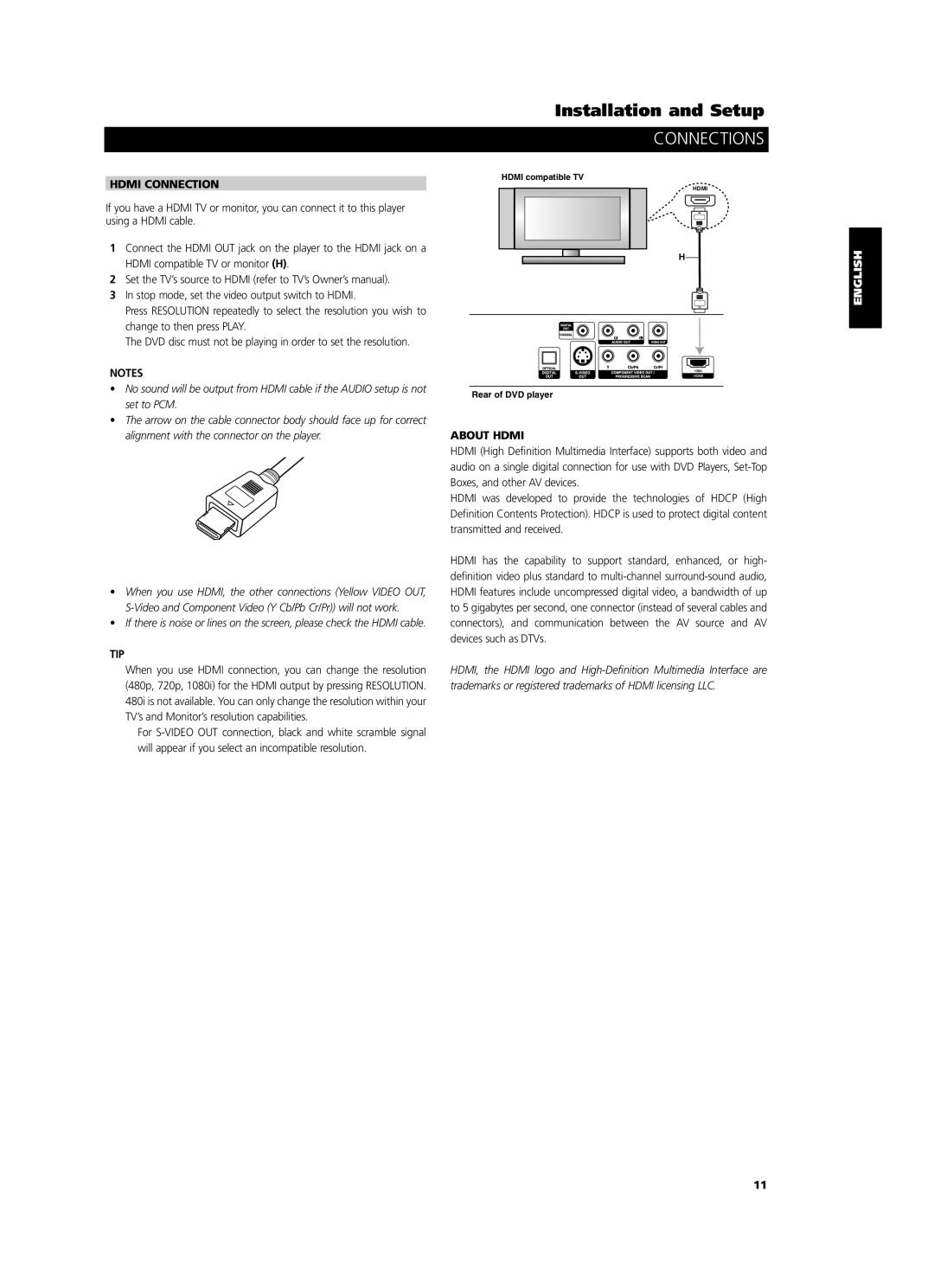HDMI CONNECTION
If you have a HDMI TV or monitor, you can connect it to this player using a HDMI cable.
1Connect the HDMI OUT jack on the player to the HDMI jack on a HDMI compatible TV or monitor (H).
2Set the TV’s source to HDMI (refer to TV’s Owner’s manual).
3In stop mode, set the video output switch to HDMI.
Press RESOLUTION repeatedly to select the resolution you wish to change to then press PLAY.
The DVD disc must not be playing in order to set the resolution.
NOTES
•No sound will be output from HDMI cable if the AUDIO setup is not set to PCM.
•The arrow on the cable connector body should face up for correct alignment with the connector on the player.
•When you use HDMI, the other connections (Yellow VIDEO OUT,
•If there is noise or lines on the screen, please check the HDMI cable.
TIP
When you use HDMI connection, you can change the resolution (480p, 720p, 1080i) for the HDMI output by pressing RESOLUTION. 480i is not available. You can only change the resolution within your TV’s and Monitor’s resolution capabilities.
For
Installation and Setup
CONNECTIONS
HDMI compatible TV
HDMI
H
Rear of DVD player
ABOUT HDMI
HDMI (High Definition Multimedia Interface) supports both video and audio on a single digital connection for use with DVD Players,
HDMI was developed to provide the technologies of HDCP (High Definition Contents Protection). HDCP is used to protect digital content transmitted and received.
HDMI has the capability to support standard, enhanced, or high- definition video plus standard to
HDMI, the HDMI logo and
SVENSKA PORTUGUÊS ITALIANO ESPAÑOL NEDERLANDS DEUTSCH FRANÇAIS ENGLISH
11