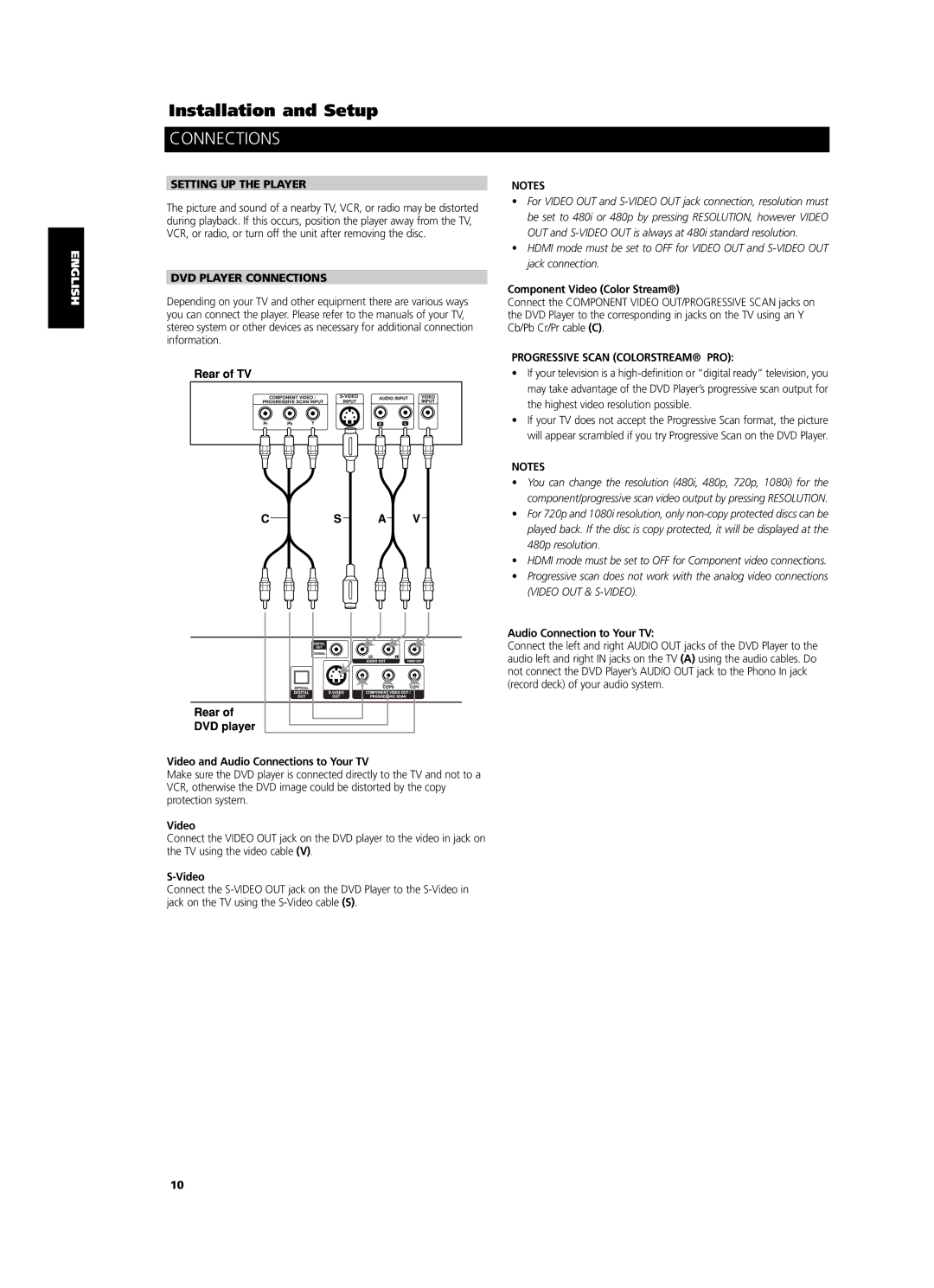ENGLISH FRANÇAIS DEUTSCH NEDERLANDS ESPAÑOL ITALIANO PORTUGUÊS SVENSKA
Installation and Setup
CONNECTIONS
SETTING UP THE PLAYER
The picture and sound of a nearby TV, VCR, or radio may be distorted during playback. If this occurs, position the player away from the TV, VCR, or radio, or turn off the unit after removing the disc.
DVD PLAYER CONNECTIONS
Depending on your TV and other equipment there are various ways you can connect the player. Please refer to the manuals of your TV, stereo system or other devices as necessary for additional connection information.
Video and Audio Connections to Your TV
Make sure the DVD player is connected directly to the TV and not to a VCR, otherwise the DVD image could be distorted by the copy protection system.
Video
Connect the VIDEO OUT jack on the DVD player to the video in jack on the TV using the video cable (V).
Connect the
NOTES
•For VIDEO OUT and
•HDMI mode must be set to OFF for VIDEO OUT and
Component Video (Color Stream®)
Connect the COMPONENT VIDEO OUT/PROGRESSIVE SCAN jacks on the DVD Player to the corresponding in jacks on the TV using an Y Cb/Pb Cr/Pr cable (C).
PROGRESSIVE SCAN (COLORSTREAM® PRO):
•If your television is a
•If your TV does not accept the Progressive Scan format, the picture will appear scrambled if you try Progressive Scan on the DVD Player.
NOTES
•You can change the resolution (480i, 480p, 720p, 1080i) for the component/progressive scan video output by pressing RESOLUTION.
•For 720p and 1080i resolution, only
•HDMI mode must be set to OFF for Component video connections.
•Progressive scan does not work with the analog video connections (VIDEO OUT &
Audio Connection to Your TV:
Connect the left and right AUDIO OUT jacks of the DVD Player to the audio left and right IN jacks on the TV (A) using the audio cables. Do not connect the DVD Player’s AUDIO OUT jack to the Phono In jack (record deck) of your audio system.
10