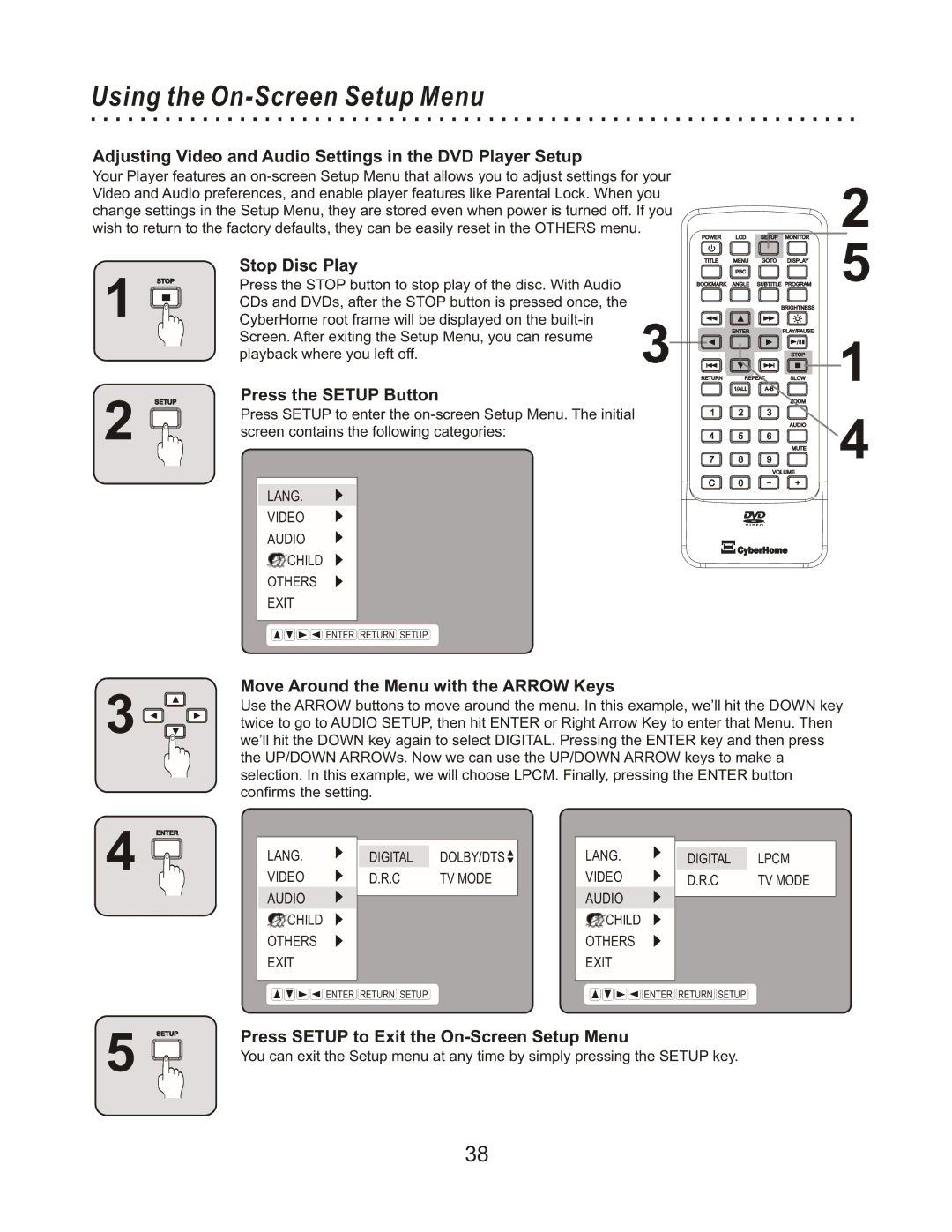Using the On-Screen Setup Menu
Adjusting Video and Audio Settings in the DVD Player Setup
Your Player features an
2
1
2
STOP
SETUP
Stop Disc Play |
| |
Press the STOP button to stop play of the disc. With Audio |
| |
CDs and DVDs, after the STOP button is pressed once, the |
| |
CyberHome root frame will be displayed on the | 3 | |
Screen. After exiting the Setup Menu, you can resume | ||
| ||
playback where you left off. |
|
Press the SETUP Button
Press SETUP to enter the
LANG.
VIDEO
AUDIO
CHILD
OTHERS
EXIT
5
1
4
ENTER RETURN SETUP
Move Around the Menu with the ARROW Keys
3 | Use the ARROW buttons to move around the menu. In this example, we’ll hit the DOWN key |
| |
| twice to go to AUDIO SETUP, then hit ENTER or Right Arrow Key to enter that Menu. Then |
| we’ll hit the DOWN key again to select DIGITAL. Pressing the ENTER key and then press |
| the UP/DOWN ARROWs. Now we can use the UP/DOWN ARROW keys to make a |
| selection. In this example, we will choose LPCM. Finally, pressing the ENTER button |
| confirms the setting. |
4
ENTER
LANG. | DIGITAL | DOLBY/DTS |
VIDEO | D.R.C | TV MODE |
AUDIO |
|
|
CHILD
OTHERS
EXIT
ENTER RETURN SETUP
LANG. |
|
|
|
DIGITAL | LPCM | ||
VIDEO | D.R.C | TV MODE | |
AUDIO |
|
|
|
|
|
| |
|
|
|
|
CHILD
OTHERS
EXIT
ENTER RETURN SETUP
5
SETUP
Press SETUP to Exit the On-Screen Setup Menu
You can exit the Setup menu at any time by simply pressing the SETUP key.
38