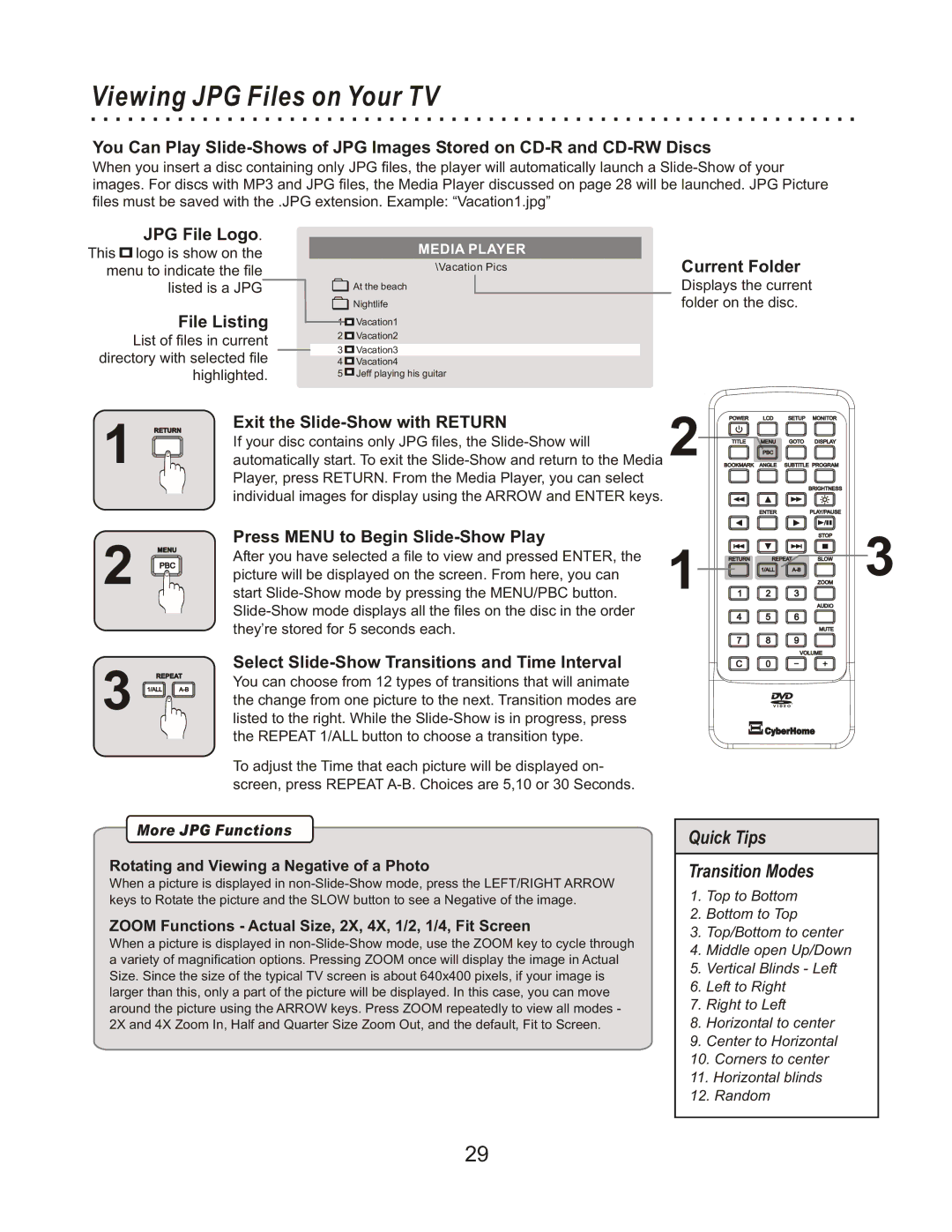Viewing JPG Files on Your TV
You Can Play
When you insert a disc containing only JPG files, the player will automatically launch a
JPG File Logo. This ![]()
![]()
![]() logo is show on the menu to indicate the file listed is a JPG
logo is show on the menu to indicate the file listed is a JPG
File Listing
List of files in current directory with selected file highlighted.
MEDIA PLAYER
|
|
|
| \Vacation Pics |
| Current Folder | |
|
|
| At the beach |
|
| Displays the current | |
|
|
|
|
|
|
| folder on the disc. |
|
|
| Nightlife |
| |||
|
|
| |||||
| 1 |
|
| Vacation1 |
|
| |
|
|
|
|
| |||
|
|
|
|
| |||
| 2 |
|
| Vacation2 |
|
| |
|
|
|
|
| |||
|
|
|
|
| |||
|
|
|
|
|
|
|
|
| 3 |
|
| Vacation3 |
|
| |
| 4 |
|
| Vacation4 |
|
| |
|
|
|
|
| |||
|
|
|
|
| |||
| 5 |
|
| Jeff playing his guitar |
|
| |
|
|
|
|
| |||
|
|
|
|
| |||
Exit the Slide-Show with RETURN
1 | RETURN | 2 |
If your disc contains only JPG files, the | ||
automatically start. To exit the |
Player, press RETURN. From the Media Player, you can select individual images for display using the ARROW and ENTER keys.
2
13
MENU
PROG REPEAT
Press MENU to Begin Slide-Show Play
After you have selected a file to view and pressed ENTER, the | 1 |
picture will be displayed on the screen. From here, you can | |
start |
Select
To adjust the Time that each picture will be displayed on- screen, press REPEAT
3
More JPG Functions
Rotating and Viewing a Negative of a Photo
When a picture is displayed in
ZOOM Functions - Actual Size, 2X, 4X, 1/2, 1/4, Fit Screen
When a picture is displayed in
Quick Tips
Transition Modes
1.Top to Bottom
2.Bottom to Top
3.Top/Bottom to center
4.Middle open Up/Down
5.Vertical Blinds - Left
6.Left to Right
7.Right to Left
8.Horizontal to center
9.Center to Horizontal
10.Corners to center
11.Horizontal blinds
12.Random
29