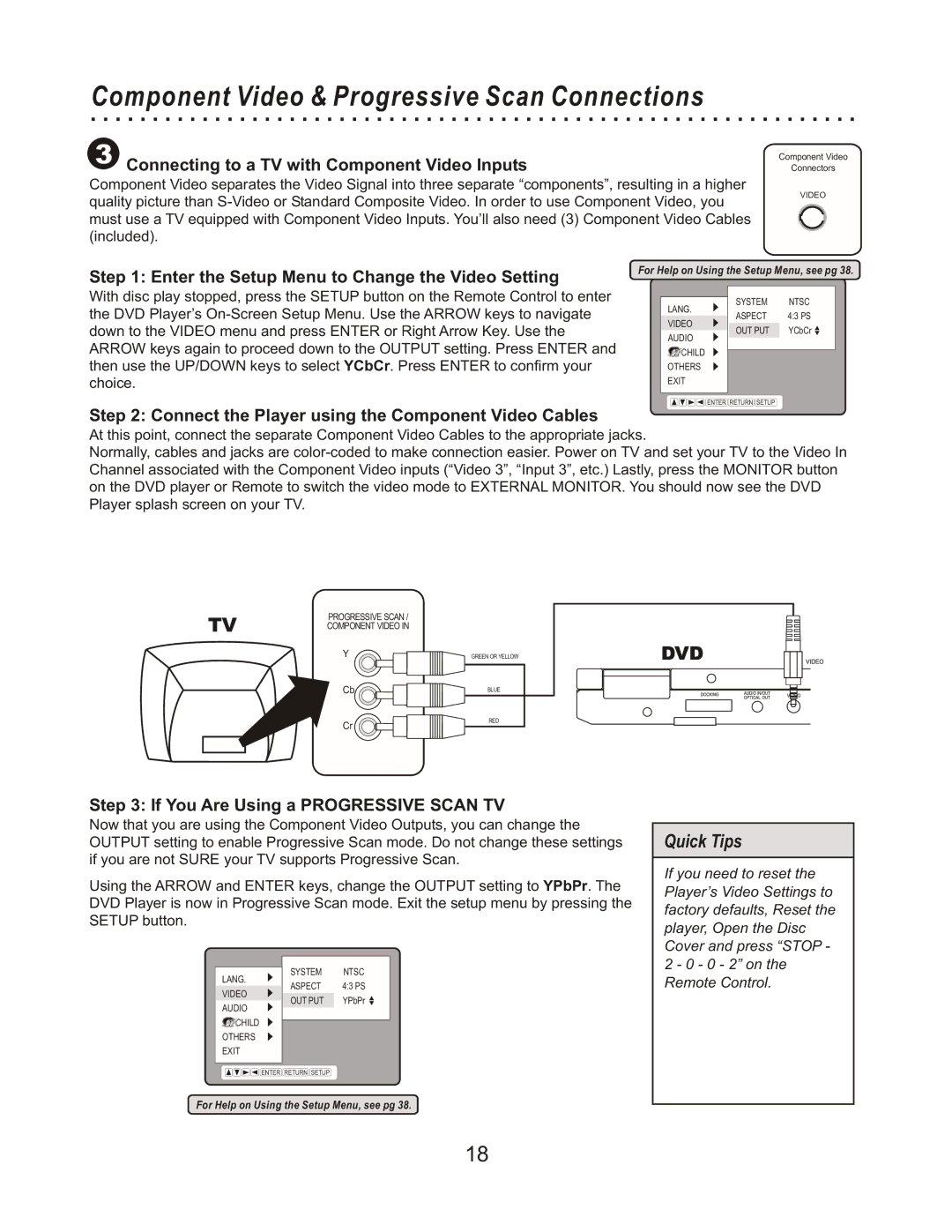Component Video & Progressive Scan Connections
3Connecting to a TV with Component Video Inputs
Component Video separates the Video Signal into three separate “components”, resulting in a higher quality picture than
Component Video
Connectors
VIDEO
Step 1: Enter the Setup Menu to Change the Video Setting
With disc play stopped, press the SETUP button on the Remote Control to enter the DVD Player’s
For Help on Using the Setup Menu, see pg 38.
SYSTEM | NTSC |
LANG. | 4:3 PS |
ASPECT | |
VIDEO | YCbCr |
OUT PUT | |
AUDIO |
|
CHILD |
|
OTHERS |
|
EXIT |
|
ENTER RETURN SETUP
Step 2: Connect the Player using the Component Video Cables
At this point, connect the separate Component Video Cables to the appropriate jacks.
Normally, cables and jacks are
TV
PROGRESSIVE SCAN /
COMPONENT VIDEO IN
Y![]()
![]()
Cb ![]()
![]() Cr
Cr ![]()
![]()
GREEN OR YELLOW
BLUE
RED
DVD |
Step 3: If You Are Using a PROGRESSIVE SCAN TV
Now that you are using the Component Video Outputs, you can change the OUTPUT setting to enable Progressive Scan mode. Do not change these settings if you are not SURE your TV supports Progressive Scan.
Using the ARROW and ENTER keys, change the OUTPUT setting to YPbPr. The DVD Player is now in Progressive Scan mode. Exit the setup menu by pressing the SETUP button.
| SYSTEM | NTSC | |
LANG. | |||
ASPECT | 4:3 PS | ||
VIDEO | |||
OUT PUT | YPbPr | ||
AUDIO | |||
|
| ||
CHILD |
|
| |
|
| ||
OTHERS |
|
| |
EXIT |
|
| |
|
|
|
Quick Tips
If you need to reset the Player’s Video Settings to factory defaults, Reset the player, Open the Disc Cover and press “STOP - 2 - 0 - 0 - 2” on the Remote Control.
ENTER RETURN SETUP
For Help on Using the Setup Menu, see pg 38.
18