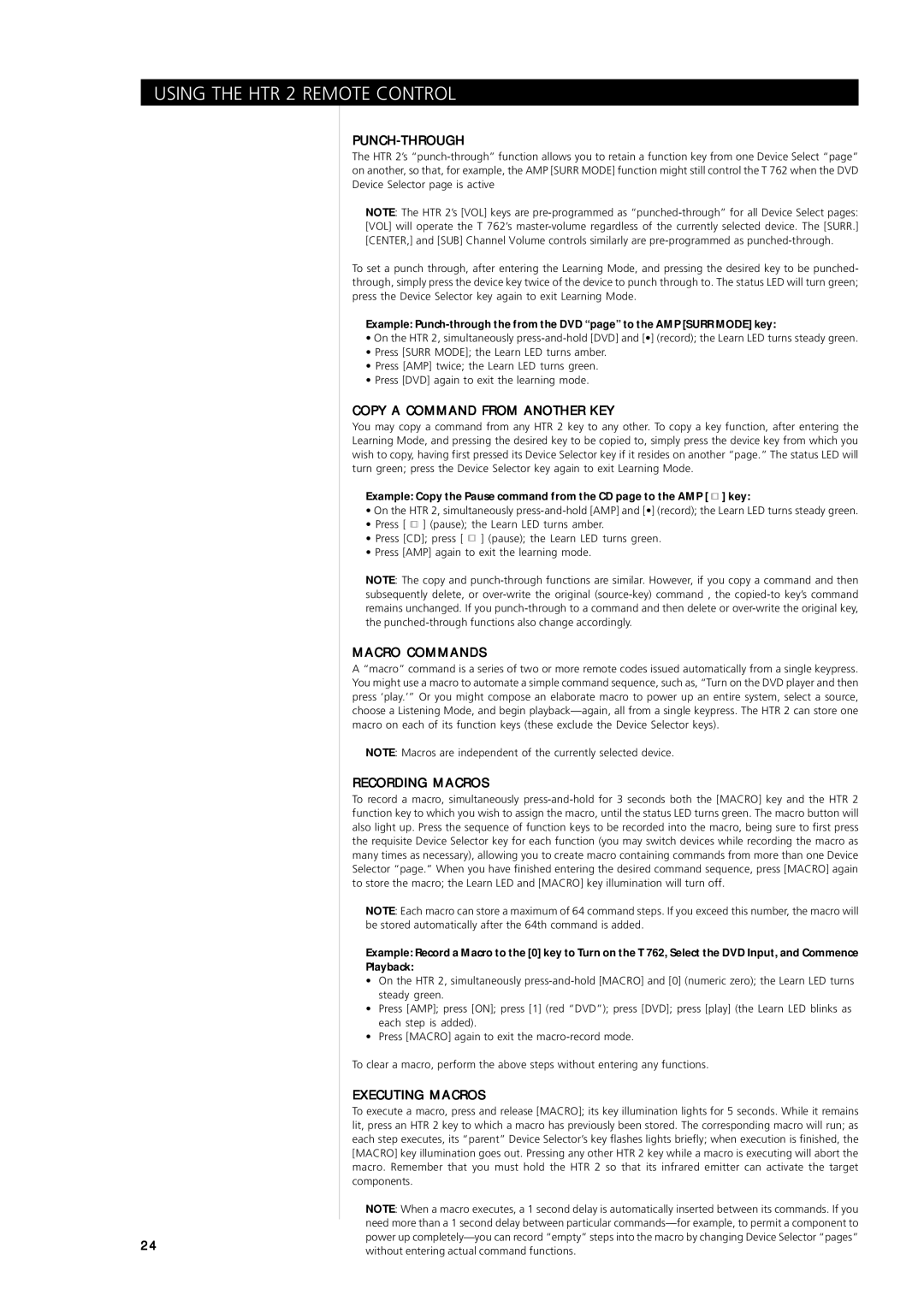T762 specifications
The NAD T762 is a powerful AV receiver that exemplifies NAD's commitment to high-quality audio and video performance. Designed for home theater enthusiasts, this receiver combines cutting-edge technologies with user-friendly operation, making it a popular choice among audiophiles and casual listeners alike.One of the standout features of the NAD T762 is its robust amplification system. With a power rating of 60 watts per channel, the T762 can effortlessly drive a variety of speakers, delivering dynamic soundscapes whether you are watching movies, listening to music, or gaming. The receiver employs NAD's proprietary Soft Clipping technology, which allows it to produce clean audio even at higher volumes, minimizing distortion and providing a rich listening experience.
The T762 supports various surround sound formats, including Dolby Digital, DTS, and Pro Logic II, ensuring that users can enjoy an immersive sound environment. With its nine-channel output, the receiver can accommodate multi-room setups and advanced home theater configurations, giving users the flexibility to create their ideal audio landscape.
In terms of connectivity, the NAD T762 offers an extensive array of inputs and outputs, including HDMI, digital coaxial and optical inputs, and multiple analog connections. The inclusion of HDMI greatly enhances compatibility with modern video sources, allowing for high-definition video pass-through and audio return channel capabilities. Users can also benefit from the T762's integrated AM/FM tuner, providing access to a wide range of radio stations.
A key characteristic of the T762 is its easy-to-navigate user interface. The receiver is designed for straightforward setup and operation, with an intuitive on-screen display that guides users through the configuration process. The integrated remote control further simplifies usage, allowing quick access to the receiver's extensive features.
Additionally, the NAD T762 is constructed with high-quality components, ensuring durability and long-lasting performance. Its sleek design makes it an attractive addition to any home theater setup, blending seamlessly with other audio and video equipment.
In conclusion, the NAD T762 stands out as a high-performance AV receiver that offers a blend of power, versatility, and user-friendly operation. With its advanced amplification, support for multiple surround formats, and extensive connectivity options, it remains a solid choice for anyone serious about home audio and video entertainment.