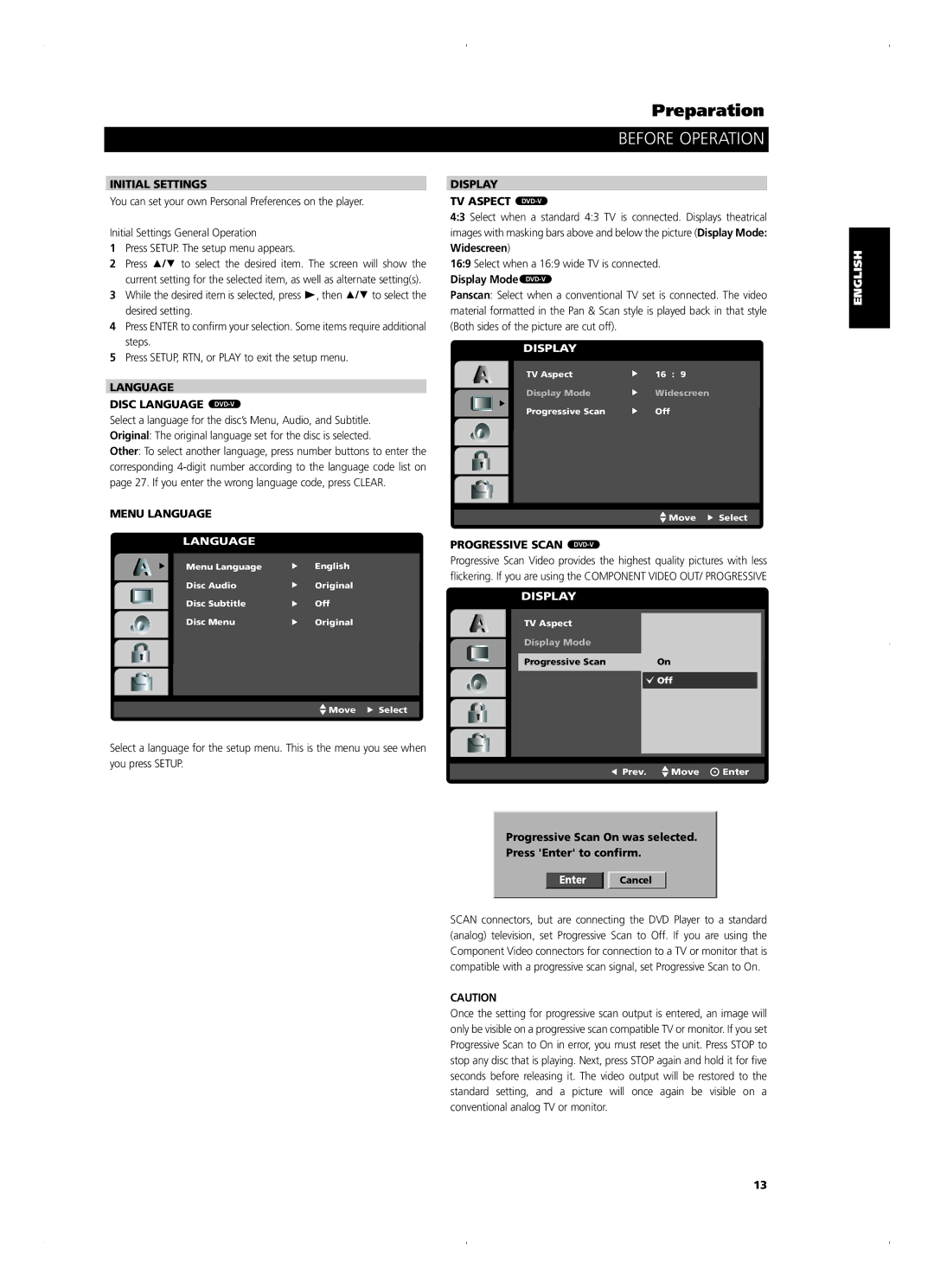INITIAL SETTINGS
You can set your own Personal Preferences on the player.
Initial Settings General Operation
1Press SETUP. The setup menu appears.
2Press ![]()
![]()
![]() to select the desired item. The screen will show the current setting for the selected item, as well as alternate setting(s).
to select the desired item. The screen will show the current setting for the selected item, as well as alternate setting(s).
3While the desired item is selected, press ![]() , then
, then ![]()
![]()
![]() to select the desired setting.
to select the desired setting.
4Press ENTER to confirm your selection. Some items require additional steps.
5Press SETUP, RTN, or PLAY to exit the setup menu.
LANGUAGE
DISC LANGUAGE DVD-V
Select a language for the disc’s Menu, Audio, and Subtitle. Original: The original language set for the disc is selected.
Other: To select another language, press number buttons to enter the corresponding
MENU LANGUAGE
LANGUAGE
Menu Language | English |
Disc Audio | Original |
Disc Subtitle | Off |
Disc Menu | Original |
![]() Move
Move ![]() Select
Select
Preparation
BEFORE OPERATION
DISPLAY
TV ASPECT DVD-V
4:3 Select when a standard 4:3 TV is connected. Displays theatrical images with masking bars above and below the picture (Display Mode: Widescreen)
16:9 Select when a 16:9 wide TV is connected.
Display Mode DVD-V
Panscan: Select when a conventional TV set is connected. The video material formatted in the Pan & Scan style is played back in that style (Both sides of the picture are cut off).
DISPLAY
TV Aspect | 16 : 9 |
Display Mode | Widescreen |
Progressive Scan | Off |
![]() Move
Move ![]() Select
Select
PROGRESSIVE SCAN DVD-V
Progressive Scan Video provides the highest quality pictures with less flickering. If you are using the COMPONENT VIDEO OUT/ PROGRESSIVE
DISPLAY
TV Aspect
Display Mode
Progressive Scan | On |
![]() Off
Off
ESPAÑOL NEDERLANDS DEUTSCH FRANÇAIS ENGLISH
Select a language for the setup menu. This is the menu you see when you press SETUP.
![]() Prev.
Prev. ![]() Move
Move ![]() Enter
Enter
Progressive Scan On was selected.
Press 'Enter' to confirm.
Enter Cancel
SCAN connectors, but are connecting the DVD Player to a standard (analog) television, set Progressive Scan to Off. If you are using the Component Video connectors for connection to a TV or monitor that is compatible with a progressive scan signal, set Progressive Scan to On.
CAUTION
Once the setting for progressive scan output is entered, an image will only be visible on a progressive scan compatible TV or monitor. If you set Progressive Scan to On in error, you must reset the unit. Press STOP to stop any disc that is playing. Next, press STOP again and hold it for five seconds before releasing it. The video output will be restored to the standard setting, and a picture will once again be visible on a conventional analog TV or monitor.
SVENSKA PORTUGUÊS ITALIANO
13